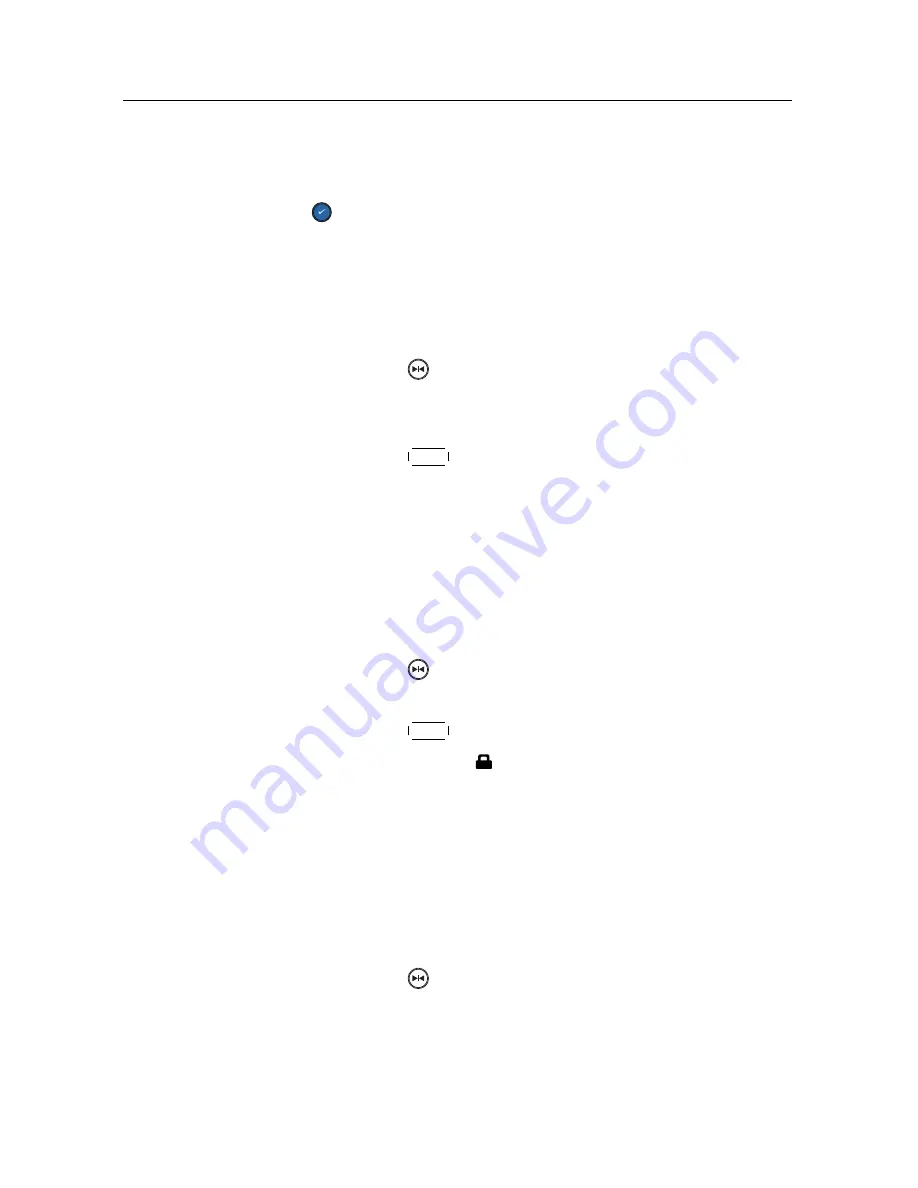
54
Recording and Playback
7.2.1 To delete a recording
To delete a recording, put the highlight bar on it and press
the
button, then you get asked for confirmation. With the
choice of
Yes
, it will be deleted.
7.2.2 To sort recordings
To sort the recordings, take the following steps:
1. Press the
button to display additional options.
2. Set the
Sorting
option to
Alphabetic
,
Time
or
Size
as you
want.
3. Press the
EXIT
button.
4. They will be sorted by the specified option.
7.2.3
To lock a recording
To lock a recording so that other persons cannot play or delete
it, take the following steps:
1. Put the highlight bar on a desired recording.
2. Press the
button to display additional options.
3. Set the
Lock
option to
Locked
.
4. Press the
EXIT
button.
5. The lock symbol ( ) is displayed on it.
If you select a locked recording to play it back, you will be
asked for your personal identification number.
7.2.4
To rename a recording
To change a recording’s name, take the following steps:
1. Put the highlight bar on a desired recording.
2. Press the
button to display additional options.
3. Select the
Rename
option, and the on-screen keyboard
appears. Change the name and save it. See §
6.3
as to
how to use the on-screen keyboard.



























