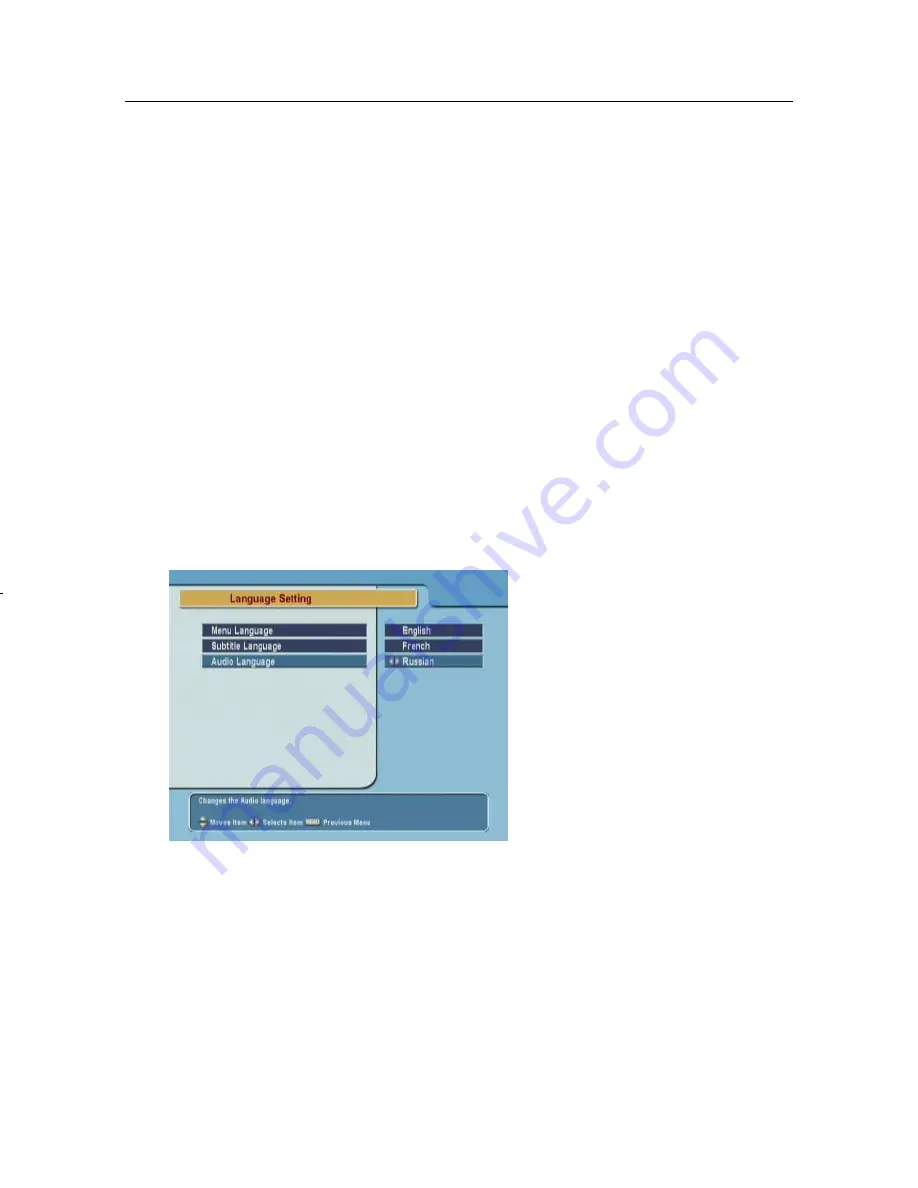
17
Chapter 4
Preference Settings
4.1 Language settings
You can select the language in
which the menu will be dis-
played. In addition to that, you
can select the language of audio
track and of subtitle track. Select
the
System Setting
>
Language
Setting
menu. You should see a
screen like the left figure.
4.1.1 Menu language
The digital receiver provides menus in several different lan-
guages. Set the
Menu Language
option to your desired lan-
guage. Once you select a language, the menu will be immedi-
ately displayed in the selected language.
Summary of Contents for CBC-5200
Page 1: ...TOPFIELD CBC 5200 User Guide Digital Cable Receiver CONAX Embedded...
Page 2: ......
Page 6: ......
Page 51: ......






























