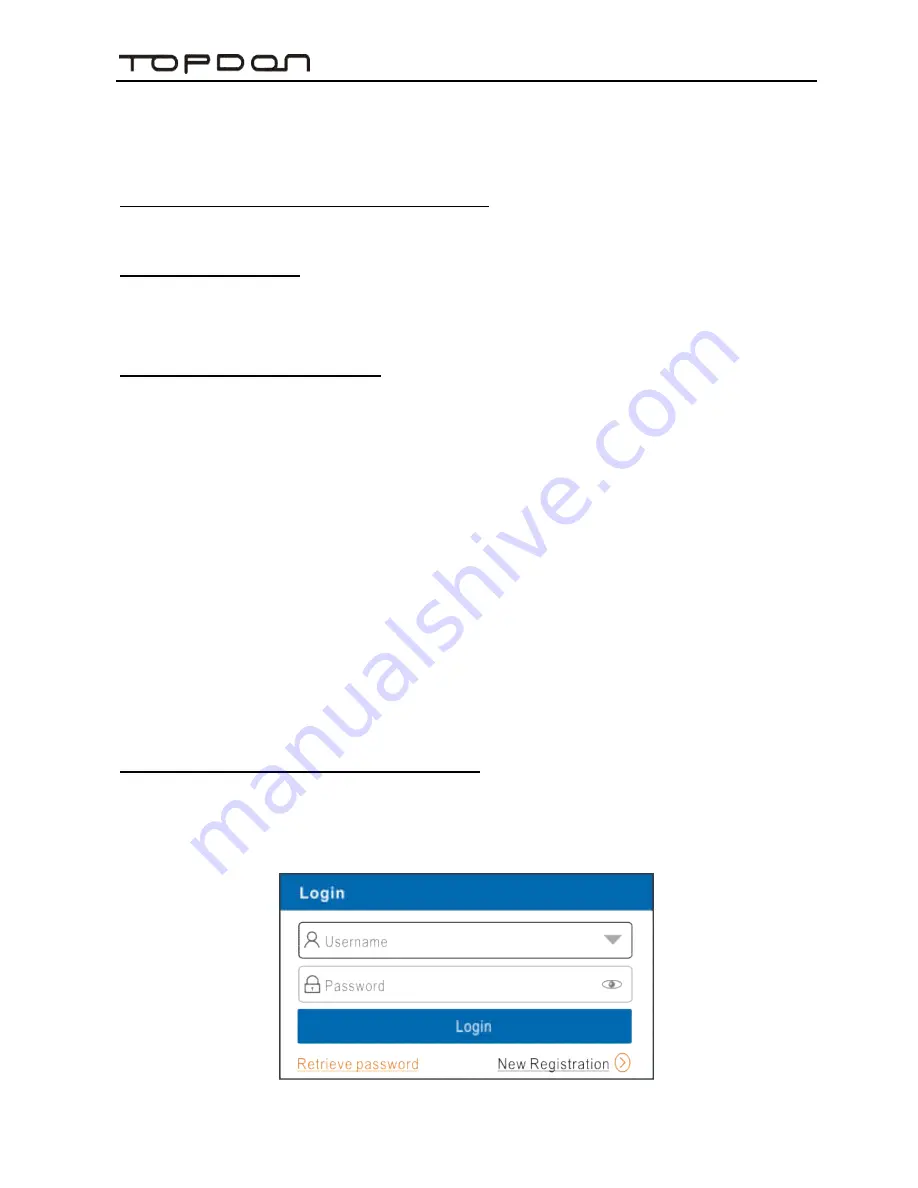
ArtiPad
I
User Manual
122
if necessary. Once the pairing is properly done, the system will display it as a
paired device.
8. How to set up a network connection?
There are 2 kinds of network connection available on ArtiPad I.
A. Wired Connection
1. Connect the Ethernet cable to ArtiPad I directly.
2. On the home screen, tap
Settings
->
Ethernet
, and slide the switch to On.
B. Connect to a Wi-Fi network
ArtiPad I has built-in Wi-Fi that can be used to get online. Once you’re online,
you can register your ArtiPad I, browse the Internet, get and update apps and
send email on your network.
Note: Once WLAN is set as ON, ArtiPad I will consume more power. While WLAN
keeps unused, please turn it off to conserve battery power.
1. On the home screen, tap
Settings
->
Wi-Fi
.
2. Tap or slide the Wi-Fi switch to ON, ArtiPad I starts searching all available
wireless LANs.
3. Choose the desired Wi-Fi access point / network,
If the network you chose is open, you can connect directly;
If the selected network is encrypted, you have to enter the right security
key (network password).
9. How to retrieve the login password?
Please follow below steps to proceed in case you forgot the login password:
1. Tap the application icon on the home screen to run it.
2. Tap [Login] button on the upper right corner of the screen.
3. Tap "Retrieve password".


















