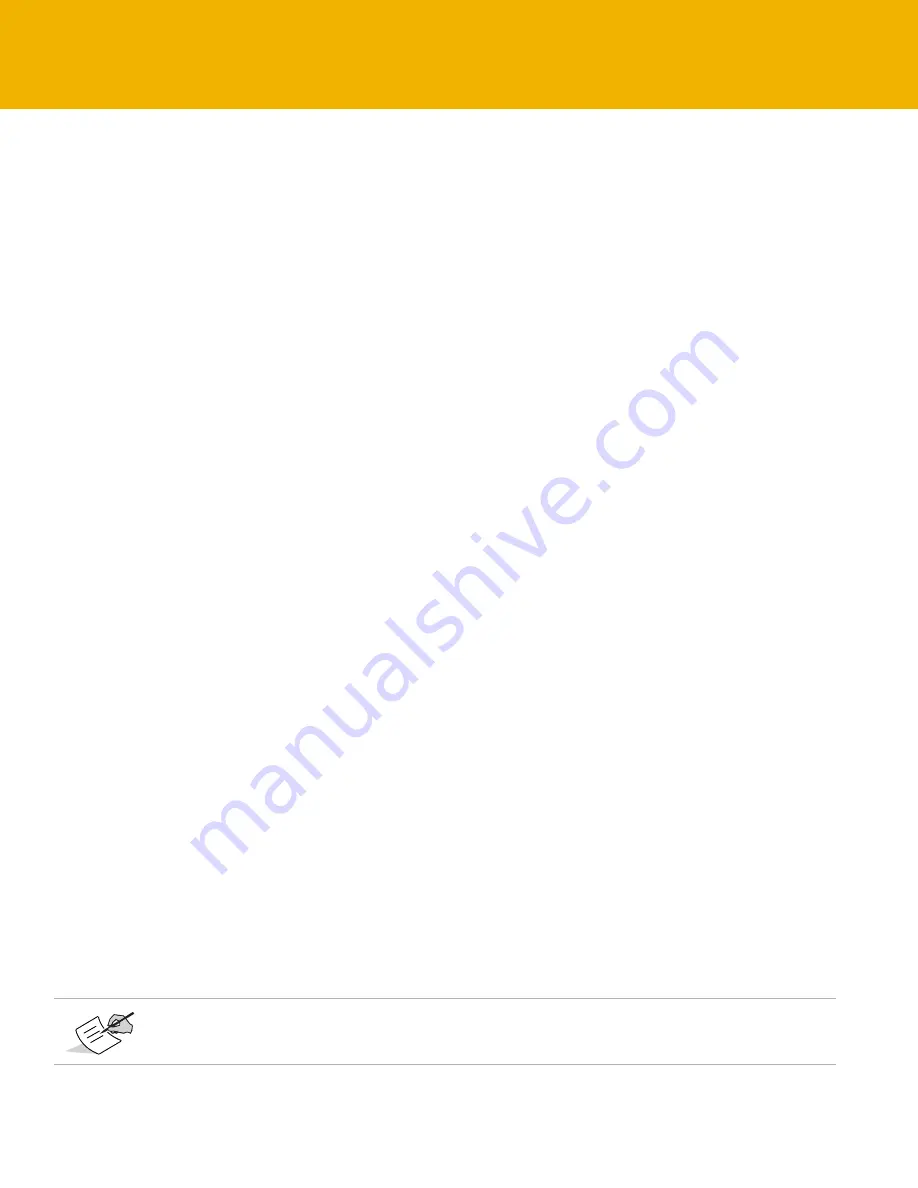
Collecting Data
35
P/N: 1004636-01
• • • • • •
Collecting Data
This chapter provides general information about recording data, downloading it, and removing files to free up
internal memory.
Setting Recording Parameters
The Topcon Receiver Utility (TRU) software enables you to set logging parameters, such as logging rate and types
of messages, in which to record data. See the
TRU Online Help
for more information. TRU
Help
is only available
in the software. Additionally, you can use or the Vanguard web Interface.
The Net-G5 is also compatible with any Topcon field software for configuration and recording raw data.
Using the Vanguard Web Interface
The Net-G5 includes a built-in Web server that allows you to configure and monitor the receiver via a Web browser.
the following Web browsers are recommended for accessing the receiver:
•
Windows Internet Explorer 6.0 or later
•
Google Chrome
•
Mozilla Firefox 2.0 or later
•
Opera 9.0 or later
The built-in Web server and
Logging Rates
The receiver provides up to
32 GB of file space on the internal (non-removable) memory card. The amount of
memory used to log data depends on the logging rate. For more information about setting logging rate
parameters, see the
TRU Online Help
, which is embedded in the software.
Recording Data
You can log raw GNSS data to the receiver’s internal memory and use the Topcon Receiver Utility (TRU) or
software to download the files to a computer.
To start or stop recording data to the receiver, you can use the LED display panel or TRU:
1. Press the Power button to turn on the receiver.
2. Wait for the STAT LED to indicate satellites are being tracked. The STAT LED blinks green for GPS satellites
and amber for GLONASS satellites. A short red blink indicates the receiver has not solved a position. Five or
more satellites provide optimal positioning.
3. Press the Function button for one to five seconds to begin recording. You can also select File
Explorer
Logs
Start in TRU to begin recording data.
4. Make sure the REC light is blinking green. This indicates that a file has opened and data collection has
started. The REC LED blinks each time data is saved to the internal memory.
5. When you have finished recording, press the POWER button three times within two seconds, and make sure
the REC LED is dark. You can also select File Explorer
Logs
Stop in TRU to end data recording.
6. To turn off the receiver, press and hold the POWER button for 3 to 10 seconds until all LEDs turn dark and
the BAT LED is solid red.
You can also log data using MAGNET Field software.






























