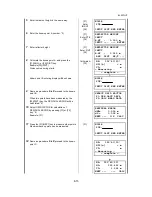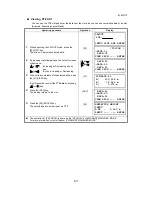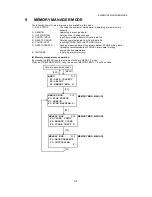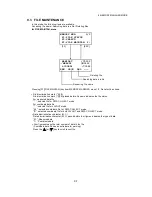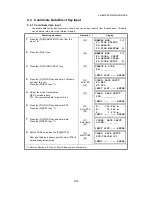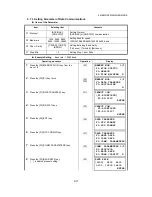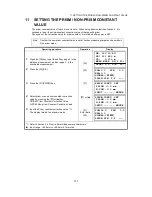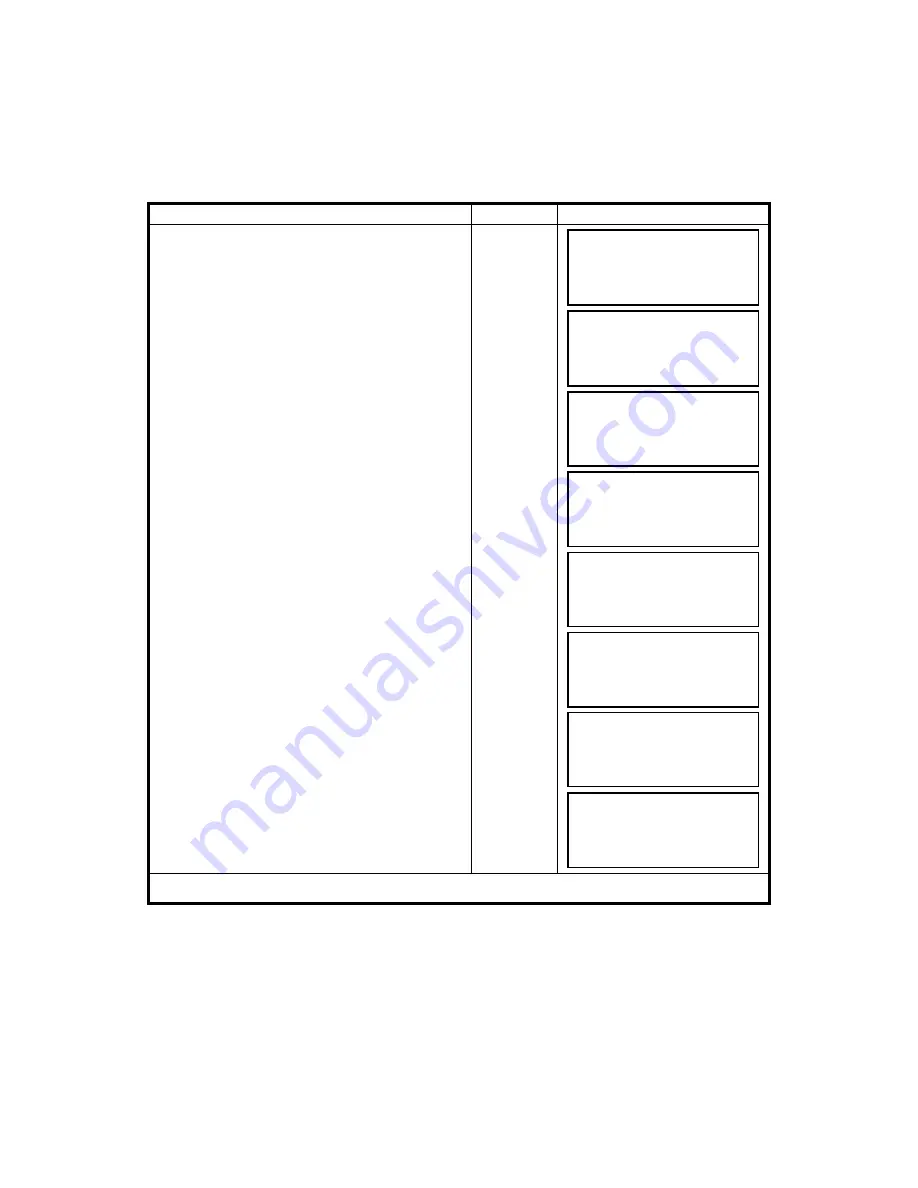
9-10
9 MEMORY MANAGER MODE
9.4
Coordinate Data Direct Key Input
9.4.1 Coordinate data input
Coordinate data for the layout point or control point can be input directly from the keyboard. This data
can be stored into a file in the internal memory.
Operating procedure
Operation
Display
1
Press the [F3](MEMORY MGR.) key from the
menu 1/3.
[F3]
2
Press the [F4](P
↓
) key.
[F4]
3
Press the [F1](COORD. INPUT) key.
[F1]
4
Press the [F1](INPUT) key and enter File Name
you want to input.
Press the [F4](ENT) key. *1)
[F1]
Enter FN
[F4]
5
Select the kind of coordinates.
NEZ: Coordinate data
PTL: The coordinate data for point to line
[F1]
6
Press the [F1](INPUT) key and enter PT#.
Press the [F4](ENT) key. *1)
[F1]
Enter PT#
[F4]
7
Press the [F1](INPUT) key and enter data.
Press the [F4](ENT) key. *1)
[F1]
Enter data
[F4]
8
Enter PCODE and press the [F4](ENTER).
Next input display is shown, point number (PT#) is
automatically incremented.
[F1]
Enter PCODE
[F4]
*1) Refer to Section 2.6 “How to Enter Alphanumeric characters”.
MEMORY MGR. 1/3
F1:FILE STATUS
F2:SEARCH
F3:FILE MAINTAN P
↓
MEMORY MGR. 2/3
F1:COORD. INPUT
F2:DELETE COORD.
F3:PCODE INPUT P
↓
SELECT A FILE
FN:_________
INPUT LIST ––– ENTER
COORD. DATA INPUT
F1:NEZ
F2:PTL
INPUT LIST ––– ENTER
COORD. DATA INPUT
PT#:_________
INPUT ––– ––– ENTER
N
→
100.234 m
E: 12.345 m
Z: 1.678 m
INPUT ––– ––– ENTER
COORD. DATA INPUT
PCODE:_________
INPUT LIST ––– ENTER
COORD. DATA INPUT
PT#:TOPCON-102
INPUT ––– ––– ENTER
Summary of Contents for GPT-3000W Series
Page 2: ......
Page 140: ...12 4 12 SETTING ATMOSPHERIC CORRECTION...
Page 141: ...12 5 12 SETTING ATMOSPHERIC CORRECTION...
Page 181: ...APPENDIX 5...
Page 183: ......