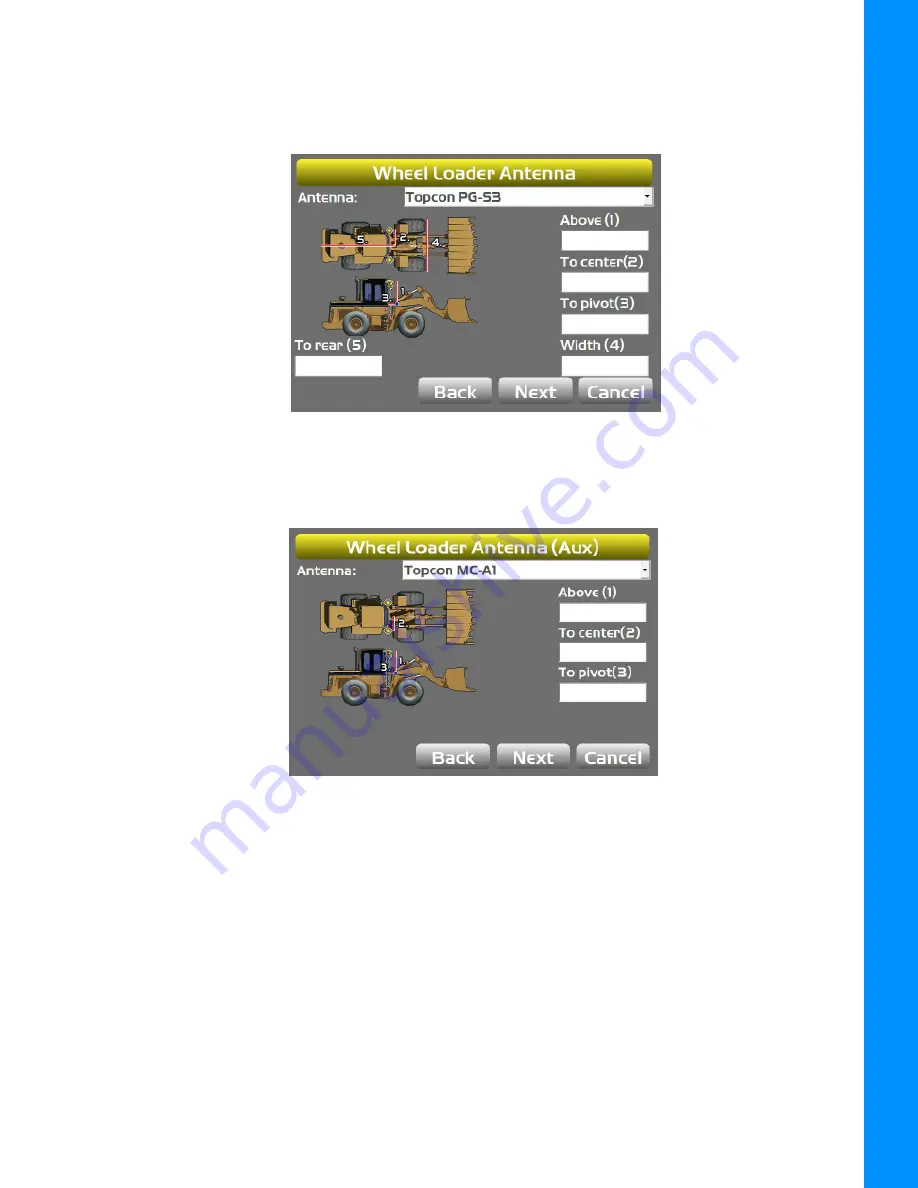
Entering Sensor Information
3-5
P/N: 7010-1006
Machine Setup and Configuration
6. Select
MC-i3/MC-i4
for
Sensor Input
(Figure 3-4).
7. Tap
Next
to navigate to the
Wheel Loader Antenna
screen, and select/enter the appropriate
values as needed.
Figure 3-5: Wheel Loader Antenna
8. Tap
Next
to navigate to the
Wheel Loader Antenna (Aux)
screen, and select/enter the
appropriate values as needed (Figure 3-5).
Figure 3-6: Wheel Loader Antenna (Aux)
Summary of Contents for 3D-MC
Page 2: ......






























