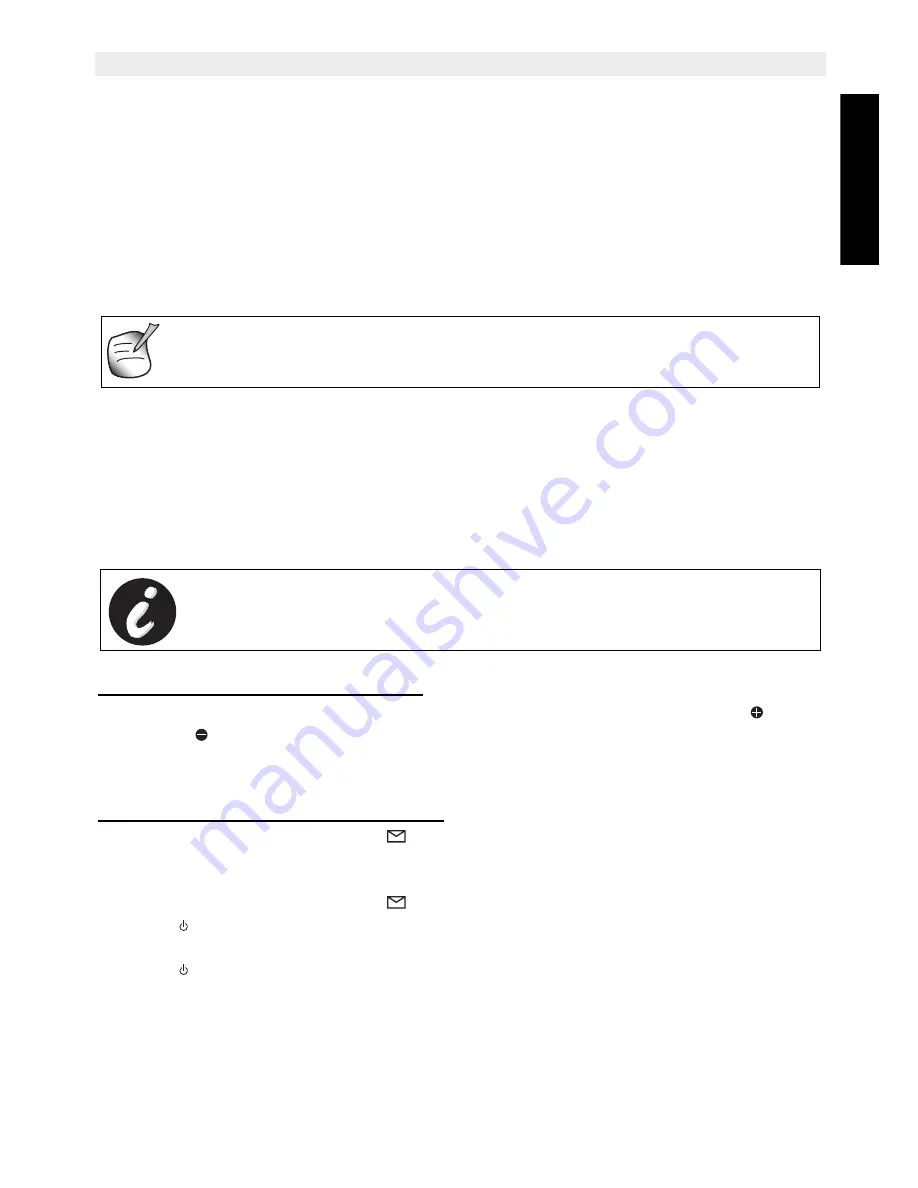
Topcom Butler 4552/Twin/Triple/Quattro
23
Topcom Butler 4552/Twin/Triple/Quattro
ENGLIS
H
7
Answering Machine
The Butler 4552 has a built-in digital answering machine with a recording capacity of 11 min.
This answering machine can be controlled by the base only. The answering machine can be
operated remotely and features the possibility of recording two outgoing messages
(Message 1 and Message 2).
An internal voice will state various information, sush as day and time of the call, as well as
settings such as VIP code, ring delay... The language available of the internal voice is
indicated on the packing!
7.1
Settings controlled on the base
Two outgoing messages of 3 minutes can be recorded (OGM1 and OGM2).
•
Outgoing message 1 for the answering function and the possibility for callers to leave a
message.
•
Outgoing message 2 for the answering function without allowing callers to leave a
messages on the machine (answer only).
7.1.1 Setting the base speaker volume
To change the volume during playback of incoming or outgoing messages, press
to
increase or
to decrease. The volume can be set from ‘0’-’9’. If the volume is set to the
lowest position there will be no audible output during call screening and during remote
interrogation, but there will be a level ‘1’ output for other operation.
7.1.2 Turning Answering Machine On/Off
If the answering machine is On, the
-LED on the base will light up continuously (or blink
when there are new messages) and the machine will automatically pick up the line after a
number of rings (see 7.1.3 “Setting Number of Rings” on page 24).
If the answering machine is Off, the
-LED on the base will not lit.
•
Press to switch On the answering machine.
•
A voice confirms the setting and playback the active OGM.
•
Press to switch Off the answering machine.
Even if the answering machine is Off, it will automatically pick up after 10 rings to enable
remote activation (see 7.3 “Remote Operation” on page 26)
All messages and settings are stored on Flash-Memory and will not be
erased when the adapter is unplugged. Only the day/time settings will be
erased.
If no outgoing message is recorded, a pre-recorded outgoing message will
be used.
























