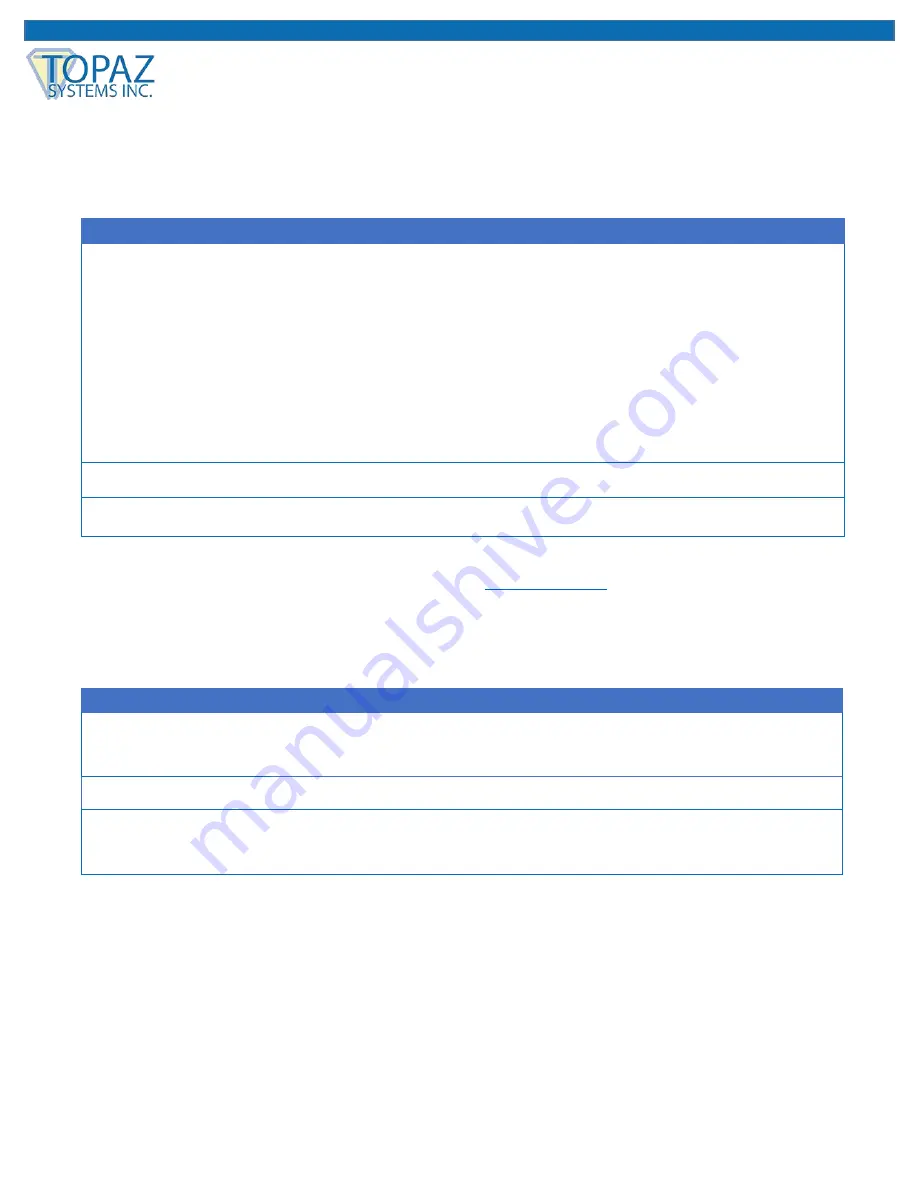
14
www.topazsystems.com
Back to Top
GemView 7 Tablet Display User Manual
Troubleshooting
Screen Problems
Problems
Recommended actions
No picture
•
Check whether USB cables at computer end and screen end are connected
properly.
•
Try using another USB interface on the computer.
•
Confirm whether the computer is in sleep mode. Press the keyboard or move
the mouse, and reboot the system.
•
Try to adjust the brightness.
•
Confirm whether the computer is starting up.
•
With a laptop, confirm whether the outer-link
(RGB) output is selected.
•
Check if the driver is installed.
Image noise
•
Other electrical devices may trigger electrical disturbances.
Image blur
•
Using the original resolution of 1024 x 600 may provide the optimum quality.
Note:
Do not open the enclosure. For assistance,
contact Topaz
.
Problems with the Electromagnetic Pen
Problems
Recommended actions
Electromagnetic
pen does not work
•
Try to confirm by mouse operation. If the mouse does not work, reboot the
computer or the application.
•
Try to reinstall the GemView driver.
Pen tip is too short
•
Replace the pen tip (see Appendix).
Abnormal cursor
movement
•
Remove the disturbances caused by adjacent electrical devices.
•
Try to reboot the computer to confirm.
•
Confirm both ends of USB cable are connected to the PC.
















