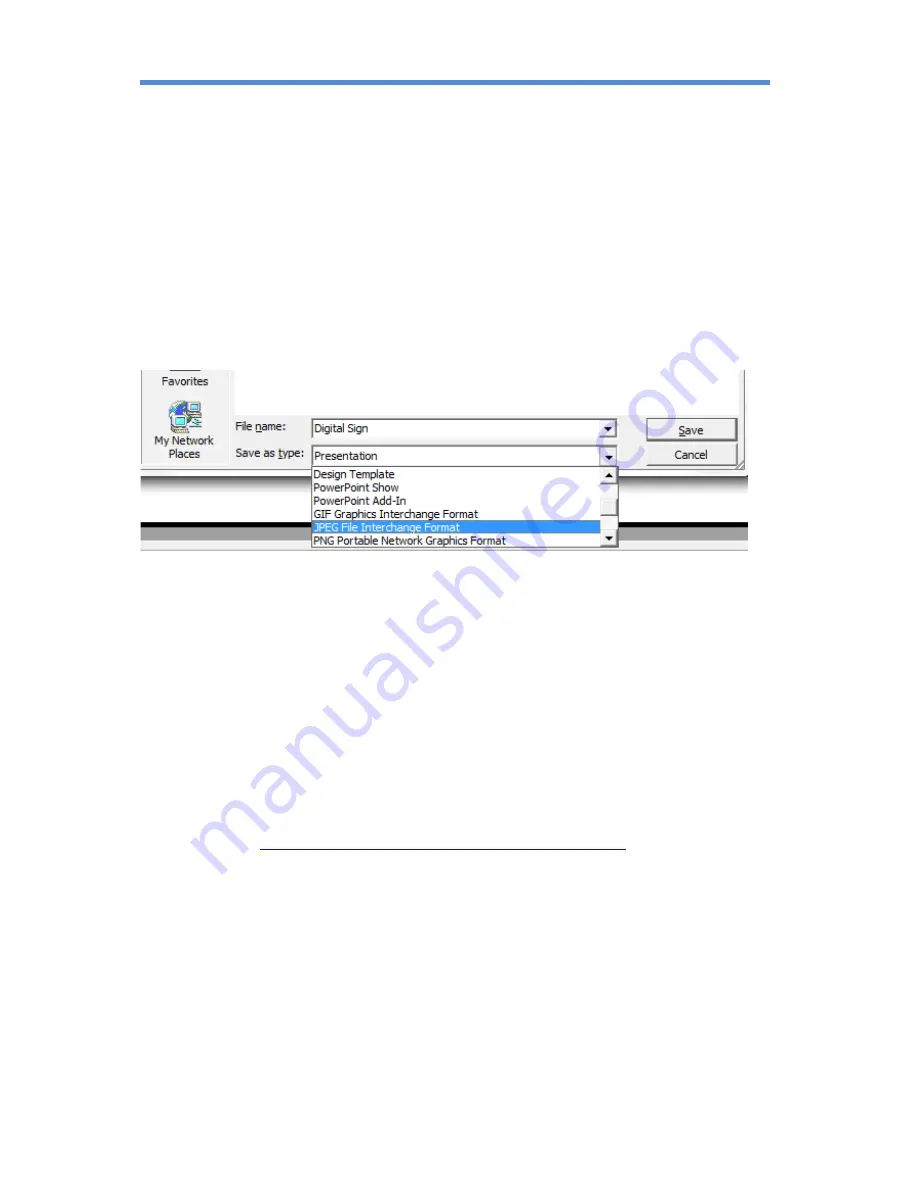
TOPAZ™ CMS Media Player – Hardware User Manual
33
3.3
How do I play PowerPoint presentations on my display?
3.3.1
Option 1 (for plain slides with no animation):
You can save the PowerPoint presentation as a JPEG File Interchange Format (.JPG).
Microsoft PowerPoint software allows the user to do this
1.
Create or open a PowerPoint presentation.
2.
Click “File” > “Save As”
3.
Enter a File name
4.
Click on “Save as type” scroll down and find the file extension “JPEG file interchange
format”, as shown in the image below.
5.
Click “Save”.
6.
A message will appear asking if you would like to save all slides as JPEG’s
7.
Once you have selected “Yes”, The JPEG images will be saved and are ready to use.
Note: For the best resolution, you can use the following PowerPoint Page Setup:
Width 42.6cm; Height 24cm (16:9 Ratio)
3.3.2
Options 2 (for presentations with animation):
You can convert the PowerPoint presentation to a MPEG video clip. For the best display
quality you should use the MPEG2 format which gives the best display quality. We suggest
that you use the following software:
Software Name: Wondershare PPT2DVD
Web link:
http://www.ppt-to-dvd.com/ppt2dvd/overview.html
:
Select Video Format: PowerPoint to MPEG2 Video Settings:
• TV Standard: NTSC (29.97fbs);
• Standard: Standard DVD;
• Aspect Ratio: 16:9 (widescreen);
• Encode Size: Width 720, Height 480.
3.4
My media file does not fit properly on the screen
This has happened because the file does not have a 16:9 aspect ratio (1920x1080). Please resize file
to 1920x1080 pixels and try uploading the media onto the display once again.
















