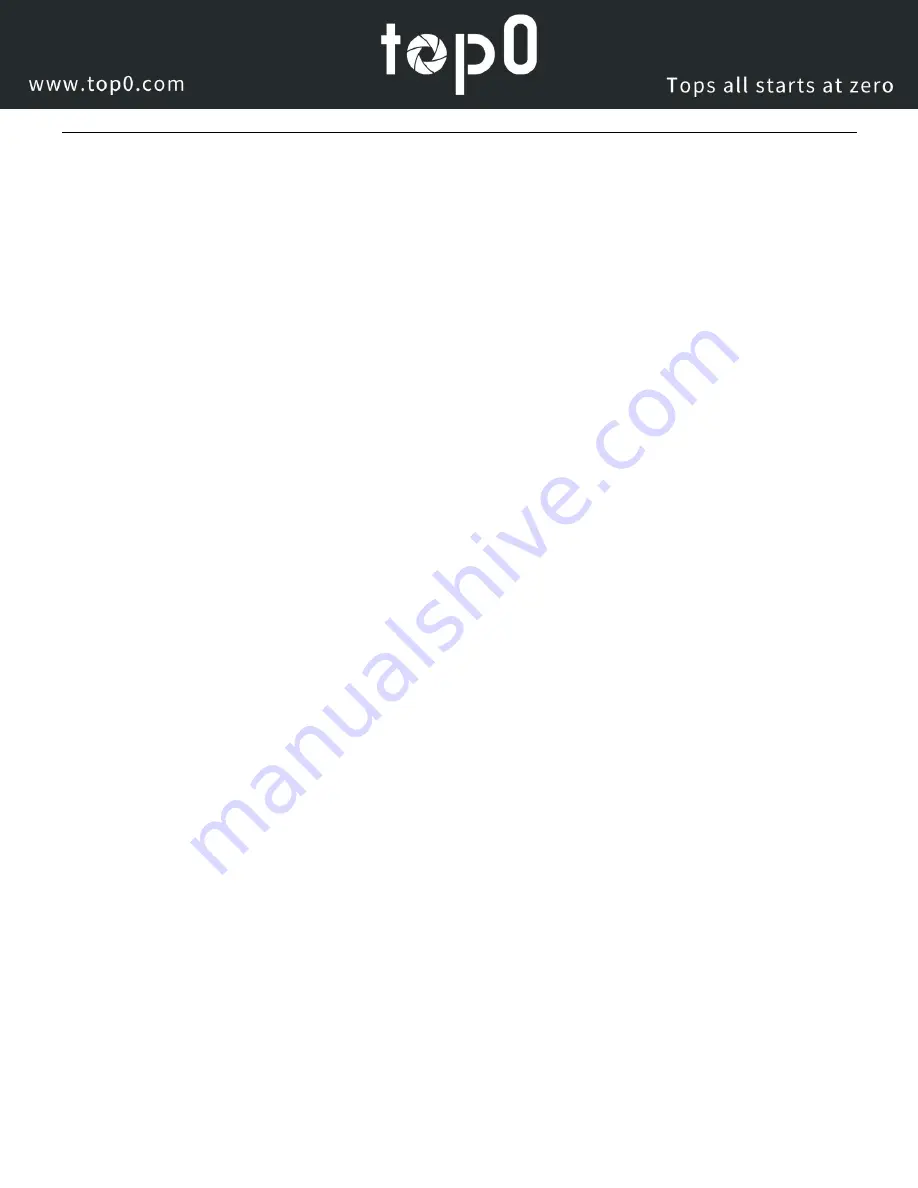
Page
47
of
51
Main Time Show:
Enable / Disable Main Time
Position:
Main Time position
Sub Time Show:
Enable / Disable Sub Time
Position:
Sub Time position
Submit & Cancel Buttons:
Apply or cancel the changes made to the Network Settings section.
Information
The Information section displays the device information, firmware version, & device friendly name. You can adjust the
device friendly name as needed to designate the camera.
Language
The Language selection dropdown allows you to change the language of the Web Interface.
Select either “English”, “Chinese”, or “Russian”.
Network Camera Control Protocol
Control Notes:
PTZ over TCP/UDP
The camera currently supports various PTZ control methods, including RS232, RS485, IR remote control, web
interface, HTTP-CGI and TCP/UDP protocol.
The camera includes an internal TCP server. The default port number is 5678. When client and server set up a TCP
connection, the client sends PTZ command to the internal server and the server will then parse and execute the PTZ
commands.
The camera includes an internal UDP server. The default port number is 1259. When client and server set up a UDP
connection, the client sends PTZ commands to the internal server and the server will then parse and execute the PTZ
commands.
The command format based on VISCA is shown above in the Serial Communication Control Section
HTTP-CGI – Control
Pan and Tilt Control
http://
[Camera IP]
/cgi-bin/ptzctrl.cgi?ptzcmd&
[Action]
&
[Pan Speed]
&
[Tilt Speed]
[Action]:
UP, DOWN, LEFT, RIGHT, LEFTUP, RIGHTUP, LEFTDOWN, RIGHTDOWN, PTZSTOP
[Pan Speed]:
1 (Slowest) – 24 (Fastest)
[Tilt Speed]:
1 (Slowest) – 20 (Fastest)
Zoom Control
http://
[Camera IP]
/cgi-bin/ptzctrl.cgi?ptzcmd&
[Action]
&
[Zoom Speed]
[Action]:
ZOOMIN, ZOOMOUT, ZOOMSTOP
[Zoom Speed]:
1 (Slowest) – 7 (Fastest)





































