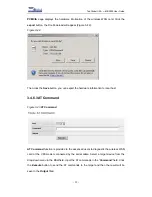Top Global USA. ----MB5000 User Guide
• Check if other PCs work. If they do, ensure that your workstation’s IP settings are correct
(IP Address, Subnet Mask, Default Gateway, and DNS). Restart the computer that is
having a problem.
• If the PCs are configured correctly, but still not working, check MB5000. Ensure that it is
connected and powered on. Connect to it and check its settings. (If you cannot connect to
it, check the LAN and power connections.)
• If MB5000 is configured correctly, check your Internet connection (WWAN card) to see if
it is working correctly.
• Manually configure the TCP/IP settings with a DNS address provided by your ISP.
• Make sure that your browser is set to connect directly and that any dial-up is disabled.
For Internet Explorer, click Tools, Internet Options, and then the Connection tab. Make
sure that Internet Explorer is set to Never dial a connection. For Netscape Navigator, click
Edit, Preferences, Advanced, and Proxy. Make sure that Netscape Navigator is set to
directly connection to the Internet.
Frequently Asked Questions
What is the maximum number of IP addresses that MB5000 will support?
MB5000 will support up to 253 IP addresses.
Is IPSec Pass-Through supported by MB5000?
Yes, it is a built-in feature that MB5000 automatically enables.
Does MB5000 support IPX or AppleTalk?
No. TCP/IP is the only protocol supported.
What is Network Address Translation and what is it used for?
Network Address Translation (NAT) translates multiple IP addresses on the private LAN
to one public address that is sent out to the Internet. This adds a level of security since the
address of a PC connected to the private LAN is never transmitted on the Internet.
- 71 -