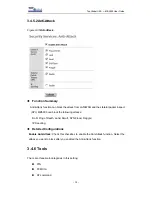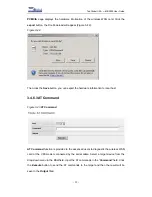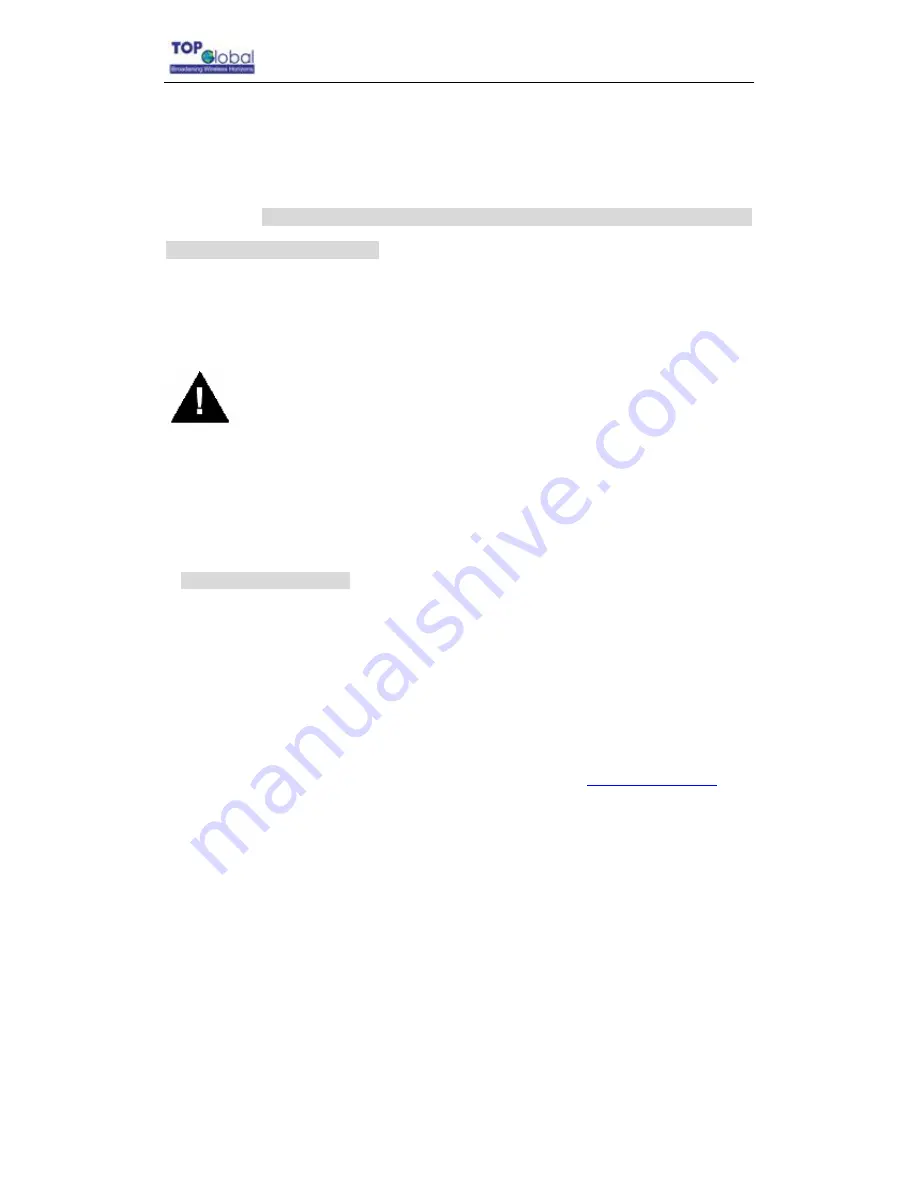
Top Global USA. ----MB5000 User Guide
procedure may be required if the password is forgotten or the configurations are forgotten.
Power on MB5000 and wait for at least 1 minute till the device boots up and work in a
stable status, press and holds the
RELOAD
button for about 20 seconds, until all the
indicator lights change to amber. Then release
RELOAD
button, and press reset button to
reboot MB5000, the factory default network values are restored. Please refer Table 6-1 for
the factory default value.
Warning:
If you press and hold the
RELOAD
button for more than 10 seconds
immediately after the MB5000 is power on or reset, the MB5000 will enter into
Force Reload Procedure. The software in the MB5000 will be erased. You will
have to download software into MB5000 to make it work again.
Forced Reload Procedure
Use this procedure to force the MB5000 back to default network configuration values and
download new MB5000 software. This procedure may be required when the current
MB5000 software is missing, corrupted or needs to be upgraded.
Download procedure
1. Prepare you TFTP server. TFTP server is a computer with TFTP server software
running. TFTP server can be freely downloaded from
www.solarwinds.net
.
You
can also search other TFTP servers from Internet if you like.
2. To download the MB5000 Software, you will need an Ethernet connected to the
computer on which the TFTP server resides. This can be any computer on the
LAN, or connected to the MB5000’s “LAN” port with a “crossover” Ethernet cable.
3. After force reload, MB5000's IP will be set to 172.16.0.1 by default, and MB5000
will login the TFTP server with IP address “172.16.0.2” to download software
named “firmware.bin” by default. So please change the IP address of TFTP
server to 172.16.0.2, and change the MB5000 software name to
firmware.bin
,
put it in the directory of TFTP server root.
- 66 -