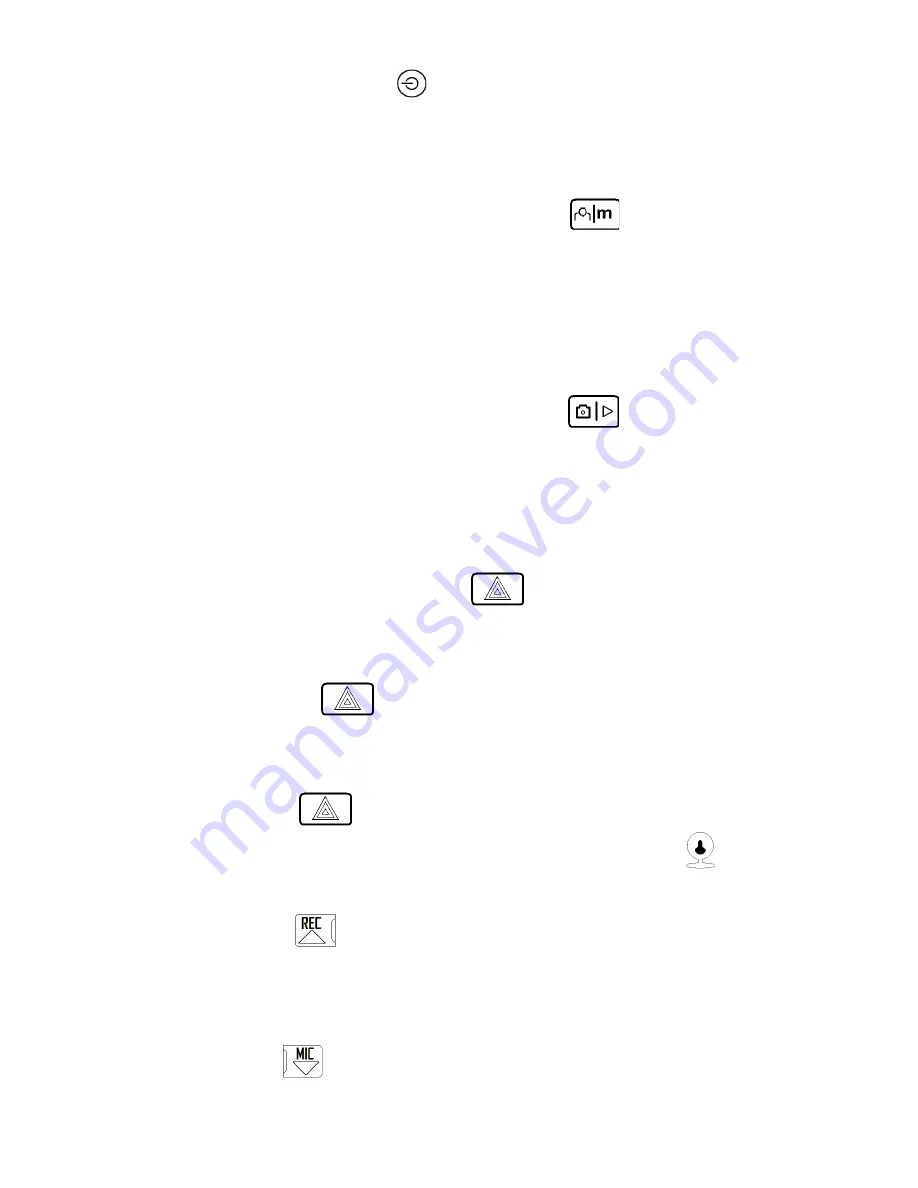
Functions of Buttons
1)
Power Button – Function: Turn Unit On/Off
a.
To power on the Dash Camera, press the “Power Button” for 3 seconds. Video recording automatically start
when Dash Camera is turned on.
b.
To power off the Dash Camera, press the “Power Button” for 3 seconds. Last video will be saved before the
Dash Camera switches off.
2)
Menu Button/Display Control Button – Function: Display On/Off, Menu
a.
Display can be switched off and on be pressing the “Menu” button for 3 seconds. Switching on or off the display
does
not affect video recording
Function: Enter Menu
b.
To enter menu and setting, shortly press the “Menu” button under standby mode. Press the page up/down
buttons (REC/MIC) for moving in menus; Press the Dash Camera Emergence button to confirm/select. Shortly
press the “Menu” button to exit.
Caution:
same to enter Menu setting under Video Mode, Photo Taking Mode and Play back Mode.
3)
Photo Mode / Dash Camera Playback Button – Function: Photo Taking
a.
To enter photographic mode, shortly press the “Camera” button under standby. Press the same button to take
photos.
b.
Function: Playback – To enter playback mode press the “Camera” button for 3 seconds. Press the up/down
buttons (REC/MIC) to select images and videos, press “Camera” button again to play the selected video. To exit
playback mode, press the “Camera” button for 3 seconds.
c.
Function: Play/Pause – Under playback mode, press camera button to play/pause a video.
4)
Emergence Video Lock Button: Function: Video Locking
a.
If collision occurs during recording, shortly press the emergence button to protect valuable video evidence. Ten
seconds of previous footage will be saved and extended for an extra 2o seconds recording. To unlock video,
shortly press the emergence button again.
This video will not be overwritten during loop recording.
5)
Movement Detection On/Off:
a.
To switch on movement detection, press the emergence button under standby for 2 seconds. Press it again for
2 seconds to turn off the movement detection.
Note: Emergence button functioned as confirm/ok button under
menu interface.
6)
Switching of Dash Cameras
a.
When second camera is plugged in an icon of the second camera will be displayed.
This icon means the external Dash Camera has been connected.
b.
Pressing the “Emergence” button momentarily switches the display from the front Dash Camera to the External
Dash Camera.
7)
Activate Video Recording
a.
To start vide0 recording, shortly press REC button under standby mode (2
nd
Blue LED will begin to blink). Press
it again to stop recording (2
nd
Blue LED will stop blinking).
b.
Function: Move up – REC button functions as a directional under the menu and the playback interfaces.
c.
Function: Non Invert Display – To non-‐invert the display, press the REC button 2 seconds.
8)
Audio Recording On/Off
a.
Shortly press the MIC button to turn off/on audio recording.
b.
Function: Move Down -‐ MIC button functions as a directional button under the menu and the playback
interfaces.







