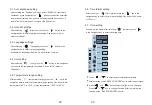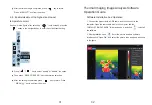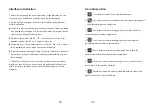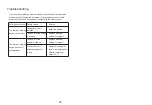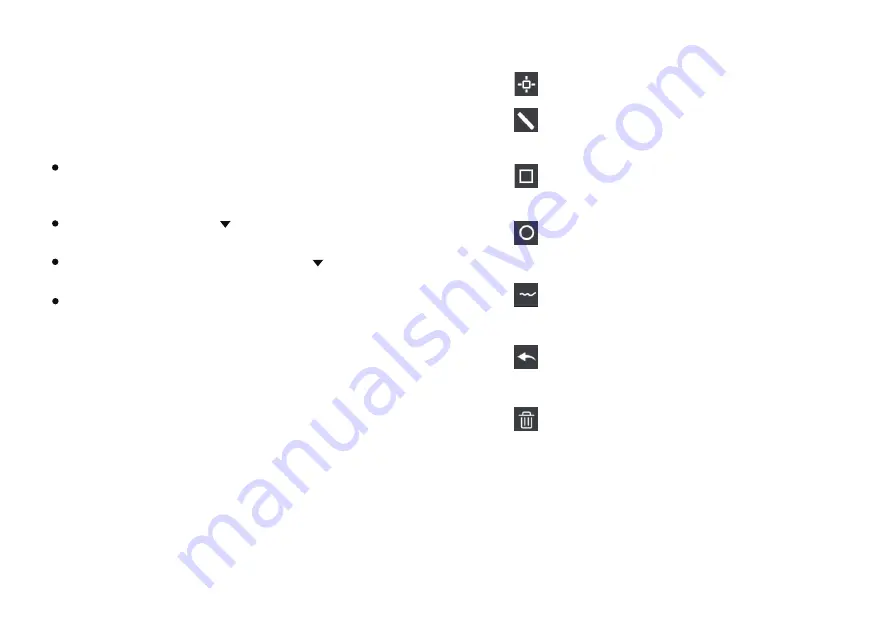
33
34
1. Select the language in the upper right corner of the interface, you can
choose Chinese, English, and switch between the two languages.
2. On the right are shown as: fusion rate, color palette, temperature unit,
picture information.
3. "Open File" in the upper left corner of the interface, open the thermal
image to be read. When you need to save the picture after the operation,
click "Save"(Note: the saved picture cannot be opened again with this
software).
Fusion rate: Moving the slider can realize the fusion of visible light image
and infrared thermal image. The left end is a visible light image, and the
right end is an infrared thermal image.
Palette: In the palette, click the “ ” icon to choose from five color
palettes: rainbow, iron red, cold, white hot, black hot.
Temperature unit: In the temperature unit, click the “ ” icon to select
three temperature units: Celsius, Fahrenheit, and Kelvin.
Picture information: display file name, emissivity, capture time, maximum
temperature, minimum temperature, center point temperature, original
thermal image.
Interface Introduction
Icon Introduction
1. " " icon, take the temperature of the thermal image.
2. " "icon, select the maximum temperature and minimum temperature
of the thermal image in a straight line.
3. " "icon, select the thermal imaging map to select the maximum
temperature and minimum temperature.
4. " " icon, circle the thermal imaging map to get the maximum
temperature and the minimum temperature.
5. " "icon, arbitrarily circle the thermal imaging map to take the
maximum temperature and the minimum temperature.
6. " "Return icon, when an operation error occurs, you can click this
icon to return to the previous operation.
7. " "Delete icon, when you select multiple temperature values and
need to cancel all of them, click Delete.