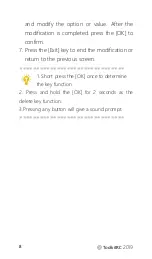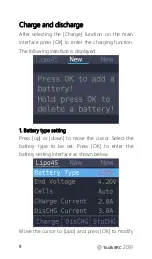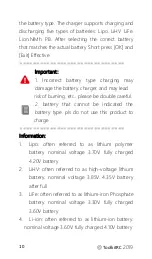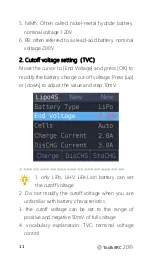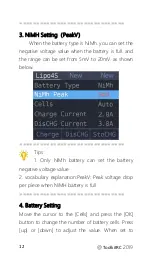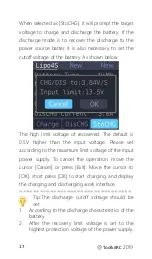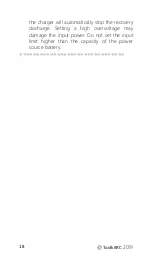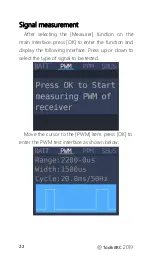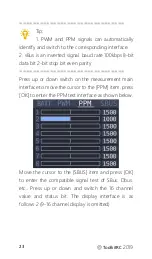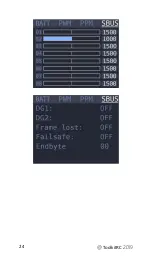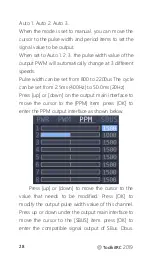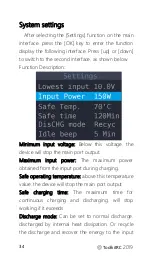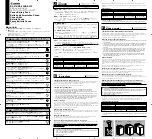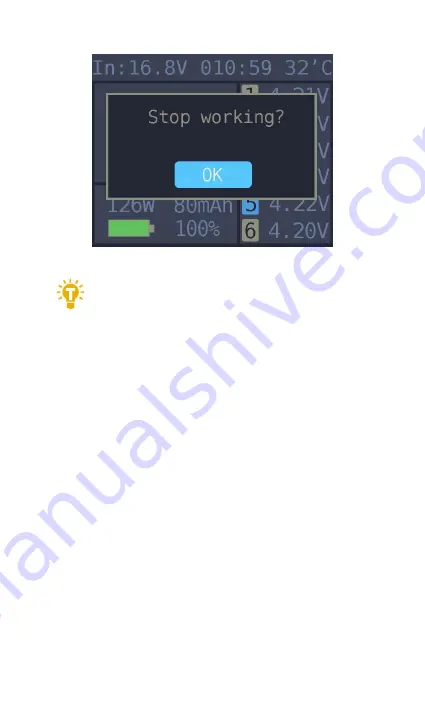
@
ToolkitRC
2019
21
===============================
Tip:
1. Only charge or discharge batteries under
supervision do not leave them unattended.
2. When charging and discharging the lithium
battery if only connect with the main port of battery
it will not be balanced. Please pay attention to the
balance of the battery. Connect the battery with
balance port so the balance management is
automatically performed.
3. When charging is completed unplug the battery.
After accessing the new battery. it will automatically
continue to charge and discharge according to the
setting mode. When set to a fixed number of cells.
you need to access the same number of batteries.
When setting to automatically detect the number of
battery cells. please pay attention to whether the
number of detected cells matches the actual ones.
===============================
Summary of Contents for M6
Page 24: ... ToolkitRC 2019 24 ...