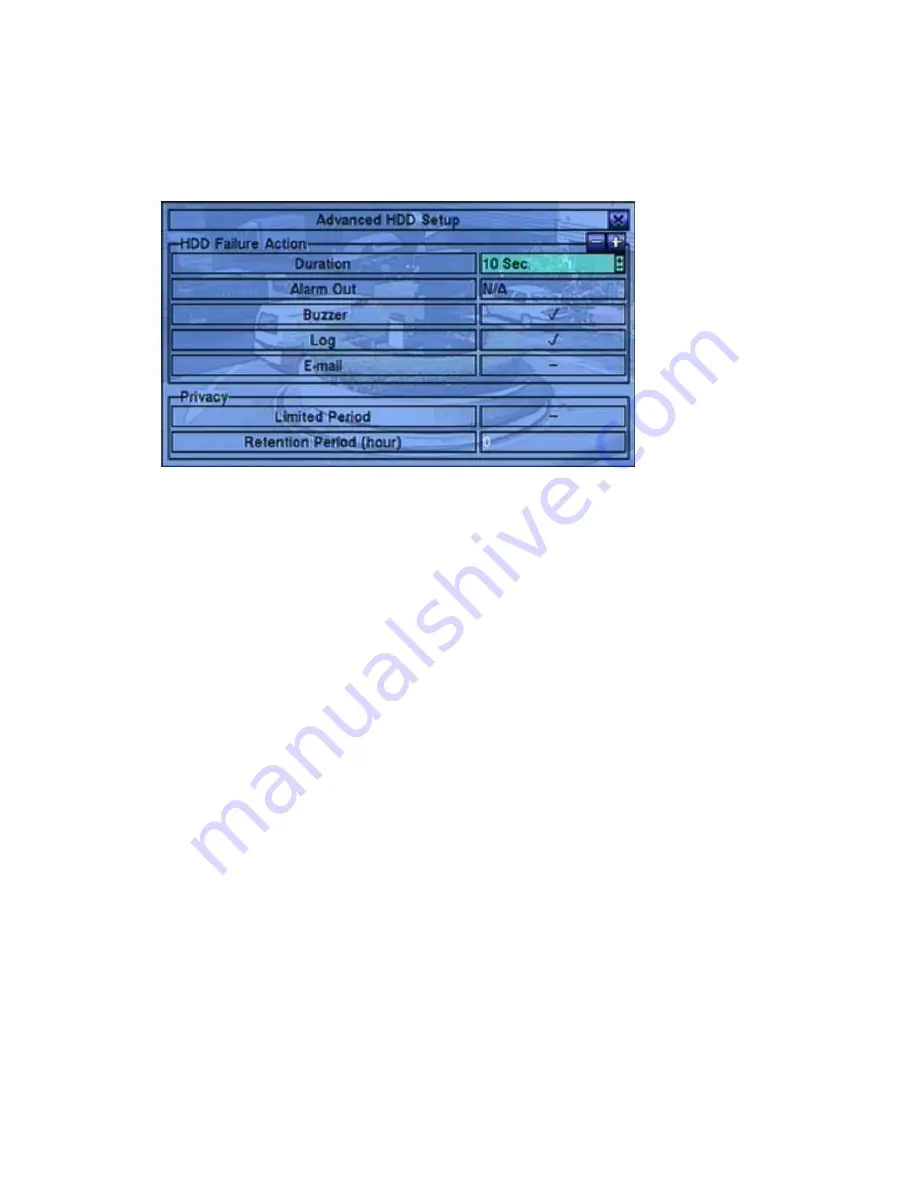
- 59 -
6.6.2 Advanced HDD Setup
In HDD Setup display, press
SEQ
to call up Advanced HDD Setup display as shown.
The HDD Failure Action in Advanced HDD Setup allows the administrator to define
how the system responds to the detected HDD failure, while the Privacy settings
allow the administrator to set the DVR to record for Limited Period and the Retention
Period of its HDD storage.
The HDD Failure Action will be triggered if there’s
no available formatted HDD detected.
The general operations are as below:
▲▼
or
Jog/Shuttle
(Mouse: Left click)
Press these buttons to select the items.
ESC
(Mouse: Right Click)
Press this button to escape from this screen, and return to HDD Setup display. If
the Save dialog is shown, press
ENTER
to exit and save,
ESC
(Mouse: Right
Click)
to exit without saving.
Following is a brief description for each item and its specific operations:
Duration
– response duration to define at most how long (in seconds) the Alarm
Out relay and the Buzzer will keep being triggered after HDD failure is detected.
Press
+/-
buttons to adjust the value (3 seconds - 60 minutes, discrete, „-„ for
„Forever‟).
Alarm Out
– to define which Alarm Output will be triggered when HDD failure
is detected. Press
+/-
buttons to select none (N/A) or one of the Alarm Outputs.
Buzzer
– to activate the internal Buzzer or not when HDD failure is detected.






























