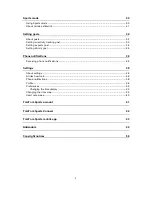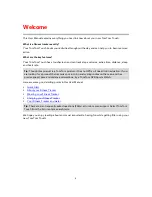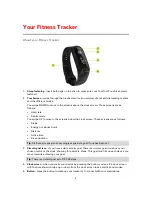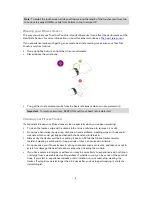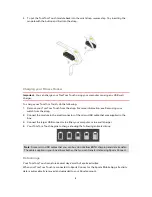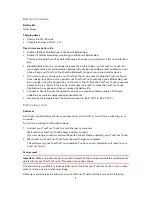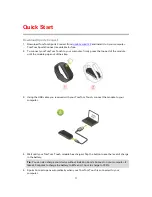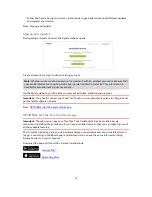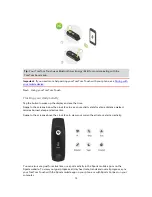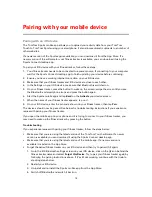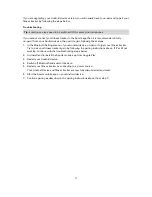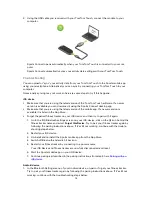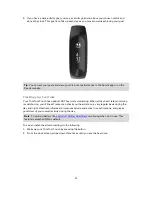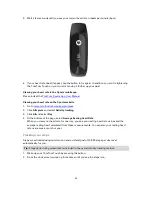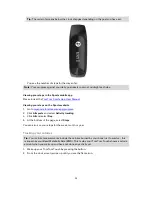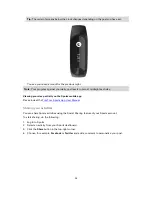14
Next: Using Sports mode
Using Sports mode
The Sports mode can be used for all your sport activities. This start-stop mode captures time,
heart rate and calories burned based on your heart rate. This mode can be used for any other
sport, except for swimming and water sports.
You can also keep track of all your activities in the Sports app or on the Sports website.
Note
: Distance is not shown during a sports activity on your TomTom Touch or in the app
because your TomTom Touch doesn't have GPS.
Important
: You can wear your TomTom Touch in the shower but it will be damaged if you swim
or jump into water while wearing it.
1.
To start an activity in Sports mode, swipe up to the screens above the clock, where you'll see
the exercise icon.
2.
Press the button briefly to start recording an activity.
A vibration confirms that the activity is being recorded.
3.
While recording an activity, press the button once to wake up the screen and then swipe up
until you see your active time, calories burned, heart rate and clock time.
4.
To stop recording an activity, press the button once to wake up the screen, swipe until you
see the Finish flag then press the button again or double tap on the side of the module until
there is a vibration and you see a tick on the screen.
5.
After recording an activity, sync it by connecting your TomTom Touch to the Sports mobile
app on your phone or to Sports Connect on your computer.
Tip
: After your workout you can
share your activities
on social media.