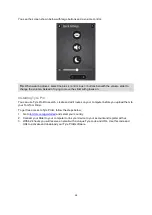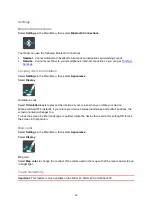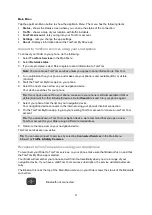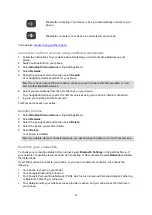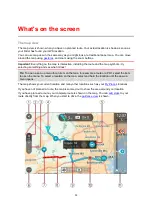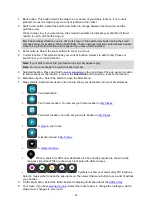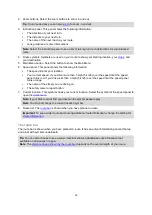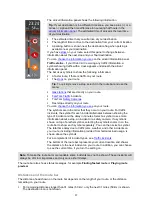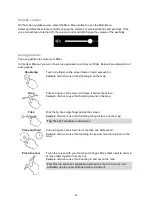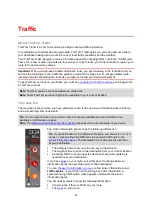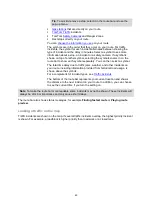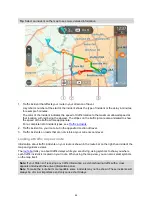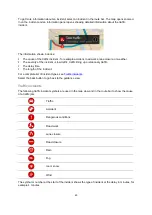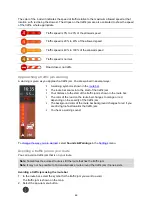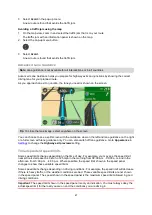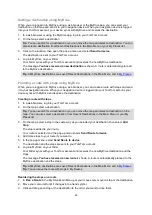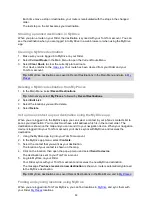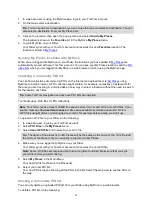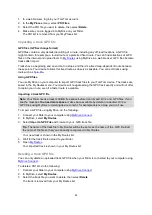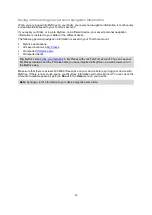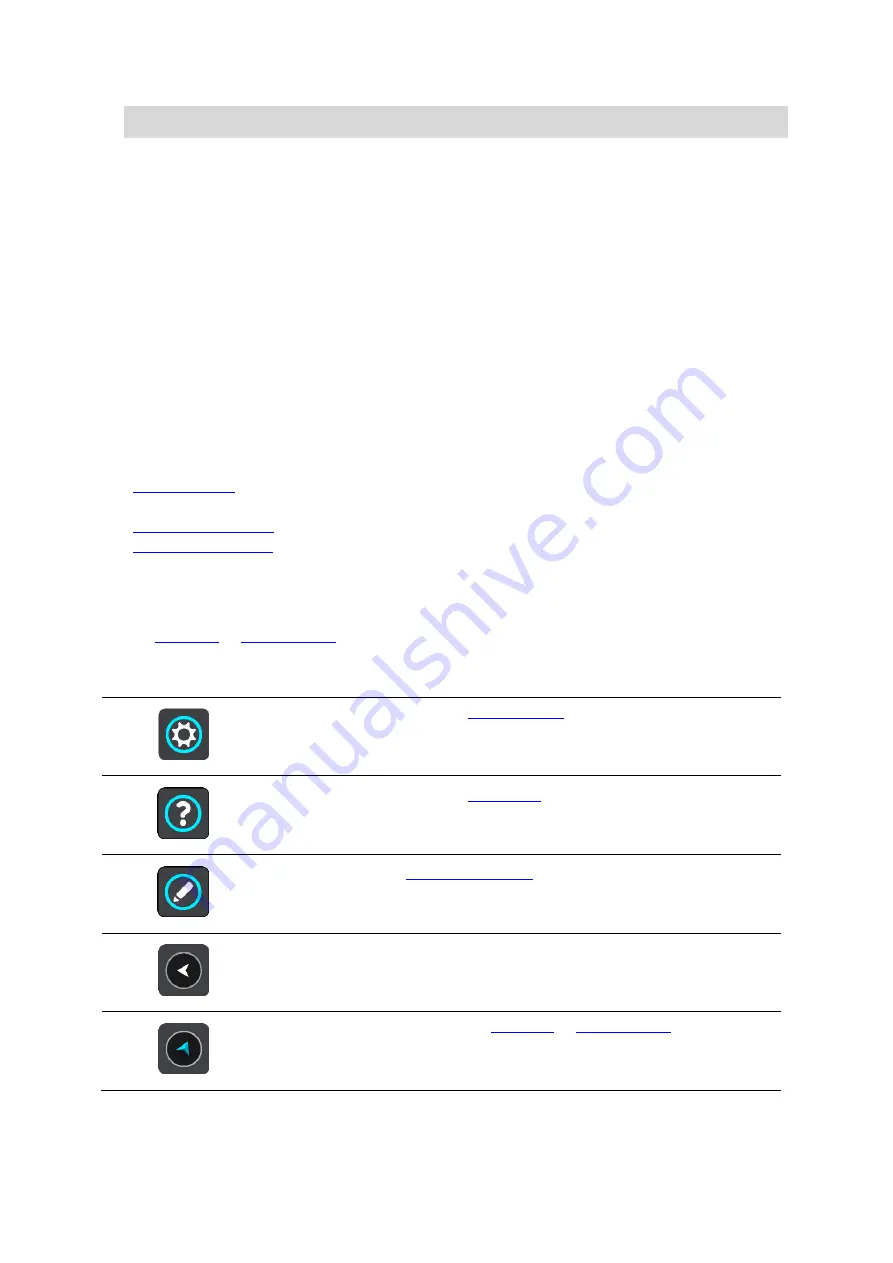
38
Tip
: You can scroll the route bar to see your whole route (not available on iOS).
For remaining distances between 6 miles (10 km) and 31 miles (50 km), the complete distance is
shown. The destination icon is shown fixed at the top of the route bar.
For remaining distances of less than 6 miles (10 km) the complete distance is shown. The
destination icon moves down toward the chevron symbol as you get closer to your destination.
The top half of the route bar shows twice the distance of the bottom half, as shown in the following
examples:
A remaining distance of 31 miles (50 km) on the route bar is split into 21 miles (34 km) at the top
and 9 miles (16 km) on the bottom.
A remaining distance of 6 miles (10 km) on the route bar is split into 4 miles (6.6 km) at the top
and 2 miles (3.3 km) on the bottom.
The route bar is constantly updated as you drive.
The quick menu
To open the quick menu, select the current location symbol or the speed panel in the guidance view.
You can then do any of the following:
Report a new safety camera
See your current location or your latitude/longitude if not on a named road.
Main Menu smaller buttons and symbols
, select the Main Menu button to open the Main Menu.
The following buttons and symbols are available in the Main Menu screen, in addition to the navigation
buttons:
Select this button to open the
Select this button to open the
. The Help Menu contains help
about using your Rider, together with other information about your device,
for example, map version, device serial number and legal information.
Select this button to
Select this button to return to the previous screen.