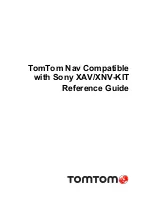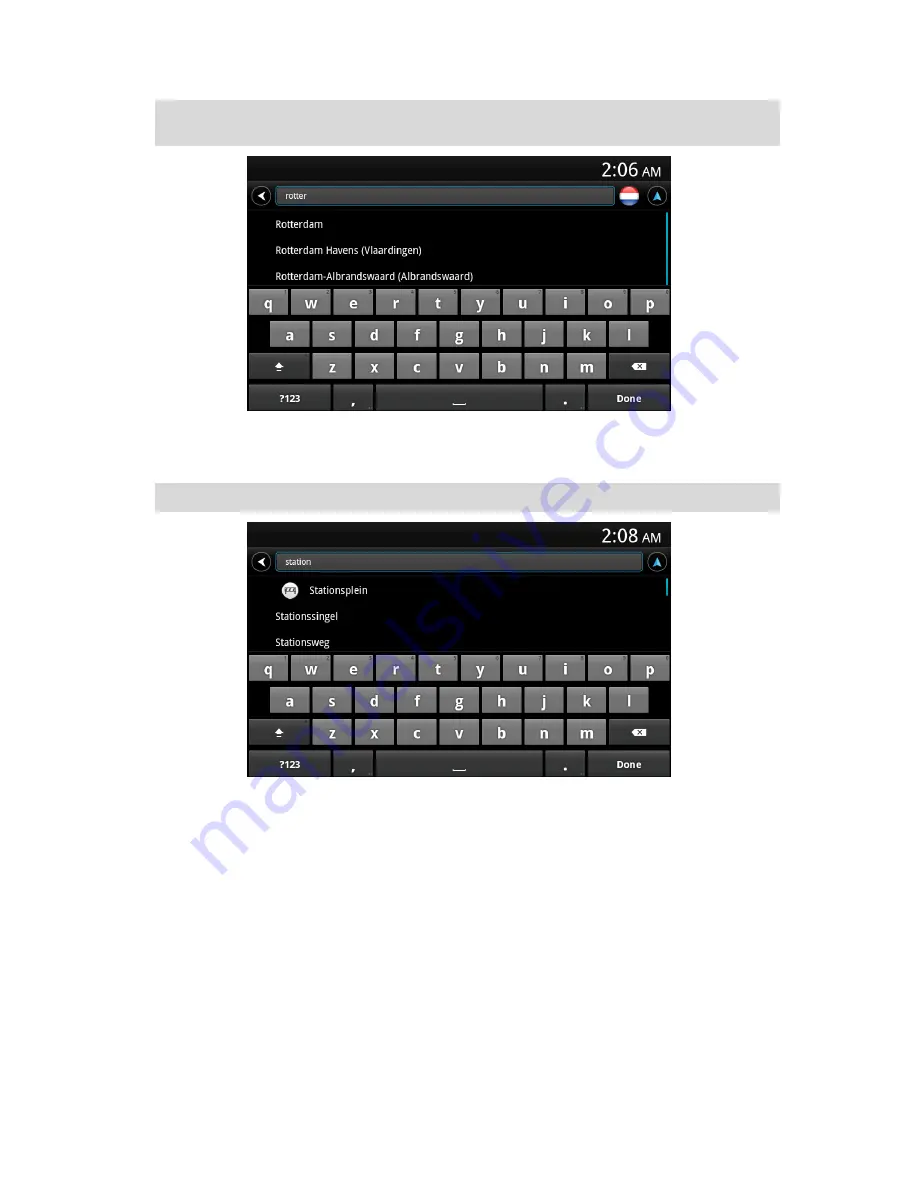
6
Tip
: You can also type in the postcode of your destination. First select the country, then select
the postcode from the list shown to display a list of streets in that postcode.
5. Start to type the name of the street.
Just as for place names, the names of the streets that match what you have typed are shown.
When your destination appears in the list, tap the name of the street to set the destination.
Tip
: Hide the keyboard so you can see more results on the screen.
6. Enter the house number and then tap
Next
.