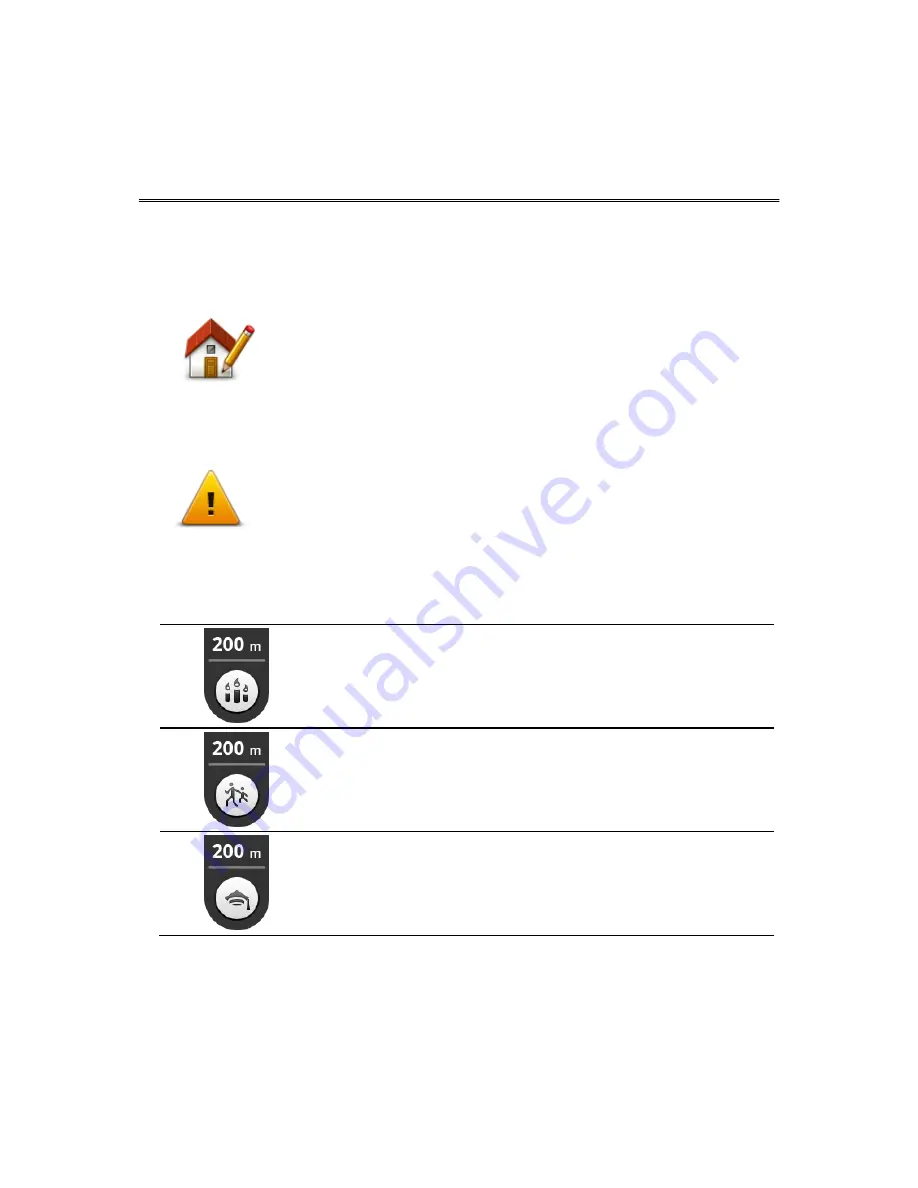
17
Settings
To change the way TomTom Nav App looks and behaves, tap
Settings
in the Main menu.
Change home location
Change home
location
Tap this button to set or change your home location. Select the address for
your home location in the same way that you select a destination.
Your home location can be somewhere you often visit, such as your office.
This feature provides an easy way to navigate there by tapping the
Home
button in the
Drive to
menu.
Driving safety
Driving safety
Tap this button to set the following warnings for places on your route.
Warn for schools and places of worship
- Adjust this setting to warn you when you are driving
near a place of worship, a school, a college or a university. The warning is not given when you are
driving on a motorway, or between the hours of 20.00 and 06.00. The following icons appear in the
Driving View:
Driving near a place of worship.
Driving near a school.
Driving near a college or university.
Warn when driving faster than allowed
- Adjust this setting to warn you when you are driving
above the speed limit.
You can select a warning alert sound for each warning.
Settings
















































