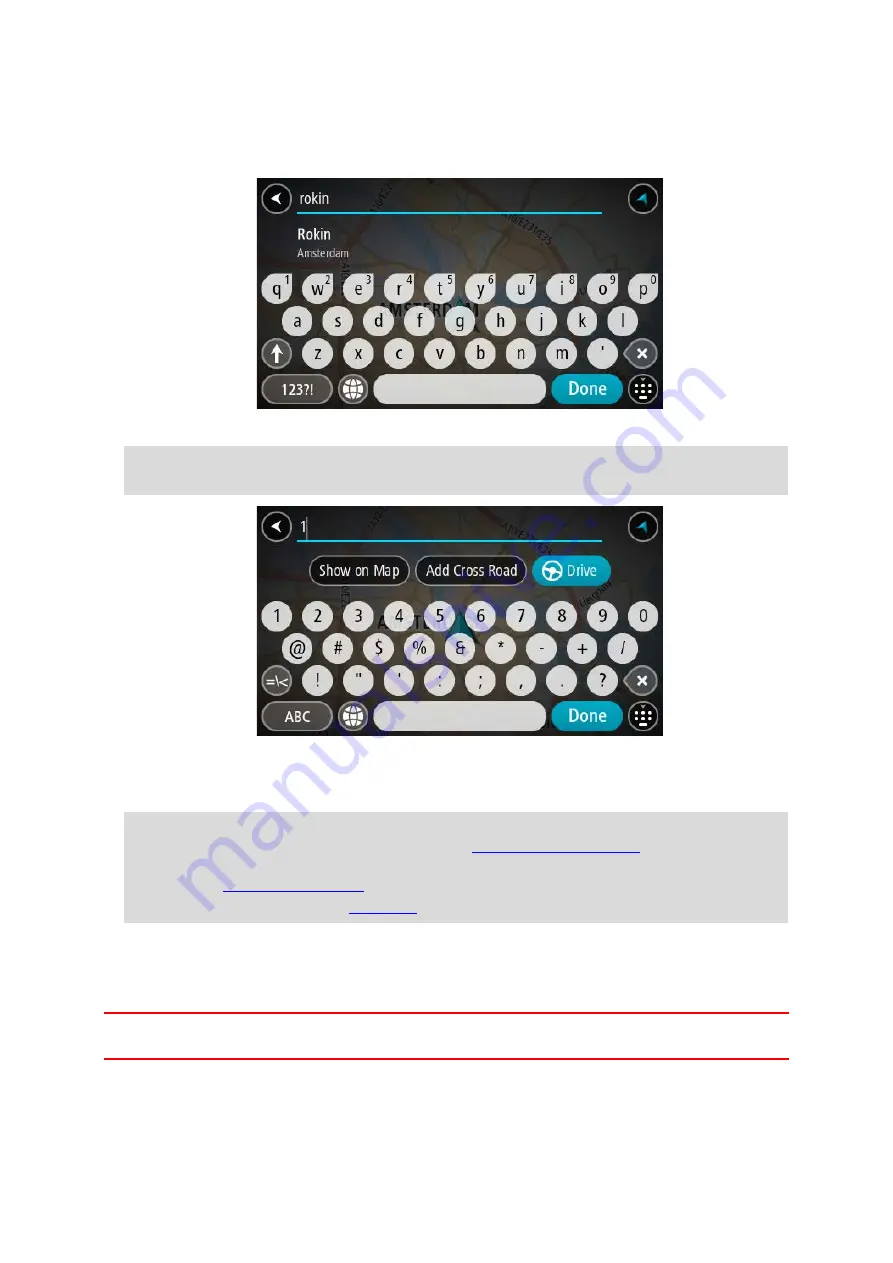
94
5.
Enter the street name.
Streets with similar names are shown in the list while you type.
When the correct street name appears in the list, select the name.
6.
Enter the house number.
Tip: If the house number does not exist then it appears red. The nearest house number is then
shown in the
Drive to button.
7.
Select
Drive/Ride depending on which device you are using.
A route is planned and then guidance to your destination begins. As soon as you start driving,
the guidance view is shown automatically.
Tip: If your destination is in a different time zone, you see a plus (+) or a minus (-) sign and
the time difference in hours and half hours in the
. The estimated
time of arrival is the local time at your destination.
Tip: You can
that you have already planned.
Tip: You can save a route using
Planning a route to a POI
STEP BY STEP SEARCH ONLY
Important: In the interest of safety and to avoid distractions while you are driving, you should
always plan a route before you start driving.
To plan a route to a POI type or a specific POI using search, do the following:
















































