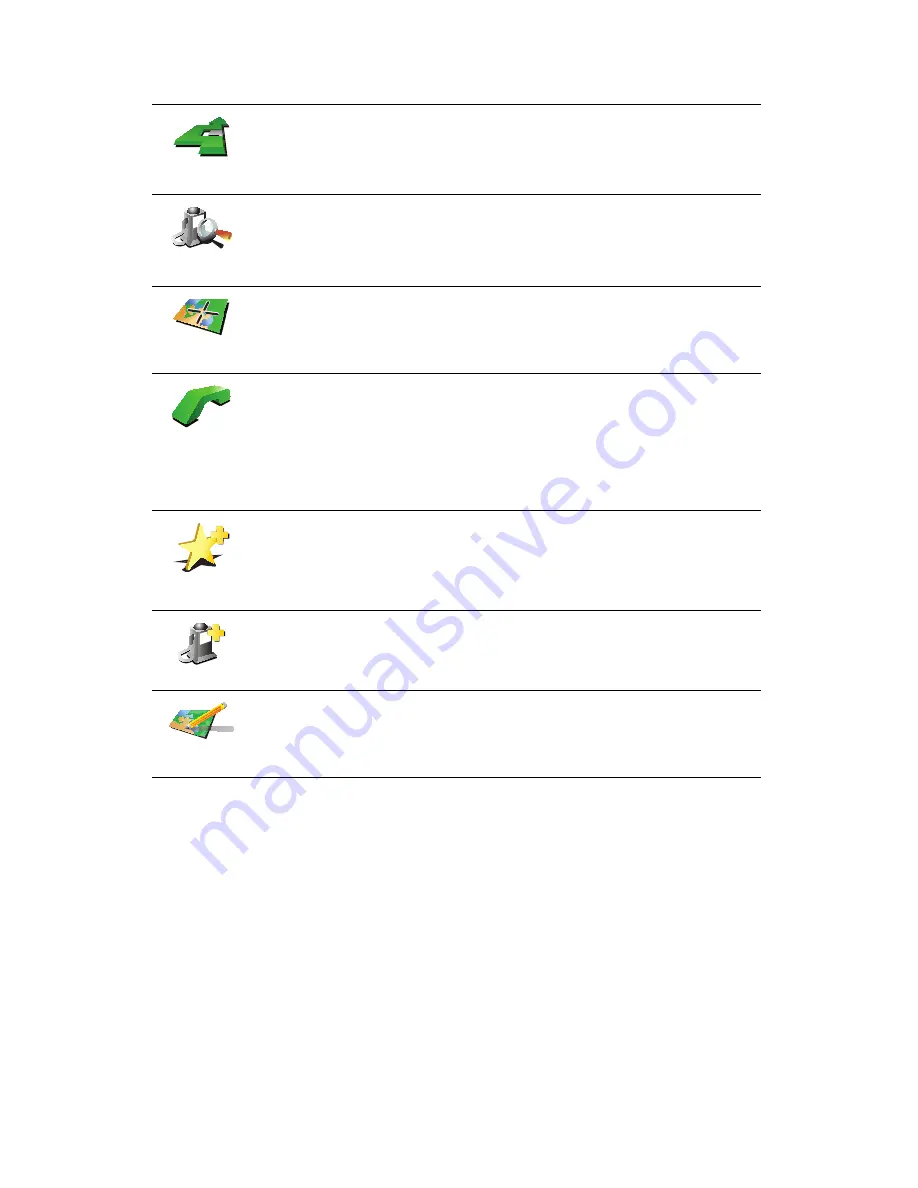
36
Tap the cursor button then tap one of the following buttons:
Navigate
there
Tap this button to navigate to the cursor position. Your GO will calculate the
route.
Find POI
nearby
Tap this button to find a POI near the cursor position. For example, if you
have found a restaurant to go to, you can search for a parking garage
nearby.
Center on
map
Tap this button to bring the location currently highlighted by the cursor to
the center of the screen when looking at the map.
Call...
Tap this button to call the location at the cursor position. This button is only
available if your GO has the phone number for the location.
The phone numbers of many POIs are stored in your GO. If you enter
phone numbers for POIs that you create, you can also call them.
For more information about hands-free calling, see
Hands-free calling
on
page 45.
Add as
Favorite
Tap this button to create a Favorite at the cursor position.
For more information about Favorites, see
Favorites
on page 31.
Add as POI
Tap this button to create a POI at the cursor position.
For more information about POIs, see
Points of Interest
on page 37.
Correct
location
Tap this button to correct the location shown at the cursor position.
Summary of Contents for GO 625
Page 1: ......
Page 2: ......
Page 3: ...Part nr 6CHO OOO OO...
Page 4: ...User Guide Gufa del usuario Guide d utilisation...
Page 30: ......
Page 31: ...Services Accessories Servicios yAccesorios Services et Accessoires...
Page 32: ...4 6 8 10 12 14 CONTENTS TomTom...
Page 34: ......
Page 39: ......
Page 45: ......
Page 46: ......
Page 47: ...TomTom GO...
Page 80: ...34 5 Tap Rename...






























