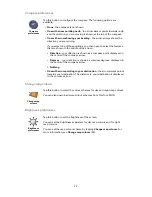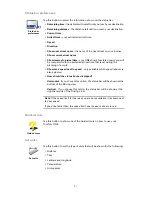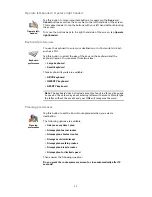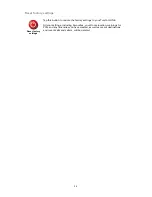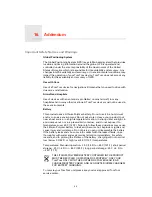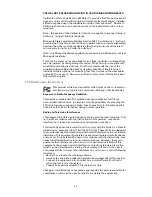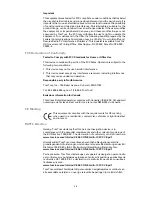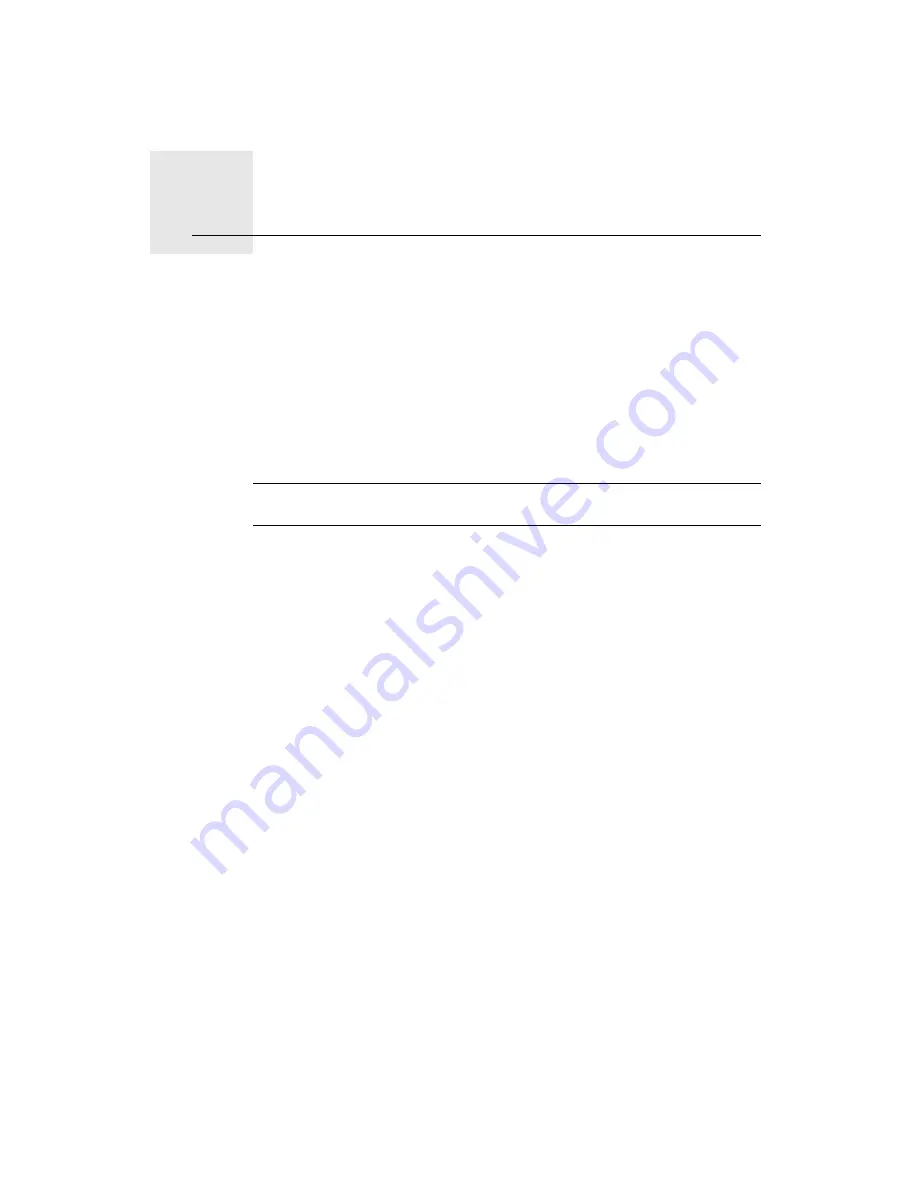
How does navigation work?
13.
42
How does navigation work?
Global Positioning System (GPS)
In order to navigate you to your destination, your TomTom ONE must know
where you are now. To find your current position, your ONE uses the Global
Positioning System (GPS). GPS is available for free and without subscription.
The GPS uses satellites to transmit signals to GPS receivers. Your
TomTom ONE has a built-in GPS receiver. Using the GPS signal, your ONE
can work out where you are and how fast you are going. GPS signals work in
all weather, anywhere in the world.
Note
: Your TomTom ONE does not transmit your position, so others cannot
use it to track you while you are driving.
Maps
Once your TomTom ONE knows where you are and you have told it where
you want to go, it uses the digital map on the memory card or hard disk to
work out the best route to your destination.
Summary of Contents for Car Navigation System ONE
Page 1: ...TomTom ONE ...