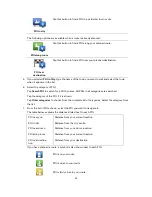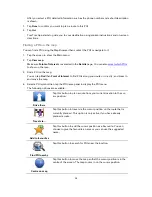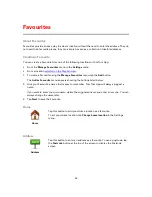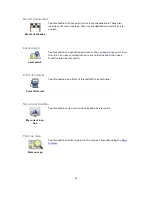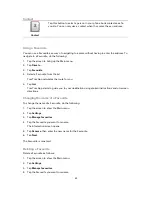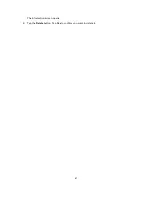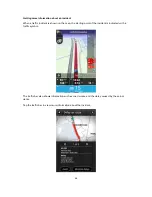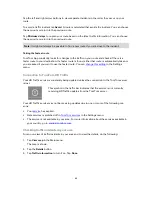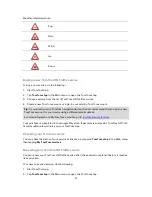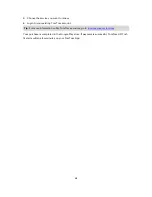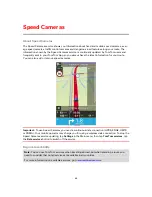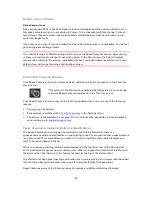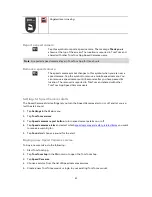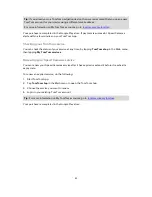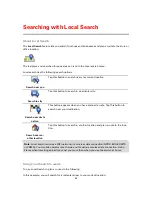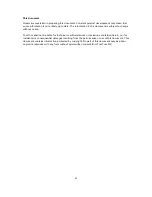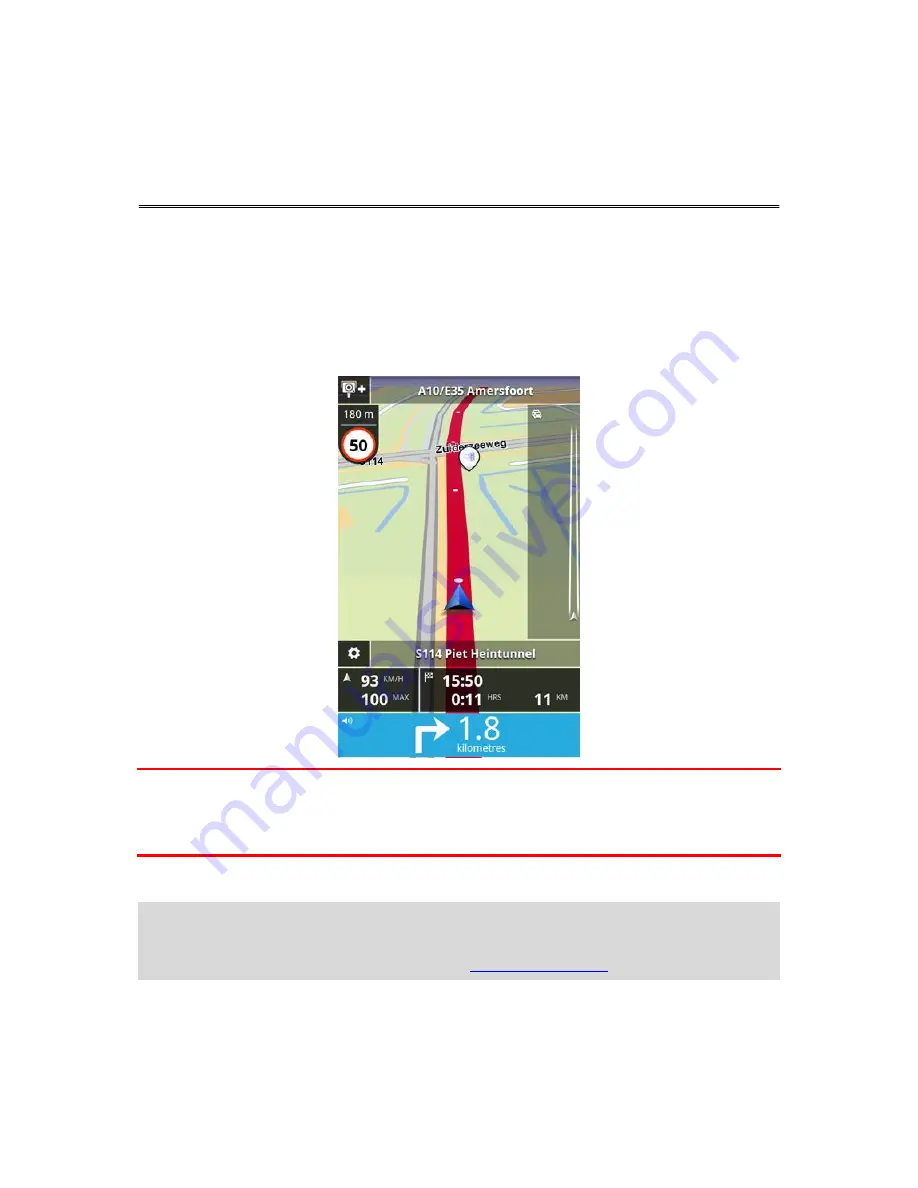
49
About Speed Cameras
The Speed Cameras service shows you information about fixed and mobile speed cameras, aver-
age speed cameras, traffic control cameras and dangerous road features along your route. The
information shown by the Speed Cameras service is continually updated by TomTom users and
frequently sent to your TomTom App so you always have the latest information for your route.
You can also add or remove speed cameras.
Important
: To use Speed Cameras you need a continuous data connection (GPRS, EDGE, UMTS
or CDMA). Your mobile operator may charge you for using a wireless data connection. To stop the
Speed Cameras service updating, tap
Settings
in the Main menu, then tap
TomTom services
, tap
the
Data services
button to switch off the service.
Regional availability
Note
: You can use TomTom services when travelling abroad, but when planning a route you
need to consider that not all services are available in all countries.
For more information on available services, go to
android.tomtom.com
.
Speed Cameras