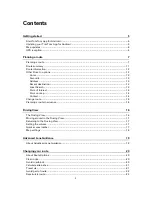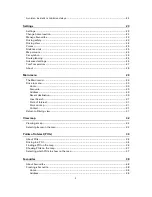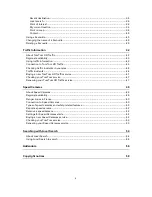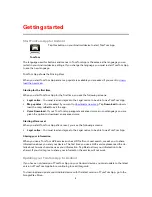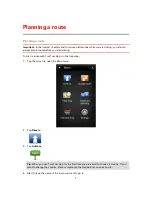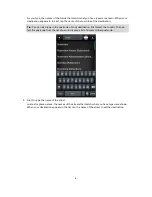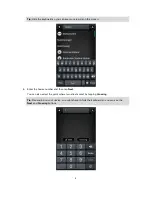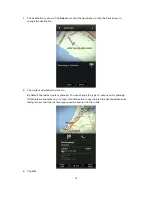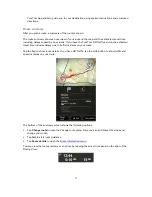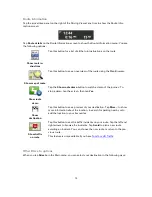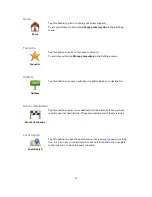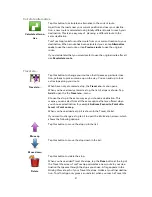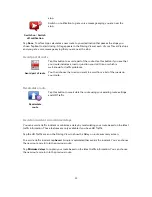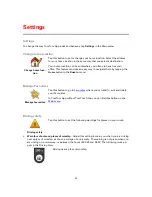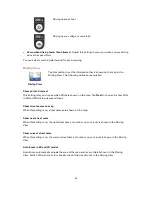11
TomTom App starts to guide you to your destination using spoken instructions and on-screen
directions.
Route summary
After you plan a route, a summary of the route is shown.
The route summary shows an overview of your route on the map and the estimated travel time
including delays caused by busy roads. If you have the TomTom HD Traffic service, the estimated
travel time includes delays due to traffic incidents on your route.
Tap the flag to show route details. If you have HD Traffic, tap the LIVE button to show traffic and
speed cameras on your route.
The bottom of the summary screen shows the following options:
Tap
Change route
to open the Change route menu. Here you can add Travel Via stops and
change your route.
Tap
Go!
to start route guidance.
Tap
Route details
to open the
Route information menu
.
You can view the route summary at any time by tapping the arrival time panel on the right of the
Driving View.