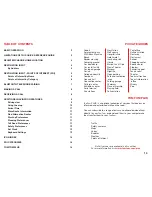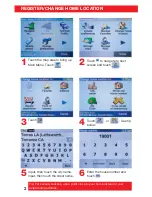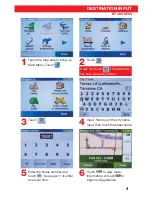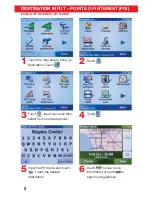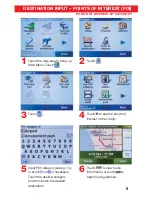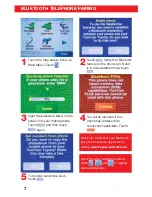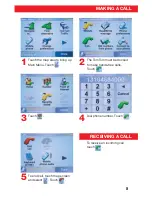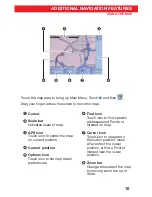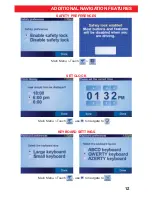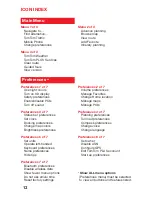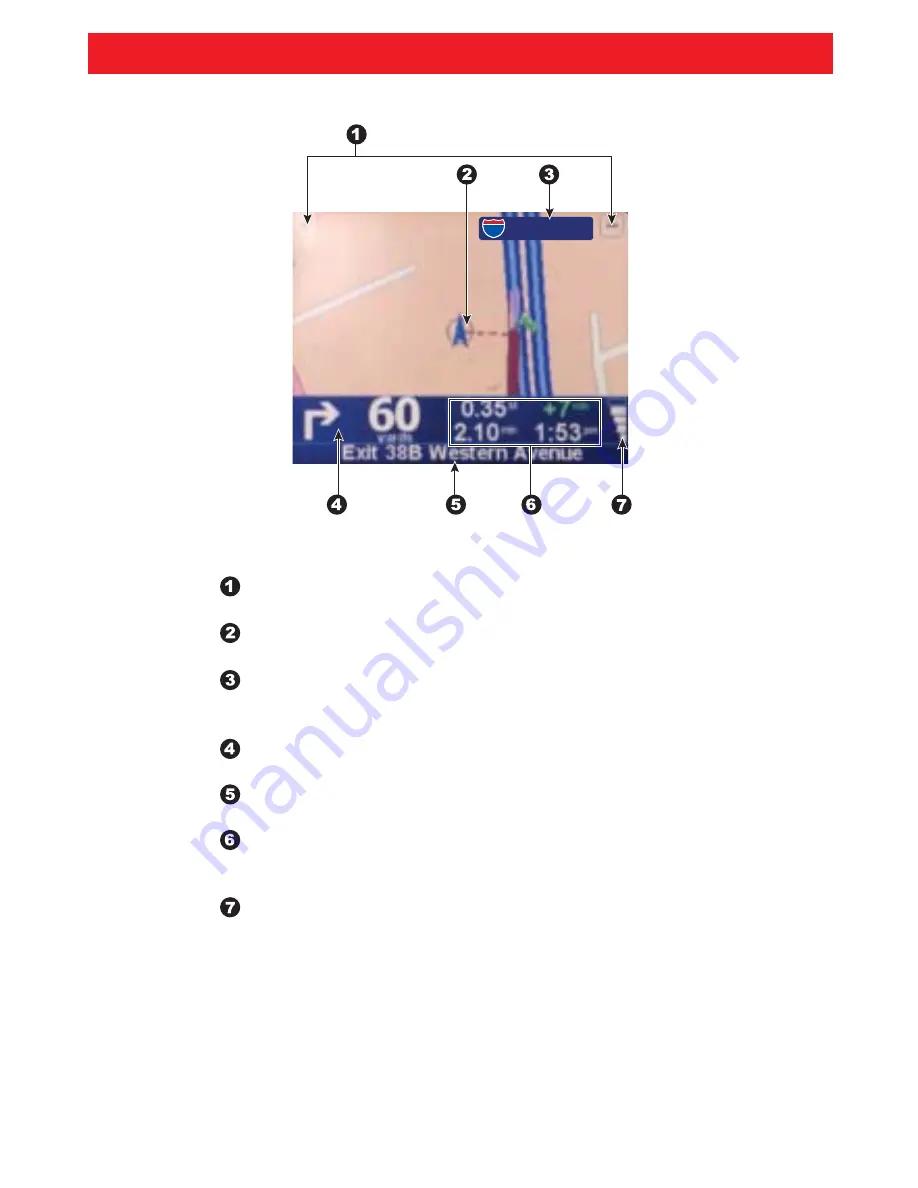
I 405 WB
405
9
ADDITIONAL NAVIGATION FEATURES
DRIVING VIEW
Touch to magnify or reduce the map scale.
Indicates the current position of the vehicle.
Name of the next major road or road sign information,
if applicable.
Next instruction.
Name of the next street to turn onto.
Information about trip (displays remaining trip time,
remaining distance and arrival time.)
Indicates strength of GPS signal.
412715M1.indd Sec1:9
7/22/08 4:08:58 PM