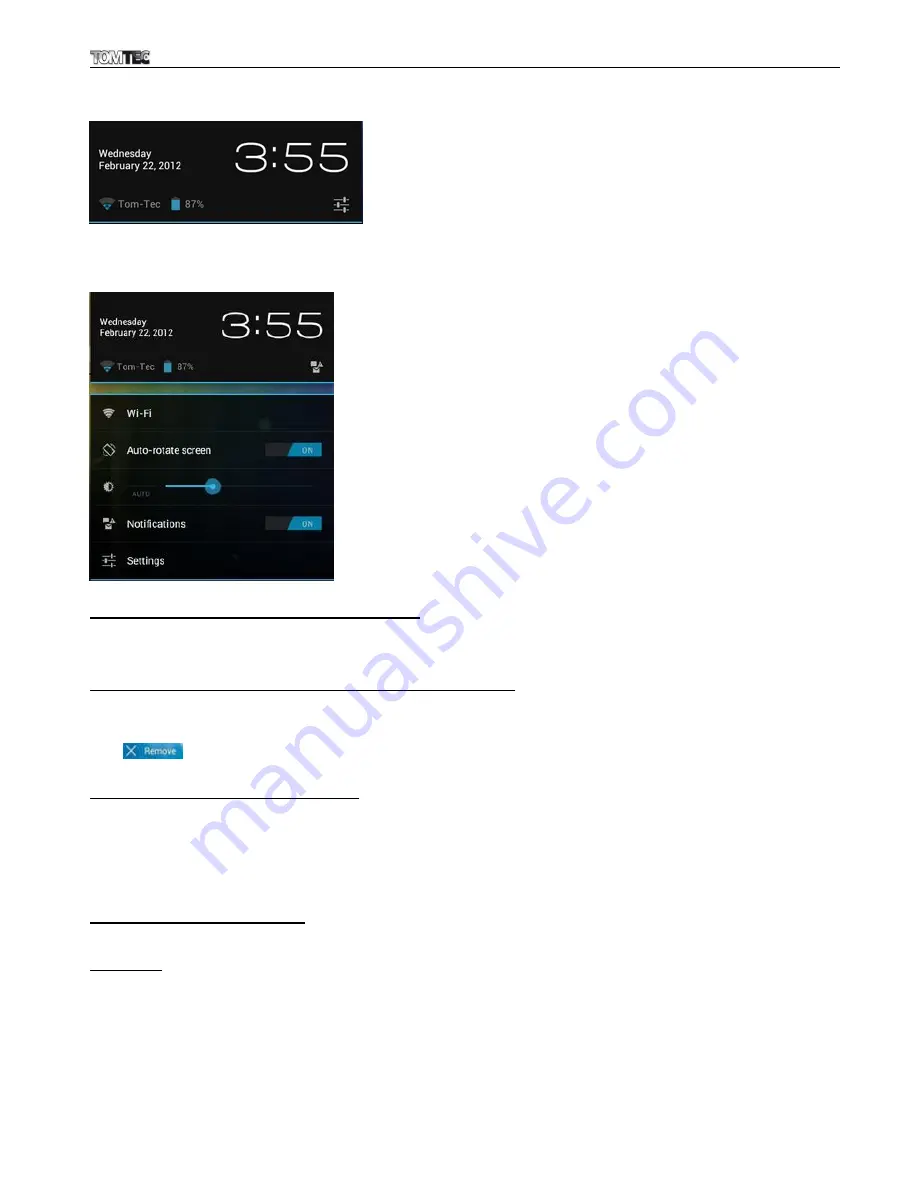
ATP7658 EXCELLENT 8 4.0
7
Click once on the time on the home screen to open the status screen and view the Wi-Fi, battery status and
the current time and date.
If you click again on the time in the status screen a menu will appear enabling a quick way of adjusting the
settings of your tablet.
5.1. Change wallpaper for home screen:
Tap
and hold your finger in an empty space on the home screen, you will then see a pop-up screen; you
can choose to select a wallpaper from the Gallery or a pre installed Wallpaper or Live Wallpaper.
5.2. Add/delete applications from the home screen:
You can add frequently used apps on the home page and delete undesired apps. Tap the app launcher in
the top right corner to go to the apps panel, then tap and hold the app you want to add to the home
screen. To delete an app from the home screen, tap and hold it, and then drag the app to the remove
icon
. The app icon will then turn red, release the icon to delete it.
5.3. Add widgets to home screen
Tap the Apps launcher and then select Widgets on the top of the screen. Here you will find widgets like an
analog clock, bookmarks, calendar, Email, and many more. Tap and hold the widget you want and drag it
to the home screen.
Tips: Besides your home screen, you can access four other panels by sliding left or right on your home
screen. You can also customize these panels.
6. NETWORK CONNECTION
6.1. Wi-Fi
Wi-Fi can only be used when you are within a range of networks you know or when you are at a free
unsecured Wi-Fi hotpot. Under “Wireless & networks”, tap “Wi-Fi” to turn it on. After a moment, your Wi-Fi
networks list should populate. If you need to rescan for available networks, tap "Scan".








































