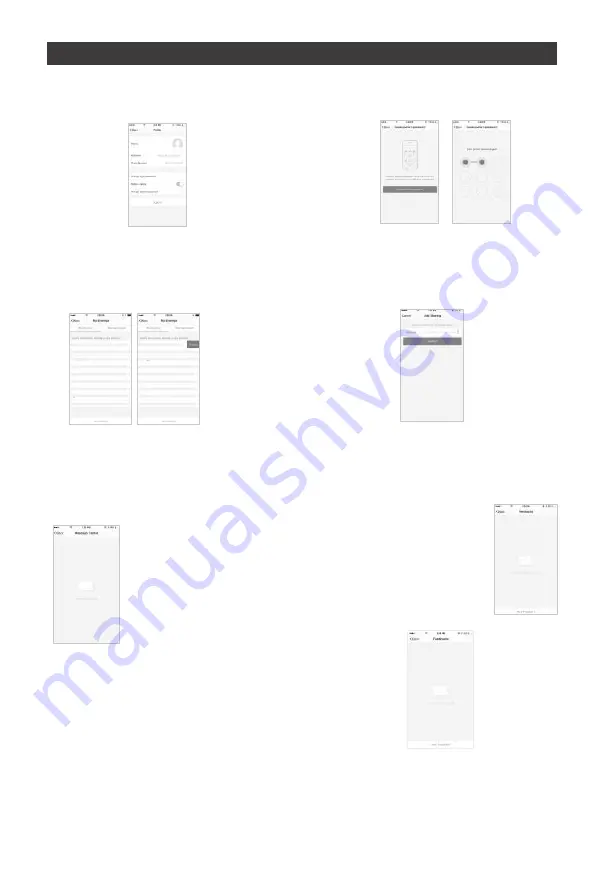
Remark
:
1.The pictures used in this manual are IOS app interface,
Android version
is a bit dif
ferent.
2.Product and software update periodicall
y, the number and app interface
in this manual are only for example. No extra notification on further changes.
NO.5 Profile
Profile
page is for displaying personal account information.
You can
change login password, binding mobile number,set paUern
unlock on this page.
T
ap “PaUern unlock” to set your paUern.After setup,
you have to enter your paUern to use the App
Send sharing: The list shows all members who are added
by your account.
Youcan delete the member and delete
the sharing by swiping leV
. Receive sharing:
The list shows
all devices that youraccount has received.
You can delete
thesharing by swiping left.
Profile-PaEern Unlock
Profile-Device Sharing
Add sharing: As shown in the picture, users could
input a new member’s mobile number and share
the device with him.
The new member could then
control theshared device.
Profile-Message center
Message centre: Including notifications of new
device and new sharing
Profile
Feedback: Entry where users could
submit their feedback
App’s other related information include:
1.
Tap on “rate us”, App will be redirected to a
corresponding App market, where you could rate us
2. Show
App version number
Summary of Contents for Smartbot G50
Page 1: ......
Page 2: ......
Page 7: ...P N 312060235 ...
Page 8: ......
Page 9: ......
Page 10: ......
Page 11: ......
Page 12: ......
Page 13: ...1 Quick Guide for App Using ...
Page 14: ......
Page 16: ...4 4 1 2 3 5 8 4 6 7 ...
Page 17: ...9 5 EDGE ...
Page 18: ......
Page 19: ......
Page 20: ......
Page 21: ...0 5 4 9 ...
Page 22: ......
Page 23: ......





















