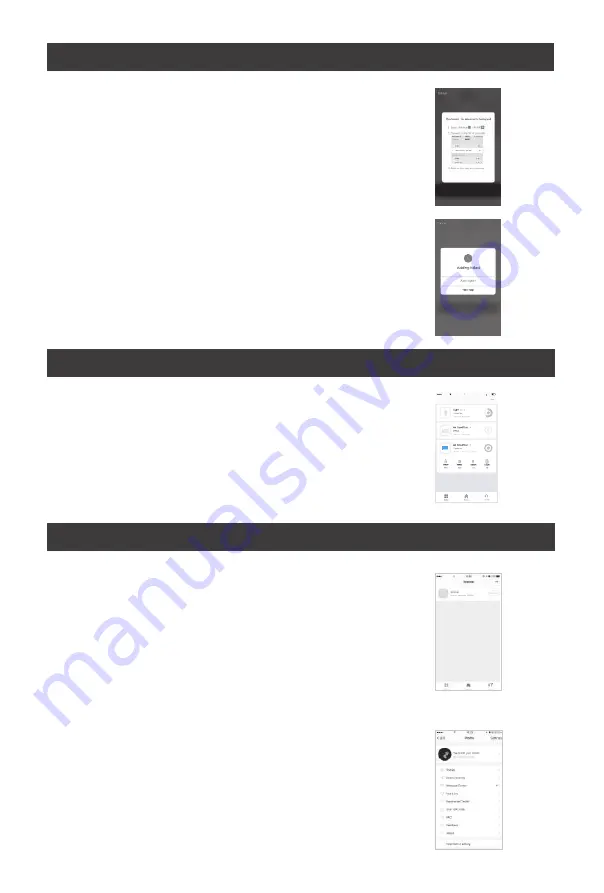
NO.2 Add device-Normal mode
NO.3 Control device
51%
9
41 AM
Beans
AV
er successfully configuring the devices, the smart device
will be shown on the home page.
Tap to enter its control page
Note:
1.When device is online, it support short-cut operations
2.When device is o
ffline, it displays “Of
fline” and can be controlled.
9:41 AM
100%
If your App interface is shown as in the picture, it means that the
network connection failed.
You could try by connecting again or
view help.
Add device-
Adding failed
NO.4 Smart Iife scenario
Smart life scenario supports that devices perform corresponding
actions under various conditions.
The main conditions include:
1.
Temperature
2.Humidity
3.
Weather
4.PM2.5
5.Air quality
6.Sunrise & sunset time
7.Device
’
s actions (such as turn on/
f
f)
“Profile” page is where users could manage personal information.
The key information is as follows:
1.Personal information
2.Smart life scenario
3.Device Sharing
:
display the information of shared devices
4.Message center
5.
F
.A.Q
6.Entry to submit feedback
7.About
Profile
Add device-Network connec:on process
For AP mode
,
connect to the Wi-Fi hotspot named
“SmartLife”, as shown in the picture
Notes: Some devices might have di
f
ferent hotspot names.
Summary of Contents for Smartbot G50
Page 1: ......
Page 2: ......
Page 7: ...P N 312060235 ...
Page 8: ......
Page 9: ......
Page 10: ......
Page 11: ......
Page 12: ......
Page 13: ...1 Quick Guide for App Using ...
Page 14: ......
Page 16: ...4 4 1 2 3 5 8 4 6 7 ...
Page 17: ...9 5 EDGE ...
Page 18: ......
Page 19: ......
Page 20: ......
Page 21: ...0 5 4 9 ...
Page 22: ......
Page 23: ......




















