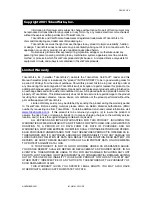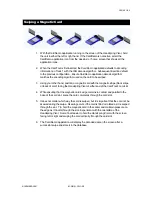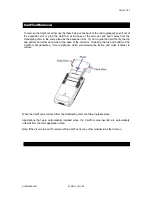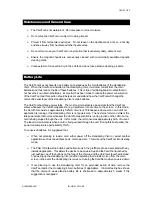PAGE 5 OF 9
NOVEMBER 2001
IM-261101-CWC-R0
Swiping a Magnetic Card
1. With the CardDemo application running on the screen of the Handspring Visor, hold
the unit in either the left or right hand. If the CardDemo is not active, select the
CardDemo application icon from the ‘desktop’ or ‘home’ screen that shows all the
application icons.
2. When the CardTool is first inserted, the CardDemo application defaults to decoding
information on Track 1 with the ISO decode algorithm. Subsequent insertion default
to the previous configuration. Ensure CardDemo application decode algorithm
matches the encoding algorithm used on the card to be swiped.
3. Using your other hand, position a magnetic card with the magnetic stripe (black stripe
on back of card) facing the Handspring Visor at either end of the CardTool’s card slot.
4. While ensuring that the magnetic card’s edge remains in contact and parallel to the
base of the card slot, swipe the card completely through the card slot.
5. It does not matter which way the card is swiped, but it is important that the card not be
skewed during the swipe. Skewing occurs if the card is tilted or rotated as it is swiped
through the slot. Tip: hold the magnetic card in the center and maintain pressure on
the edge as it travels through the slot. Experiment with the orientation of the
Handspring Visor. Some find it easier to hold the Handspring Visor with the screen
facing left or right and swiping the card vertically through the card slot.
6. The ‘CardDemo’ application will display the decoded data on the screen after a
successful swipe and store it in the database.