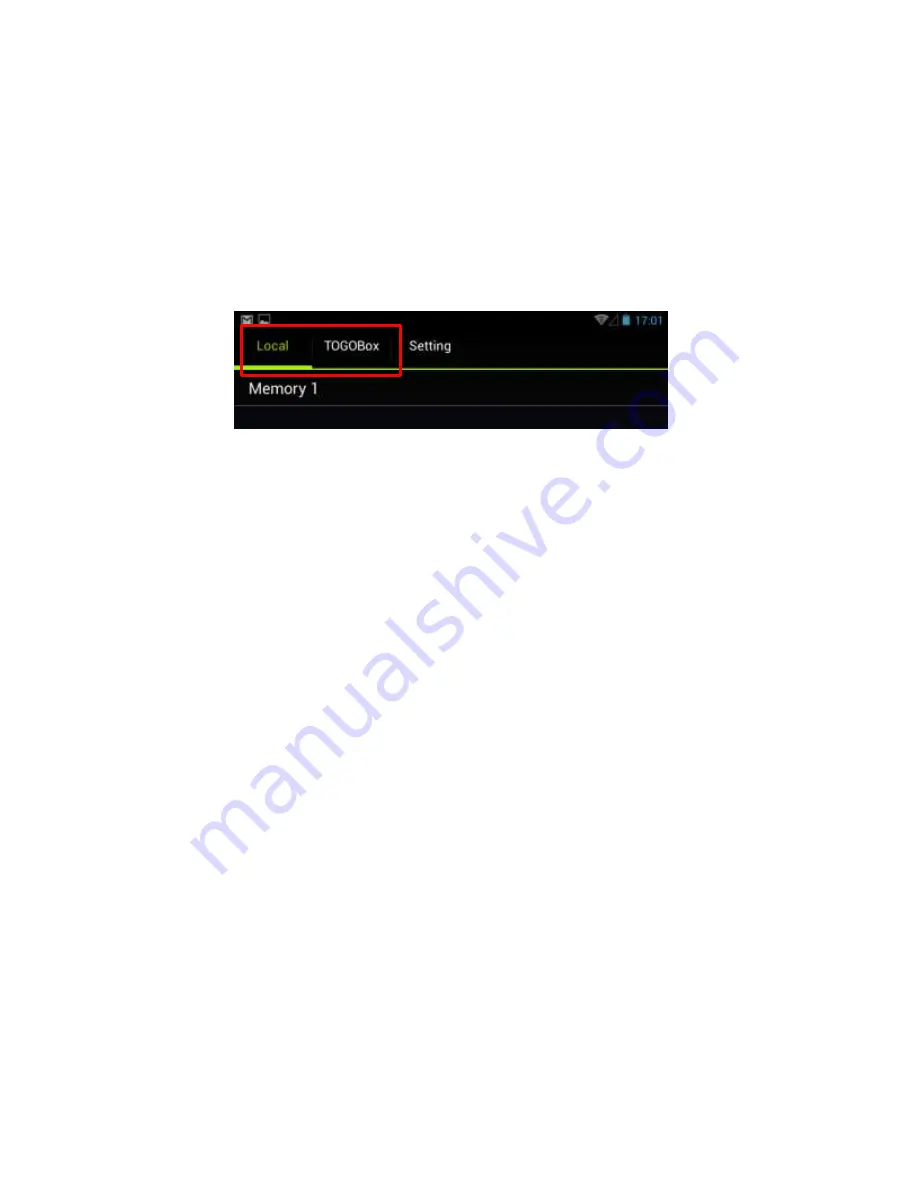
23
Note
Deleted files will unable to be recovered. Please proceed with caution.
How to use “TOGODrive” (Android)
Change the device to be accessed
1.
Connect the unit and Android device via wireless LAN and launch "TOGODrive."
2.
Tap the Name of the device you want to access on the Android device.
A list of local memory drives is displayed when "TOGODrive" starts.
Local:
The internal storage on Android Device, some devices may have more than 1 internal storage.
In this case, TOGODrive will show “Memory 1”, “Memory 2” … etc, for easier drive identification.
TOGOBOX:
The contents stored on SD card or USB drive which are plugged on TOGOBOX.
Open Files
1.
In file list view, tap on folder to travel through next level of folder.
2.
Tap on files (photos, music, videos, etc.) you want to play or view.
3.
Long Tap on file list of supported file format can force to use other Apps to open tapped file.
Note:
For formats not supported in “TODODrive,” TOGODrive will try to handle them with other Apps installed in Android.
“Cannot open this file.” message will show when no proper Apps were installed.
How to use PC or other device to access TOGOBOX
TOGOBOX also supports access from WebDAV and network neighborhood (Samba) to support access from laptop
(PC/Mac) and some 3
rd
party file manager Apps on smart devices.
Use WebDAV to access contents on TOGOBOX
WebDAV is a protocol which can allow you to access files on TOGOBOX easily from your browser on PC, Mac, or Smart
devices.




























