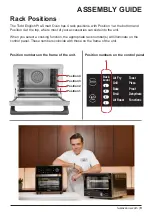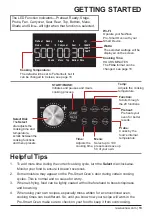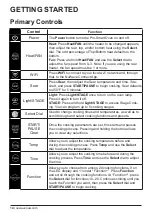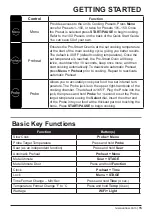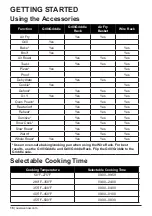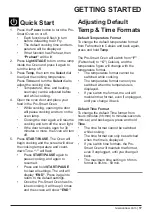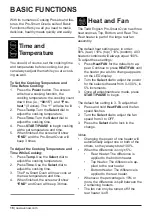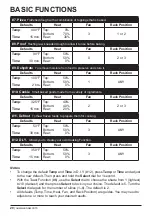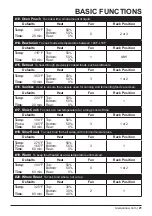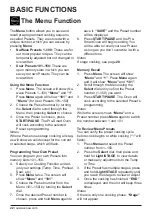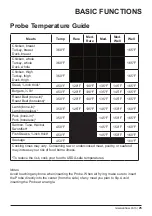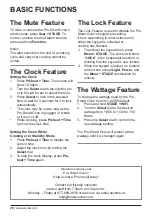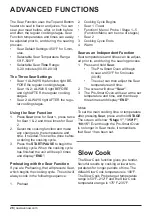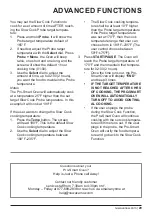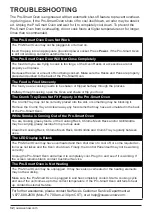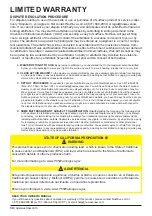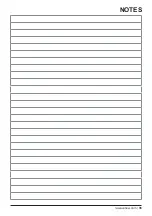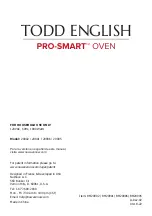n
uwavenow.com |
23
Modifying Previously Saved
Presets While Cooking
1. Press
Menu
twice and select the
saved Preset from 101–150.
2. Press
START/PAUSE
to see the
tem perature and Time.
3. To adjust these, press and hold
Light/
STAGE
, then turn the
Select
dial to
make the adjustment.
4.
When cooking is finished, the Pro-
Smart Oven will display
“END”
, beep
three (3) times, and then display
“SAVE”
.
5. Press
Menu
twice, choose the Preset
number to which to save the chang-
es, then press and hold
Menu
. The
changed preset will be saved.
Notes
If you are Stage cooking, press and hold
Light/STAGE
repeatedly until the stage
number you wish to review or modify
shows on the display. Do this for each
stage to be modified.
Save an Edited Preset Before Cooking
1. Press
Menu
and select the preset
number to edit.
2. Press and hold
Light/STAGE
to the
cooking stage to be changed. Use the
Select
dial to make adjustments for
the cooking temperature and/or time.
3. Continue as above if other stages
need to be modified.
4. The functions Sear and Preheat can
be taken off by pressing that function.
The Heat//Fan can also be adjusted.
5. Press
Menu
twice, then choose the
Preset number to which the changes
will be saved.
6. Press and hold
Menu
, the Menu num-
ber and
“SAVE”
will display.
Notes
•
If a Preset is edited during cooking,
at the end of cooking, the Pro-Smart
Oven will display
“SAVE”
. The user
will then press
Menu
twice, choose a
Preset number, and press and hold
Menu
again.
•
If you choose to save a Preset in a
slot that is already taken by another
user-saved Preset, the new Preset will
overwrite the old one.
•
NuWave Presets 1–100 cannot be
overwritten.
BASIC FUNCTIONS
The Preheat
Function
Preheating your oven, whether it is this Todd
English Pro-Smart Oven or a conventional
gas or electric model, is important. It allows
your food to go into the oven at the correct
temperature, makes it easier and faster for
foods to reach a safe internal temperature,
gives your food better texture and taste, and
is absolutely mandatory for baking.
That said, with the Pro-Smart Oven, whether
you Preheat or not, do it for some recipes
and not for others, is entirely your call.
Using Preheat
1. If the Preheat function does not auto-
matically come on, press
Preheat
before
cooking.
2. Set the cooking temperature and time.
3. Press
START/PAUSE
and the Pro-Smart
Oven will begin preheating to the set cook-
ing temperature.
•
“Preheat”
will flash while the Pro-Smart
Oven is Preheating.
• When the Pro-Smart Oven reaches the
set cooking temperature, it will go into a
10-second hold to allow you to put in your
food, after which the Pro-Smart Oven will
begin cooking.
• During the hold, the Pro-Smart oven will
beep twice, the screen will show a 10-sec-
ond countdown and
“Ready”
, and then,
when the countdown finishes, the Pro-Smart
Oven will beep once.
Summary of Contents for PRO-SMART 20901
Page 35: ...nuwavenow com 35 NOTES...