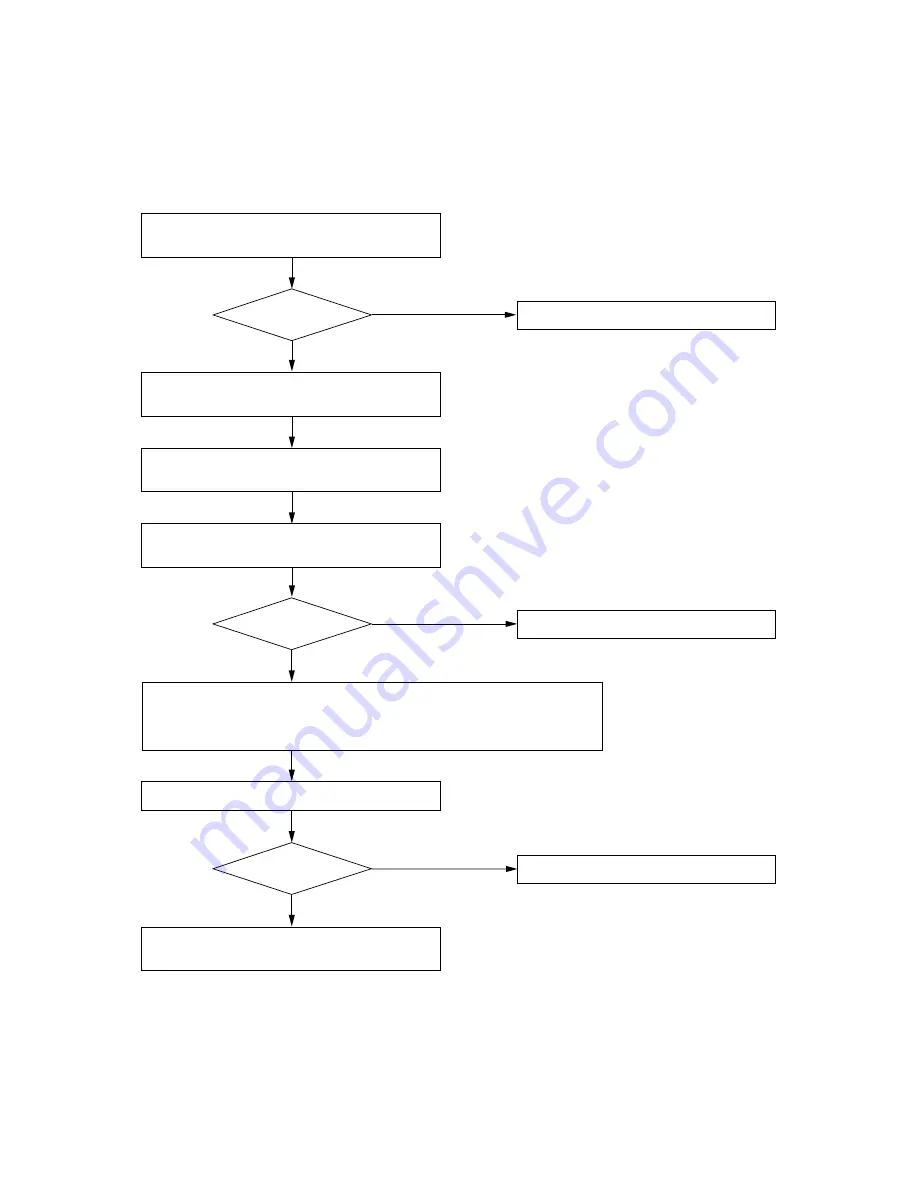
8
7. HOW TO CHECK AND DEAL WITH INTERFERENCE
7.1. Order of Actions (Action Flowchart)
Place unit in RF check mode and check
signal condition of the channel.
[No]
Any
interference?
[Yes]
[No]
Any
interference?
[Yes]
[No]
Any
interference?
[Yes]
Change bank/channel numbers to those of
idle channels.
It is convenient to use "Channel Check"
when selecting idle bank/channel numbers.
Place unit in RF check mode for a while and
check signal condition of the channel.
Adjust squelch control to limit service area.
When radio interference is still encountered,
consult shop from where unit was purchased.
Refer to p. 9 "7.2. RF Check Mode Setting."
Refer to p. 9 "7.4. Squelch Adjustment."
Use as is.
Refer to p. 6 "6.2. Channel/Bank Number Settings."
Refer to p. 9 "7.3. Channel Detection."
Use as is.
Use as is.
Most interference can be avoided by operations above. If interference
is still encountered, select channel having relatively less interference
using RF check switch, then continue following operations.












