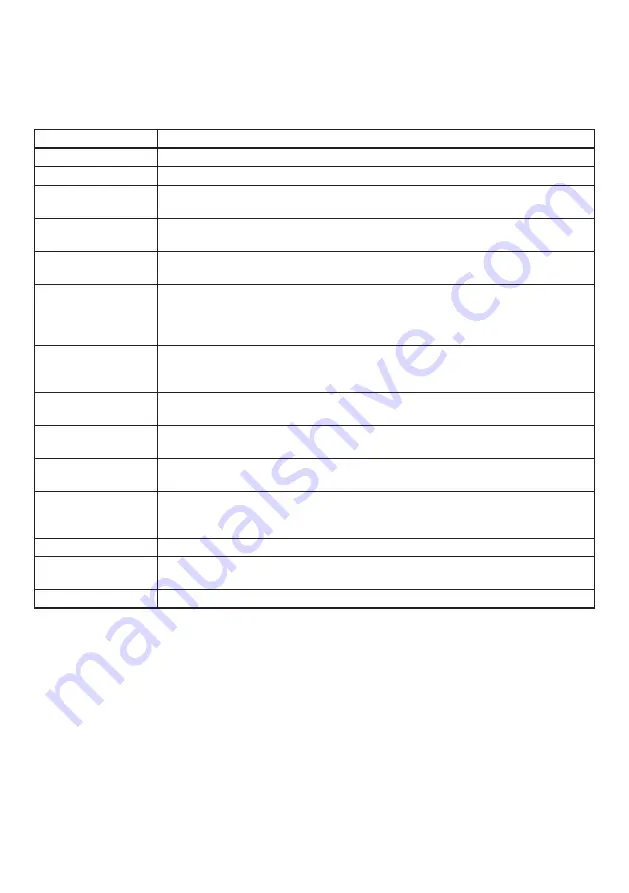
13
10. SETTINGS
10.1. System Settings Summary
The following settings can be performed using a PC browser connected to the same network as
the IP audio interface.
Setting Name
Setting Item
Status
Confirmation of current firmware version, network settings, volume setting
Network
Network settings such as the IP address
SIP
Settings of SIP connection enable/disable, SIP server address,
authentication information, and audio codec
VMS Broadcasting Settings of VMS connection enable/disable and authentication information,
connection port settings
Multicast
Settings of multicast reception enable/disable, multicast address and port,
and control output during multicast broadcast
Local Broadcasting Settings of local broadcasting function enable/disable.
Tip
When the local broadcasting function is enable, the audio (SIP call and VMS
monitoring audio) from this unit to network is muted.
Audio
Settings of speaker volume, input volume for individual broadcast
classifications, and the sensitivity of LINE/MIC input for SIP and VMS
broadcasting
Media
Uploading/downloading or deletion of sound source files such as messages
to or from the internal memory
Pattern
Registration of sound source playback to be associated with events as
patterns
Event
Settings of operations to be synchronized with the control input and control
output
Priority
Settings of priority order for each broadcast mode;
SIP broadcast, VMS broadcast, multicast broadcast and internal sound
source broadcast
User
Changing username and password
Maintenance
Download and upload the configuration file, initialization, firmware update,
hardware reboot, and downloading action logs
System
Date and time settings, NTP server settings, Time zone settings
For more information, please refer to the separate setup manual.
The latest version of the setup manual is available on the TOA DATA Library (https://www.toa-
products.com/international/).


































