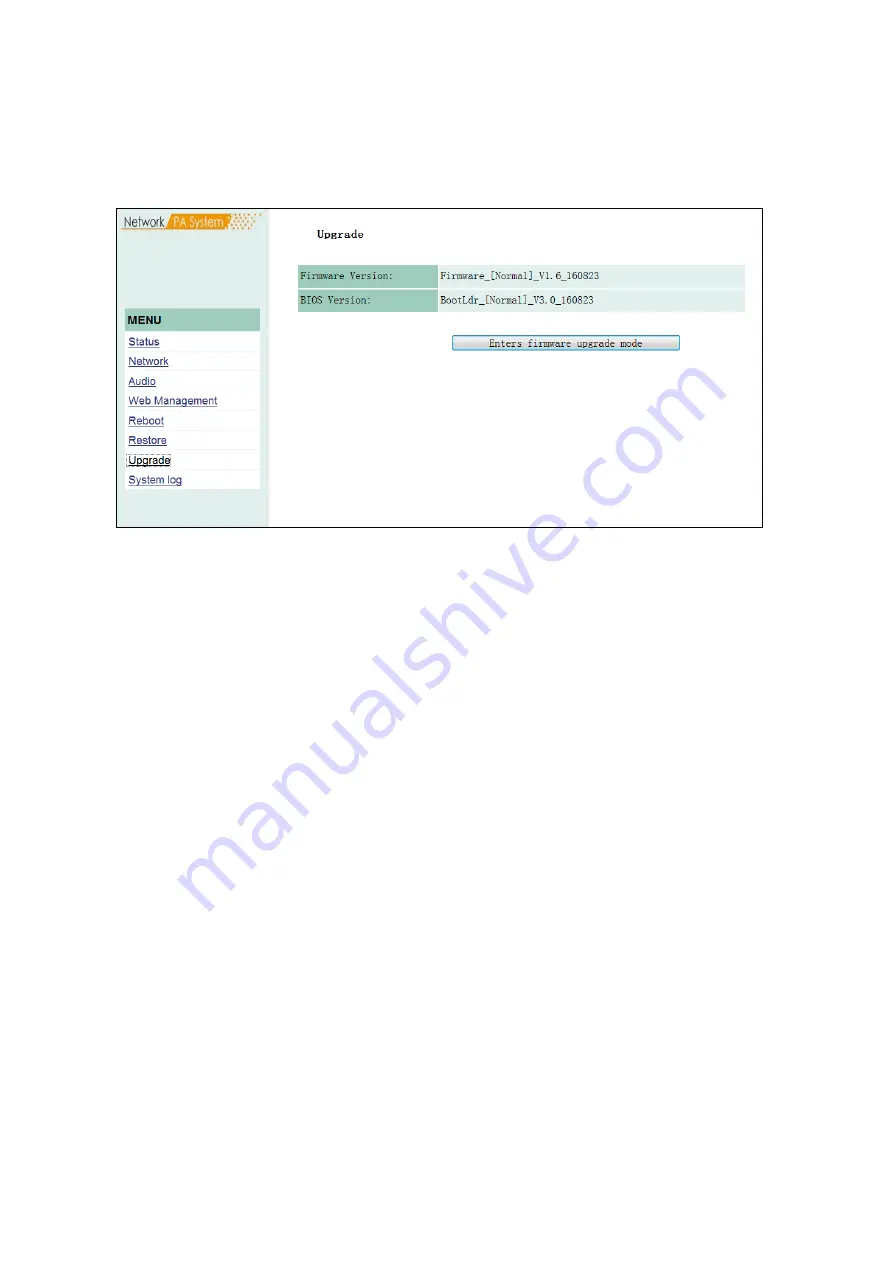
4-7
Chapter 4: system setting via browser
4.7Firmware upgrade
4.7 Firmware upgrade
Clicking “into the firmware upgrade mode” to enter the firmware upgrade interface.
Click browse in the upgrade firmware interface, please select the correct upgrade files, click on
"upgrade", it will automatically restart after completed the upgrade.
Summary of Contents for BS-P1030BIP1
Page 2: ...Chapter 1 Safety precaution...
Page 4: ...Chapter 2 Products description...
Page 7: ...Chapter 3 Wiring...
Page 8: ...3 1 Chapter 3 wiring 3 1 Wiring 3 1 BS P1030BIP1 WIP1 Wiring diagram...
Page 12: ...Chapter 4 System setting via browser...
Page 21: ...Chapter 5 Appendix...
Page 23: ...TOA Corporation 201611...




































