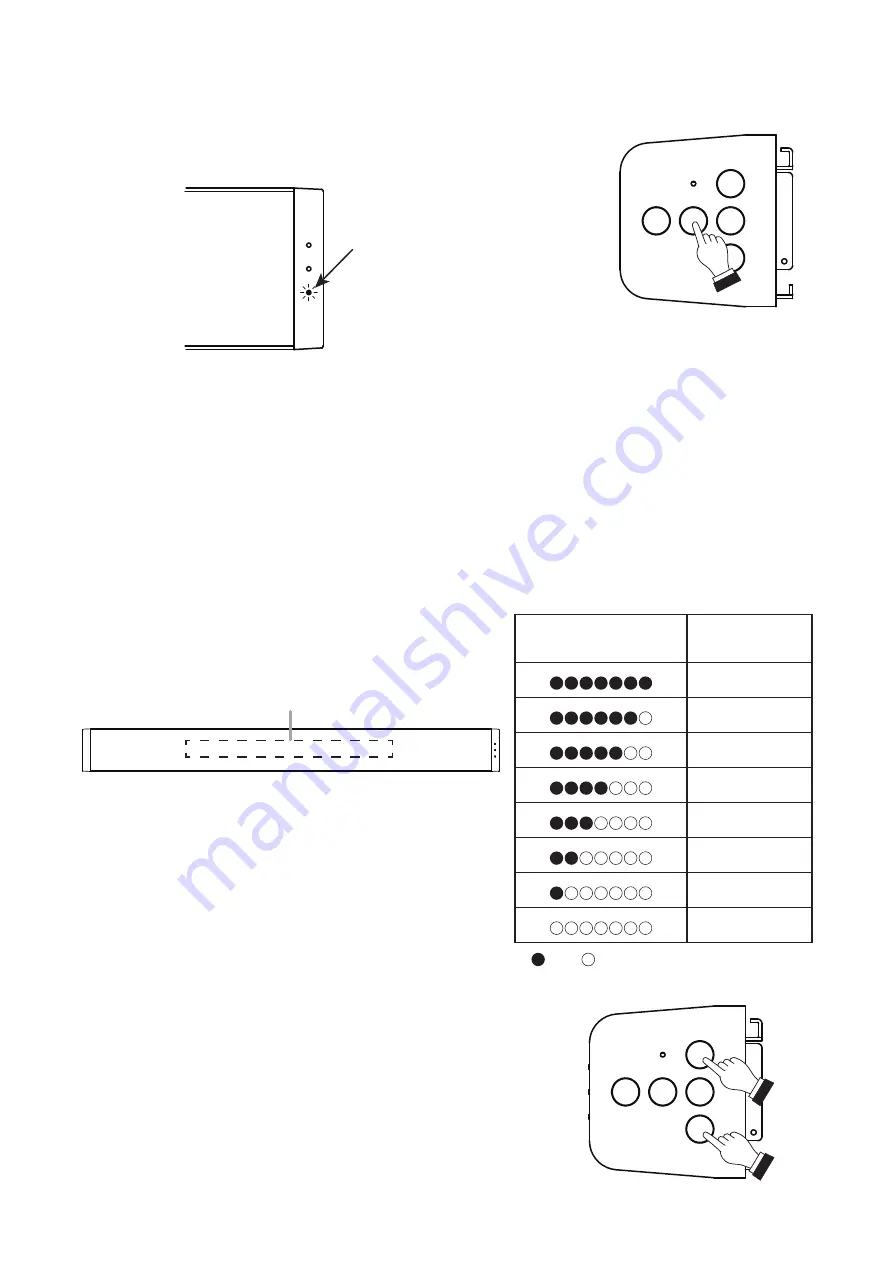
15
9.4. bluetooth Pairing
Step 1. Perform pairing operation on the connected peripheral device.
Step 2. Hold down the Bluetooth Pairing switch for 3 seconds or more.
The Bluetooth indicator flashes.
Bluetooth indicator
Step 3. Confirm that the unit’s name is displayed on the peripheral device screen.
Step 4. Perform connection operation.
Note
To cut off the connection while making the Bluetooth connection, hold down the Bluetooth Paring switch for 3
seconds or more.
9.5. Volume Adjustment
The volume of sound output from the front panel speaker can be adjusted when in Normal Operation mode.
While the volume is being adjusted, the current output volume setting state is displayed by the front panel-
mounted multifunction indicator.
LED Lighting Status
Output Volume
Setting Status
0 dB
−3 dB
−6 dB
−9 dB
−12 dB
−18 dB
−24 dB
−∞ dB
: Lit : Unlit
Multifunction indicator
Follow the procedure below to adjust the output to an easy-to-hear volume:
Step 1. Press the Volume Up switch to increase the volume.
The number of lit Multifunction Indicator LEDs increases by one
with each depression of the switch.
Step 2. Press the Volume Down switch to decrease the volume.
The number of lit Multifunction Indicator LEDs decreases by one
with each depression of the switch.
1
2




















