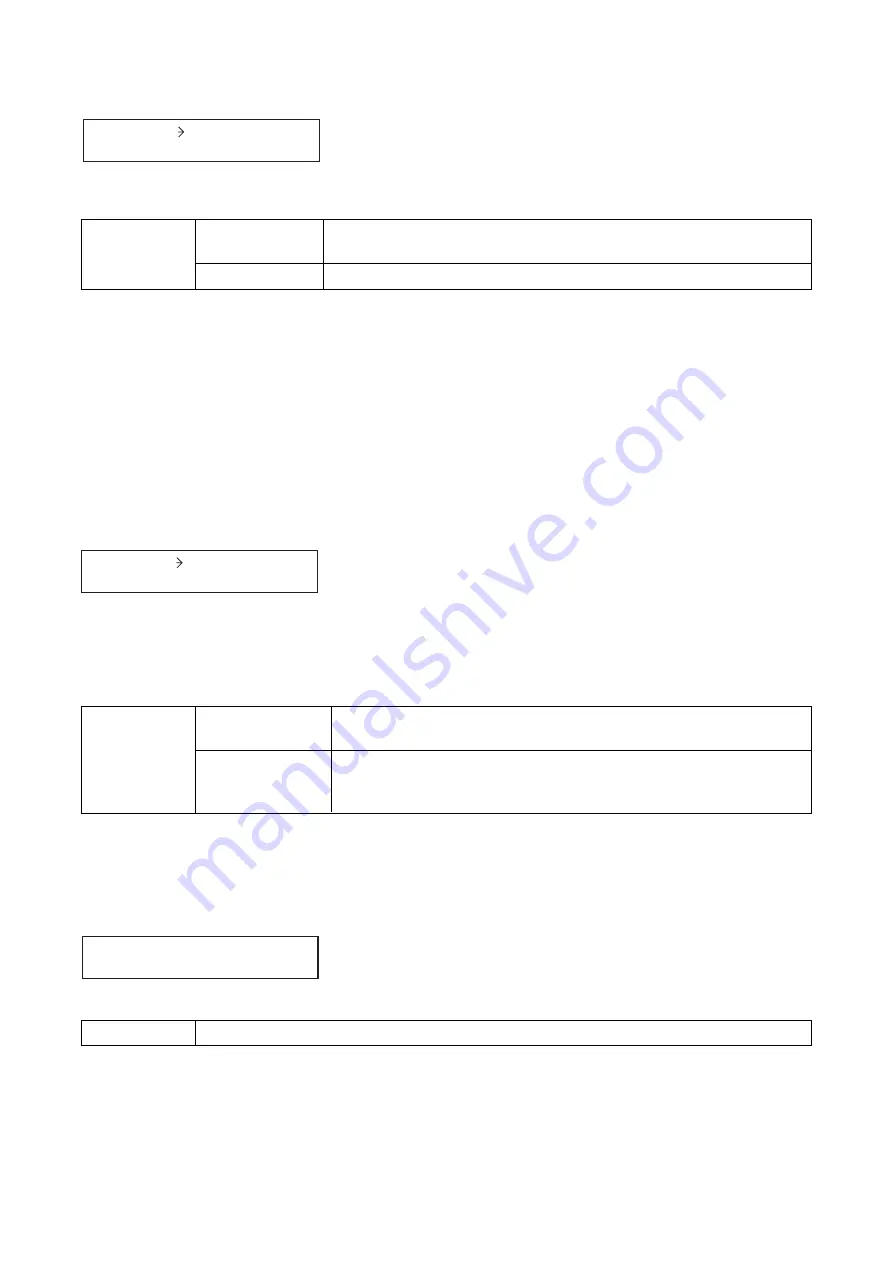
61
REMOTE 1, REMOTE 2
OFF (default), VOLUME, ZM-9001, ZM-9002
Setting Range
Remote Volume
Terminal Number
Controller type
(C26) Remote controller type setting
R E M O T E 1
V O L U M E
Set the type of remote controller connected to the remote control input terminals.
Use the Left and Right shift keys to move the setting items on the screen.
[When the function is set to REMOTE:]
• OFF:
Select this setting when no remote controller is connected.
• VOLUME: Select this setting when a normal variable resistor or variable DC power supply unit is
connected.
• ZM-9001: Select this setting when the ZM-9001 is connected. This setting adds 6 control inputs.These
inputs are assigned the functions in the setting screens on
• ZM-9002: Select this setting when the ZM-9002 is connected. This setting adds 4 control inputs and 1
remote volume control. These inputs are assigned the functions in the setting screens on
REMOTE 1, REMOTE 2
OFF, INPUT 1 – 8, OUTPUT 1 – 2, Max. OUTPUT 8 when T-001Ts
are used
(default for REMOTE 1: OUTPUT 1, REMOTE 2: OUTPUT 2)
Setting Range
Remote Volume
Terminal Number
Remote-controlled
channel
(C28) Volume-controlled signal setting
(when the remote controller type is set to VOLUME or ZM-9002,
and the remote-controlled channel to the output channel)
V A L I D
F O R
A L L
Select signals of which volume you want to remotely control.
• ALL:
Adjusts signals on all output channels by means of the connected remote volume control.
• BGM ONLY: Adjusts signals (BGM) on the output channel with Priority 8 by means of the connected
remote volume control.
ALL (default), BGM ONLY
Setting Range
(C27)
Remote-controlled channel setting (when the remote controller type is set to VOLUME or ZM-9002)
R E M O T E 1
O U T P U T 1
Select the input or output channel of which volume you want to remotely control by using the control input
terminals on the rear panel or ZM-9002's volume control.
The REMOTE 1 on the screen represents the REMT VOL 1 of control input terminal, and the REMOTE 2
represents the REMT VOL 2.
Use the Left and Right shift keys to move the setting items on the screen.
Summary of Contents for A-9060DH
Page 136: ...200610 CU ...






























