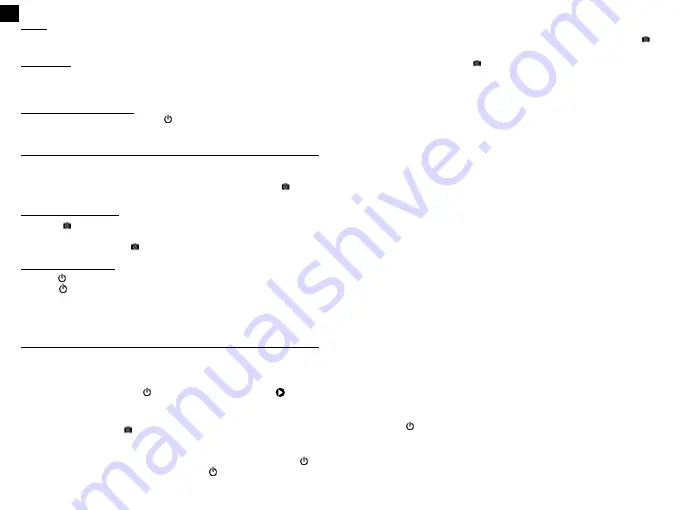
19
20
Photo
Four capture modes are available in Photo mode: Photo, Burst, Timer, Auto
(Auto Trigger).
Slow motion
Two capture modes are available in Slow motion mode: Slow motion 1080p
and Slow motion 720p.
These modes will be explained later in this manual.
Navigating using the screen
From the Home screen, press once on
to switch to Photo mode. Press again
to change to Slow motion mode, then press once more to access Playback mode.
CAPTURING VIDEOS AND PHOTOS
Capturing videos and photos
Turn on the camera and record or photograph directly by pressing on .
You can change the modes and settings before each capture.
To record or photograph
- Press the
button. The white LED at the back flashes and the recording time
appears in red at the bottom of the screen.
- To stop recording, press the
button again. The LED stops flashing.
To select another mode
-Press the
button until the desired mode appears (video, photo or slow motion)
- Press the
button four times to access the settings and display the capture modes.
- Select the desired capture mode.
Note: You can also control your camera using the «T’nB Cam XP30» application.
PLAYING BACK YOUR CONTENT
You can view your content on the camera screen, on a computer, on a mobile
device, or on a TV.
Viewing videos and photos on the camera
1. From the main screen, press the button three times, until the mode appears.
2. Select the content you want to view using the “Up” and “Down” buttons on
the right edge of the camera.
3. To play a video, press the button. For fast forward, press and hold the
«Down» button. To rewind, hold down the «Up» button. Release the button to
return to normal playback.
4. To exit a video playback and return to General Playback mode, press the
button once. To exit the Playback mode, press the
button again.
FR
EN
Deleting videos and photos on the camera
1. Once in the menu , select the video or photo to be deleted and press the
button for 3 seconds. A message appears on the screen. Select «Confirm» with
the «Down» button and press .
Viewing videos and photos on a computer
To view your videos and photos on a computer, you must first transfer the files.
1. Open the camera body.
2. Connect the camera to the computer using the micro-USB cable provided.
3. Turn on the camera.
4. The camera screen displays a connection message. You can choose whether
you want to set the camera to USB mode, camera mode or charging mode.
The mode required to transfer your files to the computer is USB mode: the
folder containing your files automatically opens on your computer. The camera
cannot be used when in USB mode.
5. Find your files on your computer in the file directory.
You can also play content by inserting the microSD card directly into a
computer.
Notes:
- The playback resolution depends on the computer’s resolution and play-
back capability.
- To insert the microSD card into your computer, you can use the T’nB card
reader (sold separately)
Viewing videos and photos on a mobile device
1. Open the camera body.
2. Connect your camera to the «T’nB Cam XP30» application.
3. Let the application guide you to access your video and photo files on your
smartphone or tablet.
Viewing videos and photos on an HDTV
You can connect your camera to an HDTV and view your content directly on the
TV screen. This operation requires a micro-HDMI cable (sold separately).
1. Connect the HDMI port of the camera to an HDTV using a micro-HDMI cable
2. Select the HDMI input on the TV
3. Turn on the camera
4. Press the
button to scroll through the commands and then press the
button to select a command.
Note: To connect the camera to your TV, you can use the T’nB micro HDMI
cable (sold separately).
You can also play content by inserting the microSD card directly into a compatible TV.











































