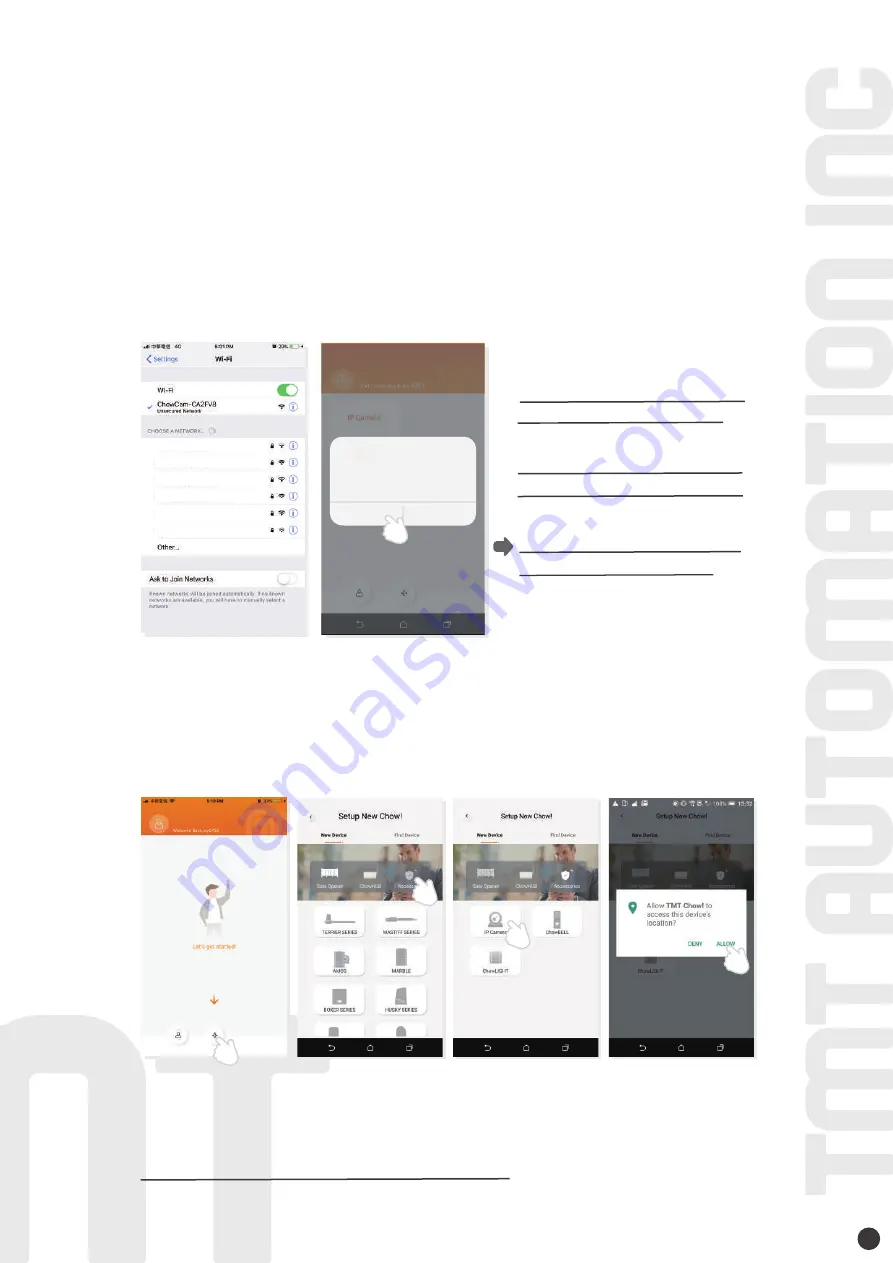
6
Make sure the ChowCAM is well installed and powered.
Switch to your Wi-Fi setting page on your smart phone to connect to “ChowCAM-XXXXXX”
(XXXXXX is the UID of the device) . Password: 01234567
**If you can not find any accessible Wi-Fi from the ChowCAM, please refer to “Return to the
default setting” in the page 13 .
Connect ChowCAM to Chow! App
Step 1 Connect to ChowCAM’s AP (1st user – Owner)
Step 2 Add a new ChowCAM
Wi-fi 3
Wi-fi 2
Wi-fi 1
Wi-fi 4
Wi-fi 5
Wi-fi 6
The Wi-Fi network
“ChowCam_CA2FV8”is not
connected to the internet.
Allow Wi-Fi Assistant to switch you
to a better Wi-Fi network.
Decline
Allow
***Please refer to the FAQ if the
AP of
the ChowCAM cannot be found***
***Please wait for 20 seconds after
connecting to the AP of ChowCAM***
***Please press the decline button when
the connection hint shows up ***
Tap (+) icon to add a new device.
New Device -> Accessories -> ChowCAM
*** Hint may be vary depending on different phone system.***
IF with above hint show up, press “ALLOW” for TMT Chow! to access your device’s location
to get the corresponding Wi
-
Fi source
Summary of Contents for ChowCAM
Page 1: ...User Manual Wireless Outdoor IP Camera www tmt automation com EN ...
Page 2: ......
Page 16: ...14 34100 213 B ...
Page 17: ...คู มือการใช งาน กล องวงจรป ดกลางแจ ง www tmt automation com TH ...
Page 18: ......
Page 32: ...14 34100 213 B ...























