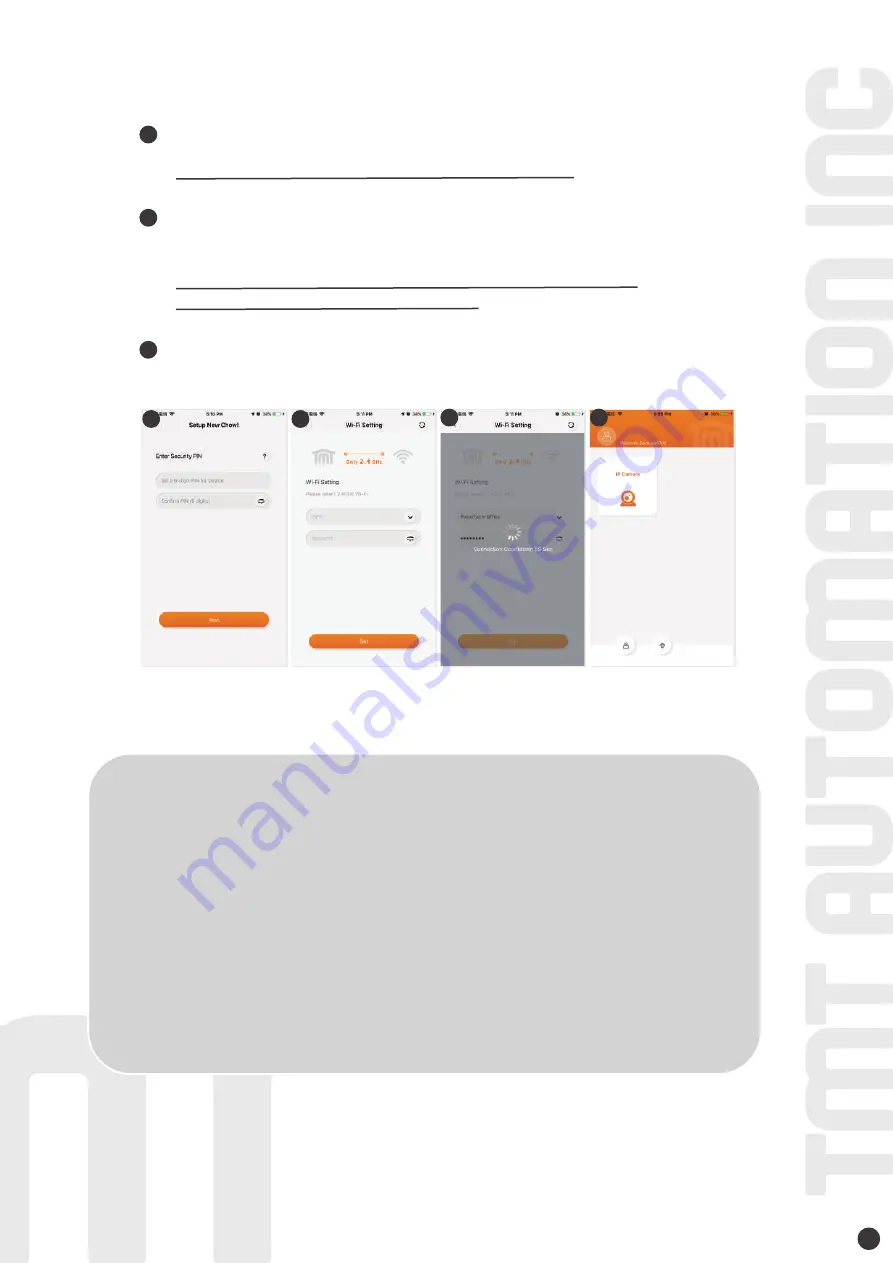
Set the security PIN code. The PIN code is used for the device sharing.
Select your home Wi-Fi (Only 2.4GHz) and enter the correct password.
Tap the “SET” icon to connect to your home Wi-Fi.
After counting down, the ChowCAM will appear on the main page.
8
*** Please refer to the FAQ_Question 1 if you forgot the PIN code.***
*** Please make sure to enter the correct password with the right characters.
Not support with Non-English SSID (Wi-Fi name)***
1
2
2
3
Suggest to bring the ChowCAM device close to the home Wi-Fi router as near as
possible to receive the best Wi-Fi signal. And make sure the home Wi-Fi source is
2.4G from the router not 5G, also must enter the correct password for the home
Wi-Fi to complete the setup.
After the ChowCAM has been successfully connected to your home Wi-Fi, you
may combine the image output with your automation system to start operating.
Make a successful ChowCAM setup with your home Wi-Fi
Step 4 Set the PIN code and connect to your home Wi-Fi
1
3
3
Summary of Contents for ChowCAM
Page 1: ...User Manual Wireless Outdoor IP Camera www tmt automation com EN ...
Page 2: ......
Page 16: ...14 34100 213 B ...
Page 17: ...คู มือการใช งาน กล องวงจรป ดกลางแจ ง www tmt automation com TH ...
Page 18: ......
Page 32: ...14 34100 213 B ...

























