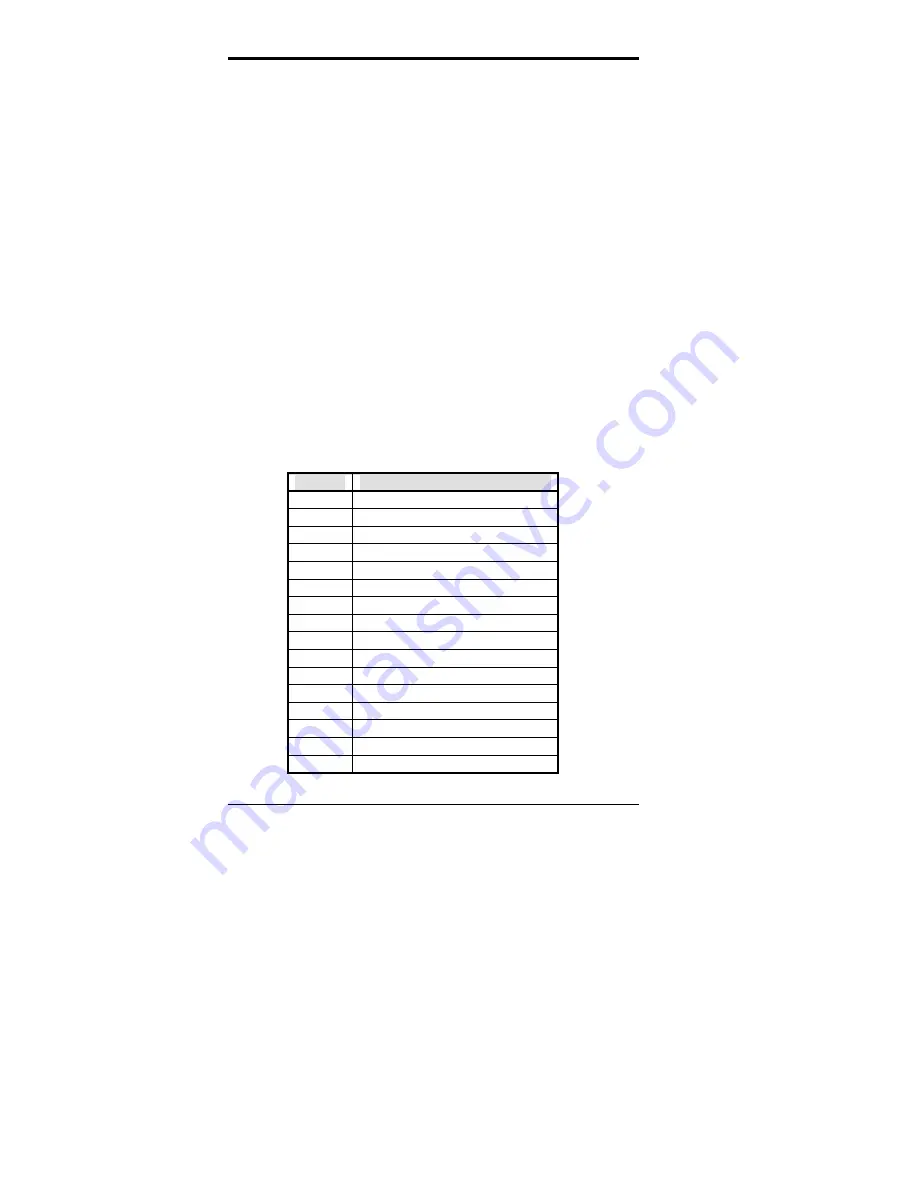
Chapter 3 Hardware Description
8
AI5TT Pentium Baby AT Motherboard User
’
s Manual
3.4 BIOS
The BIOS on the AI5TT motherboard provides the standard BIOS
functions plus the following additional features:
1. ISA Plug and Play (PnP) Extension
Unlike PCI cards which are plug and play, ISA cards require setting
jumpers to resolve hardware conflicts. To make a computer system PnP,
an ISA PnP standard is established and supported by new OSes, such as
Windows 95. Under Windows 95, the motherboard BIOS must have ISA
PnP extension to support the new ISA PnP cards.
2. Power Management
The power management feature provides power savings by slowing down
the CPU clock, turning off the monitor screen and stopping the HDD
spindle motor.
3.5 Interrupt Request Lines (IRQ)
There are a total of 15 IRQ lines available on the motherboard. Peripheral
devices use interrupt request lines to notify the CPU for the service
required. The following table shows the IRQ used by the devices on the
motherboard.
Level
Function
IRQ0
System Timer Output
IRQ1 Keyboard
IRQ2 Interrupt
Cascade
IRQ3
Serial Port #2
IRQ4
Serial Port #1
IRQ5
Parallel Port #2
IRQ6
Floppy Disk Controller
IRQ7
Parallel Port #1
IRQ8
Real Time Clock
IRQ9
Software Redirected to Int 0Ah
IRQ10 Reserved
IRQ11 Reserved
IRQ12 Reserved
IRQ13 80287
IRQ14 Primary
IDE
IRQ15 Secondary
IDE













































