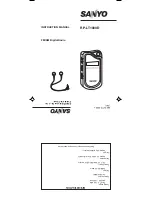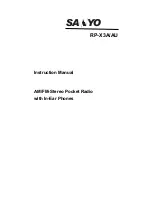SRP9100 RADIO P25 – OPERATING INSTRUCTIONS
7. ALERT TONES AND MESSAGES
Tone Type:
Tone:
Meaning:
Grant 0.03s(1000Hz)
Grant
Tone
Denied
0.4s (440Hz)
Denied Tone
Ring
8 short beeps 5s(silence) repeat
After receiving individual
call
Missed Call
2 short beeps 10s (silence)
repeat
Missed individual call
Page
3 short high tones
Received Page
Missed Page
2 short beeps 10s(silence) repeat A page was sent.
Figure 3 – Alert Tones
© TMC Radio 2007
Page 51
TNM-U-E-0073 1.1b