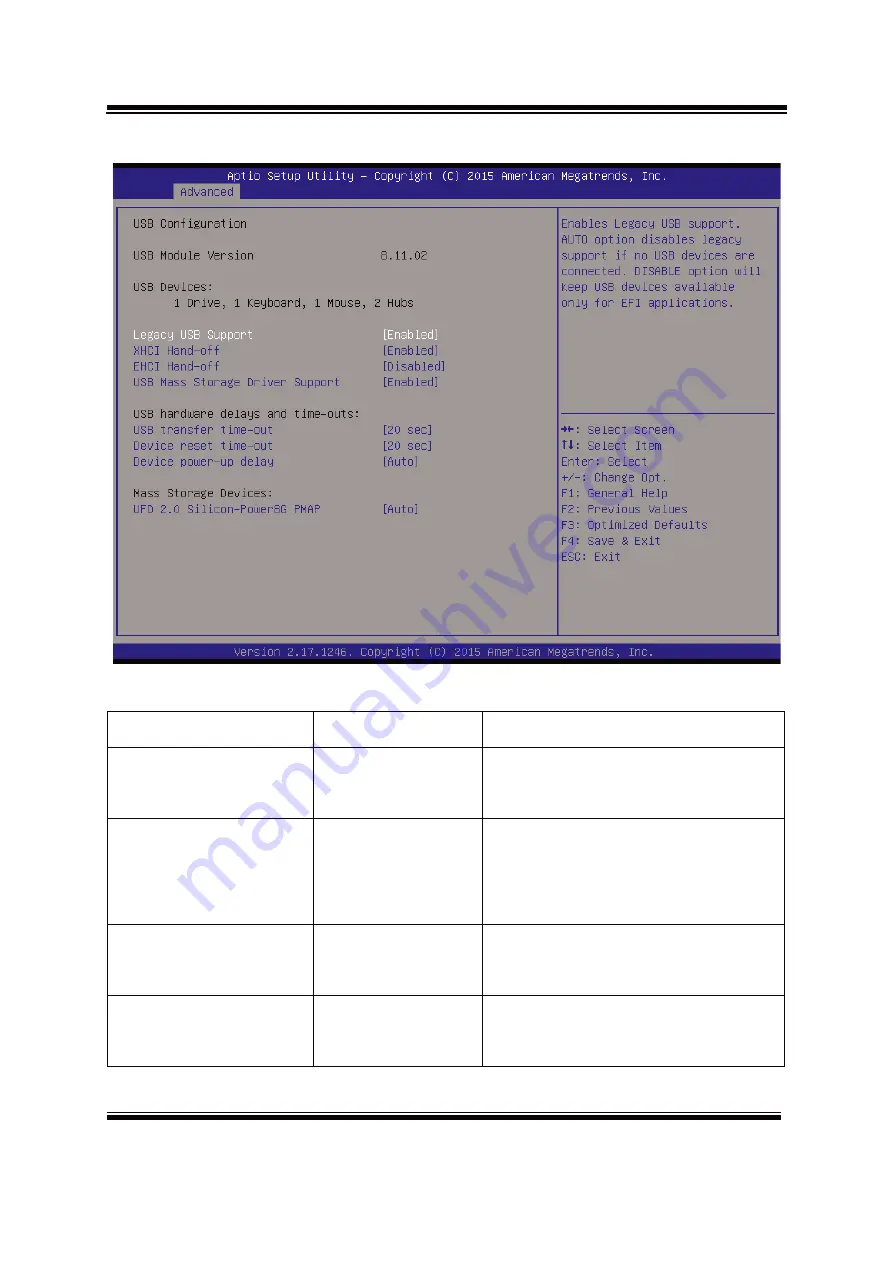
Chapter 5 AMI BIOS SETUP
Page:5-41
5.4.11 Advanced –USB Configuration
USB Configuration Screen
BIOS Setting
Options
Description/Purpose
USB Devices
No changeable
options
Displays number of available
USB devices.
Legacy USB Support - Enabled
- Disabled
- Auto
Enables support for legacy USB.
XHCI Hand-off
- Enabled
- Disabled
This is a workaround for OSes
w/o XHCI hand-off support.
EHCI Hand-of
- Disabled
- Enabled
This is a workaround for OSes
w/o
Summary of Contents for EL1083
Page 8: ...Chapter 1 Introduction Page 1 4 Side View 140 60...
Page 58: ...Chapter 4 System Installation Page 4 16 3 Fasten the 2 screws of half size mini PCIe slot...
Page 64: ...Chapter 4 System Installation Page 4 22 3 Fasten 2 screws of PoE board...
Page 125: ...Appendix A System Assembly Page A 2 EXPLODED DIAGRAM FOR BOTTOM CASE 01 04 03 02 05 06...
Page 128: ...Appendix A System Assembly Page A 5 EXPLODED DIAGRAM FOR MOTHERBOARD 05 06 01 02 03 04...
Page 129: ...Appendix A System Assembly Page A 6 EXPLODED DIAGRAM FOR HEATSINK 05 06 01 02 03 04...
















































