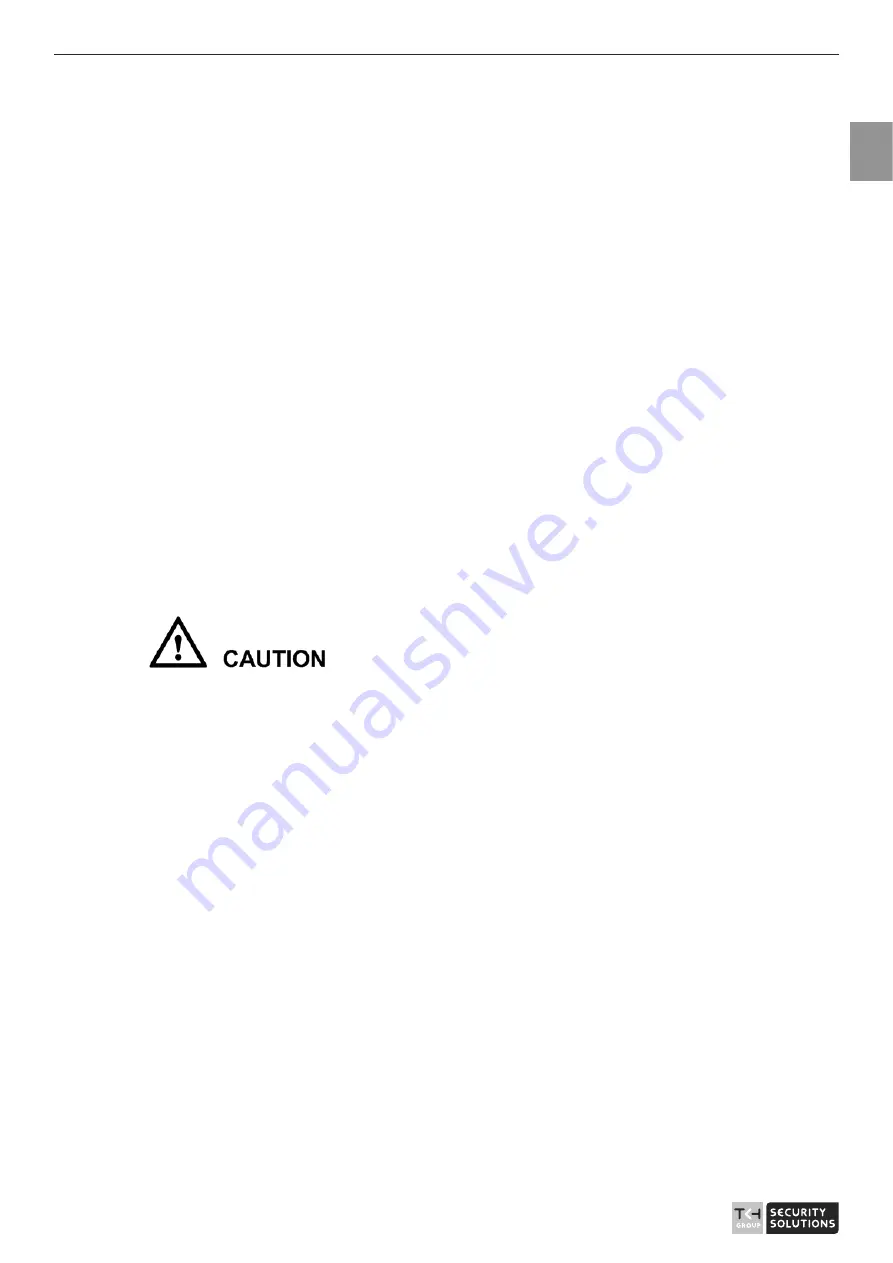
User Manual - Network Dome - TKID45F2S - TKID85F2S - TKID45M1S - TKID85M1S
EN
3
z
Strictly conform to local electrical safety standards and use power adapters that are
marked with the LPS standard when installing and using this device. Otherwise,
this device may be damaged.
z
Use accessories delivered with this device. The voltage must meet input voltage
requirements for this device.
z
If this device is installed in places with unsteady voltage, ground this device to
discharge high energy such as electrical surges in order to prevent the power supply
from burning out.
z
When this device is in use, ensure that no water or any liquid flows into the device.
If water or liquid unexpectedly flows into the device, immediately power off the
device and disconnect all cables (such as power cables and network cables) from
this device.
z
Do not place the camera and unpackaged products at a radiation source with a high
intensity regardless of whether the device is in the normal power-on state, for
example, the sun, laser, and electric arc welder, and place the camera and
unpackaged products against objects with a high heat source, for example, the sun.
Otherwise, the accuracy of the camera will be affected. In addition, the detector in
the camera may be permanently damaged.
z
If this device is installed in places where thunder and lightning frequently occur,
ground the device nearby to discharge high energy such as thunder strikes in order
to prevent device damage.
z
During the outdoor installation, prevent the morning or evening sunlight incidence
to the lens of the camera. The sun shade must be installed and adjusted according to
the angle of the sunlight illumination.
z
Avoid heavy loads, intensive shakes, and soaking to prevent damages during
transportation and storage. The warranty does not cover any device damage that is
caused during secondary packaging and transportation after the original packaging
is taken apart.
z
This device is a static sensitivity device. Improper static may damage the camera.
ESD protection measures and reliable grounding must be well prepared for device
installation and uninstallation.
z
Protect this device from fall-down and intensive strikes, keep the device away from
magnetic field interference, and do not install the device in places with shaking
surfaces or under shocks.
z
Use a soft and dry cloth to clean the device body. In case that the dirt is hard to
remove, use a dry cloth dipped in a small amount of mild detergent and gently wipe
the device, and then dry it again. Pay special attention to the front window of the
camera because this is precision optics. If the front window has water spots, use a
clean and soft cloth to moisten with water and wipe it. If the front window needs
further cleaning, use a soft cloth dampened with isopropyl alcohol or detergent.
Improper cleaning can cause damage to the device.




































