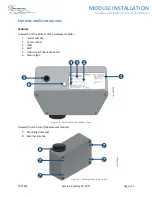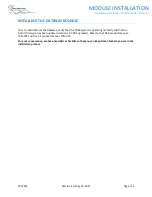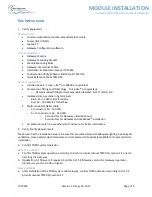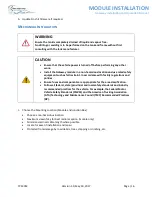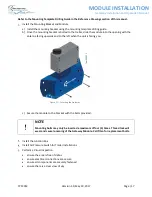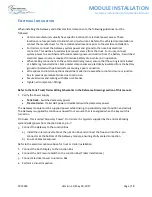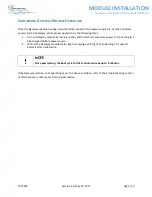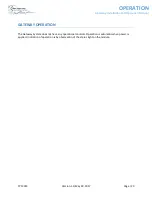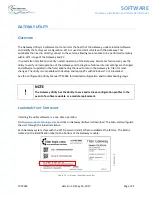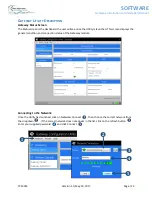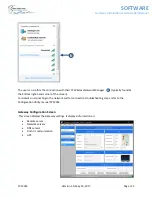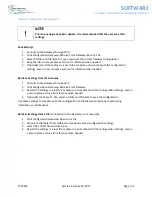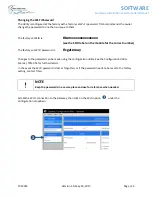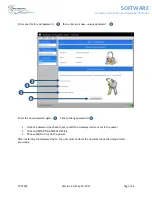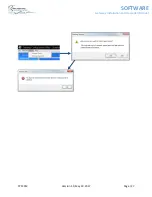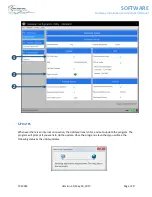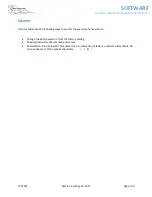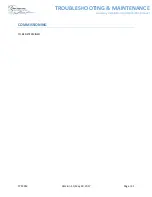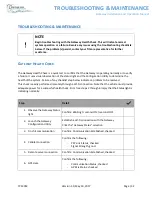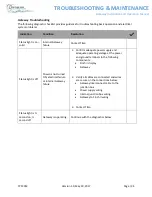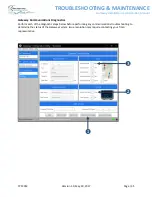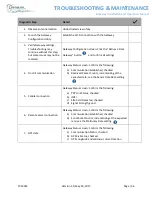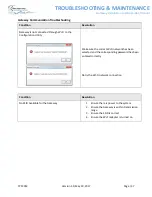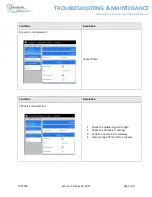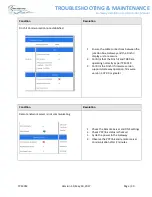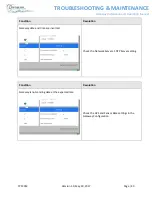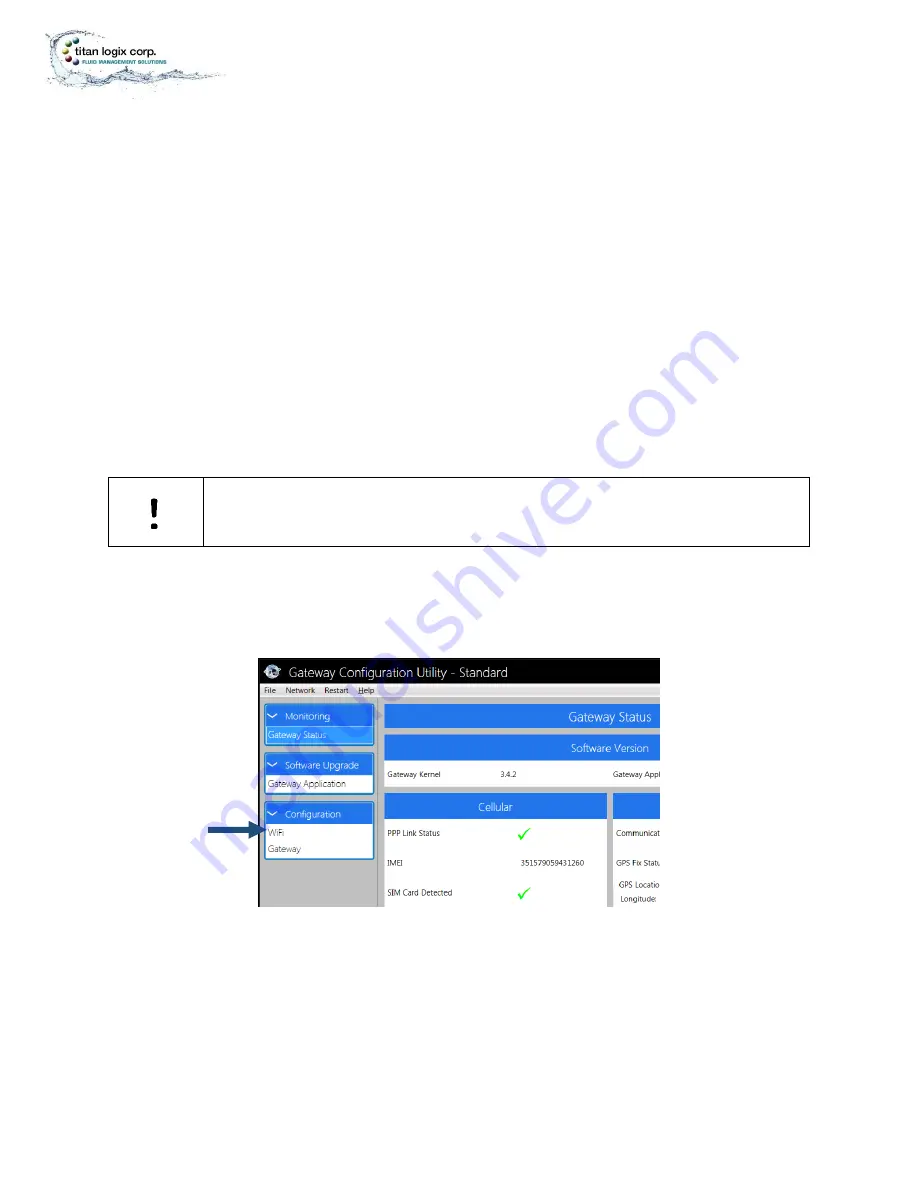
TPM 053
Version 1.0, May 30, 2017
Page | 25
SOFTWARE
Gateway Installation and Operation Manual
Changing the Wi-Fi Password
The Utility is configured at the factory with a factory set Wi-Fi password. Titan recommends the owner
change the password to one that is unique to them.
The factory set SSID is:
titanxxxxxxxxxxxxxxx
(see the SSID label on the module for the correct number)
The factory set WI-FI password is:
tlcgateway
Changes to the password can be made using the configuration utility. See the Configuration Utility
Manual, TPM 054 for further details.
In the event the Wi-Fi password is lost or forgotten, or if the password needs to be reset to the factory
setting, contact Titan.
NOTE
Keep the passwords in a secure place and use for reference when needed.
Establish a Wi-Fi connection to the Gateway, then click on the Wi-Fi option under the
Configuration dropdown.
❖