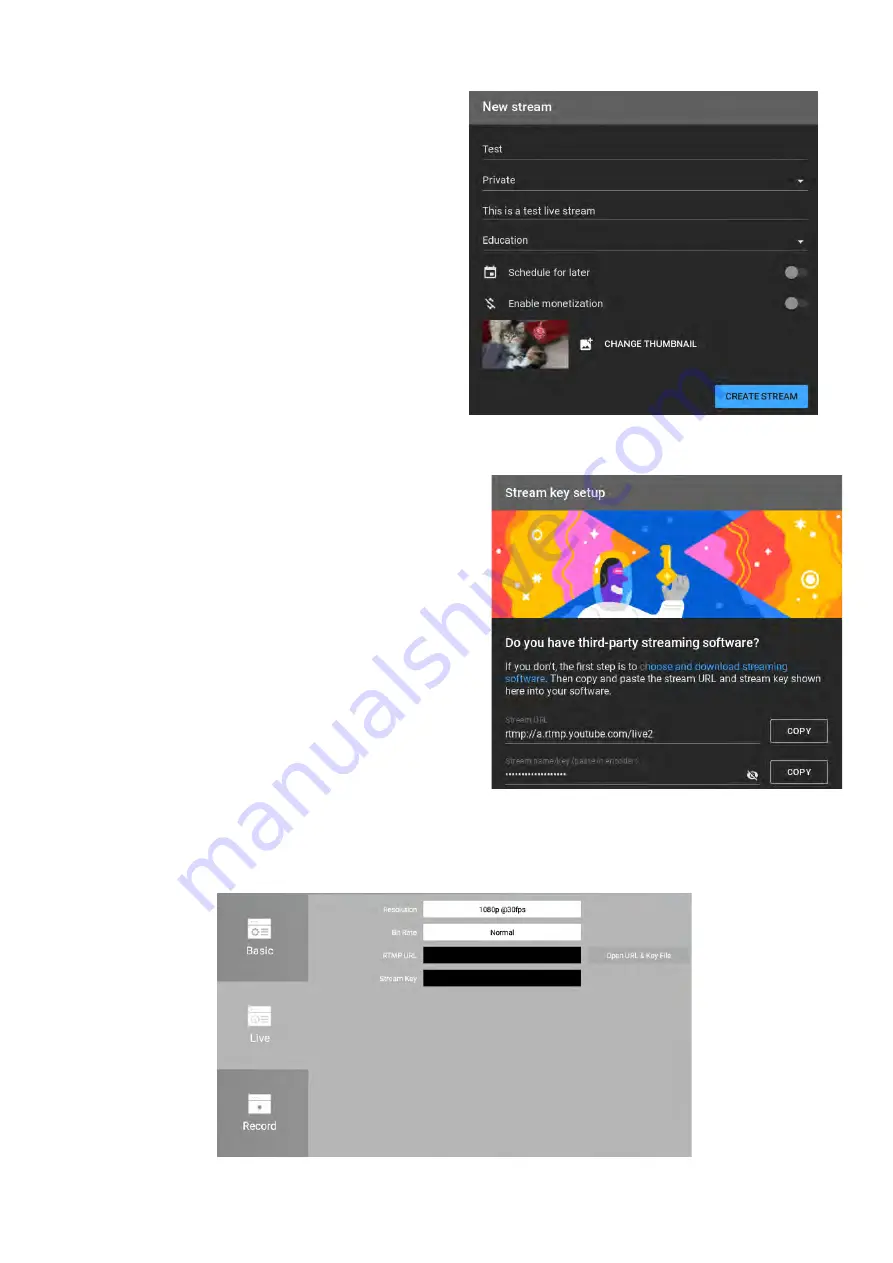
5. Set up your new Streaming Data.
n
Add a Title.
n
Select whether the live stream is Public,
Unlisted, or Private.
n
Add description.
n
Add a category.
n
Schedule the live stream for later.
n
Enable monetization.
n
Add a custom thumbnail.
n
Click Settings for advanced setting for
enable or disable chart, change latency
and so forth.
Note: You can create a new live stream by copying stream settings, privacy, and details from a
previously stream.
6. Click the “Create Stream” button.
7. Use the Stream Key Setup to setup your encoder
software.
Copy the
Stream URL
and
Stream name/key
(paste in encoder)
to windows .txt document.
After saving the .txt file, please move the
document to the USB flash driver and connect to
the AeroShare USB port.
8. After open AeroShare Setting to the
Live
page, select “Open URL & Key File”. Please choose
the .txt document, and the RTMP URL and Stream Key would be assignment automatically.
And press “Apply”, AeroShare would start connecting to the YouTube.
9. If all the setting is perfect, AeroShare is waiting for streaming. Please click
Live Dashboard
to
go live.
Summary of Contents for Aero Share
Page 1: ......

































