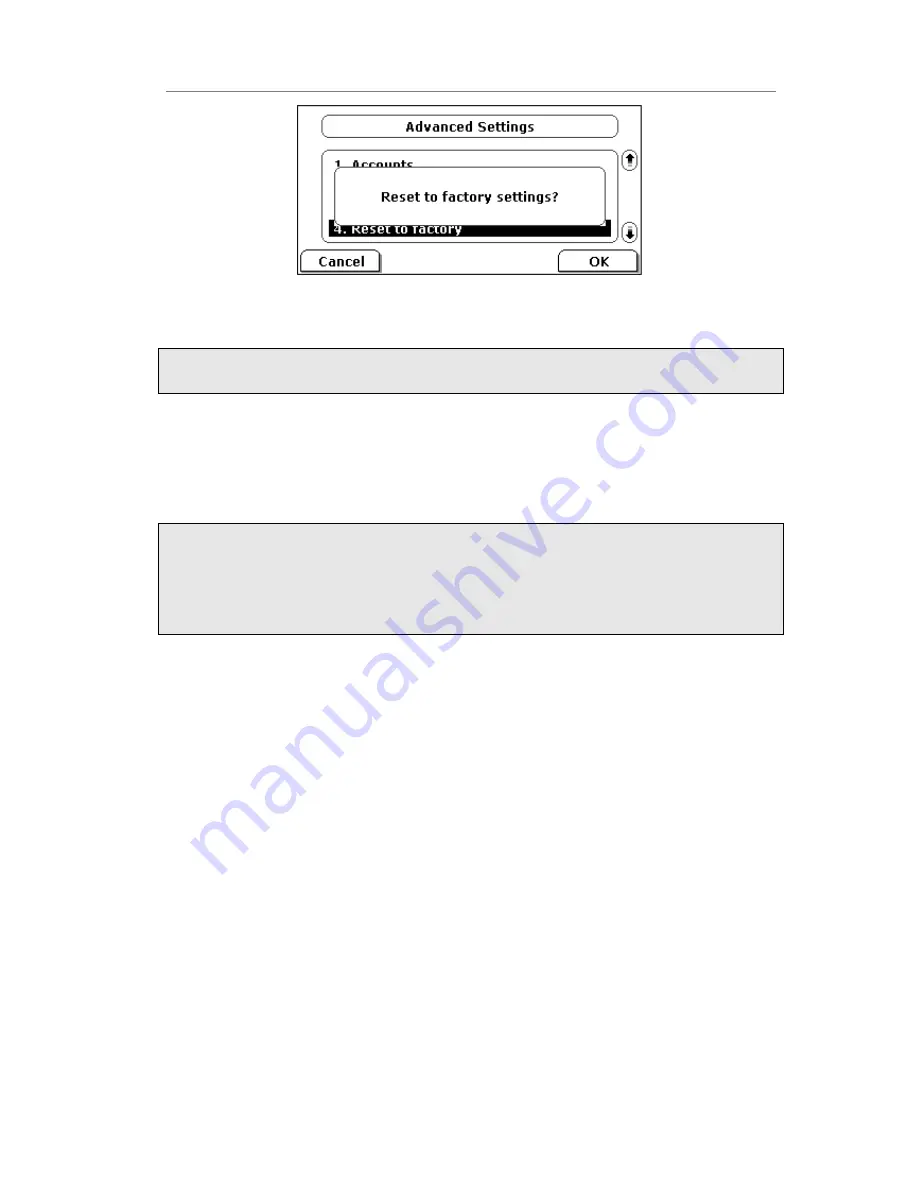
Enterprise IP Phone Using the Advanced Phone Functions
5)
It will take a few minutes to reset, please do not power off during resetting, or it will
cause flash memory error.
Note:
The reset to factory option must in the admin mode.
To reset to factory via Web interface:
1)
Choose Upgrade->Basic.
2)
Click Reset button.
3)
You are prompted to confirm the change, press OK to confirm the changes, press
Cancel to cancel the operation.
Note:
If you confirm all current setting changes including contact list, call history, account
settings, etc will be lost, you need to export the configuration first if you still want to
import the old configurations after reset. Or your phone must be configured manually
unless mass provisioning is used!
To Export/Import the old configuration file via Web interface:
1)
Choose Upgrade->Advanced, select Export/Import Config, click Export button to
export the file to your local computer.
2)
Choose Upgrade->Advanced, select Export /Import Config, click Browse button,
select the specific configuration file in your local computer, click Import button.
3)
It will take a few minutes to reset, please do not power off during resetting, or it will
cause flash memory error.






























