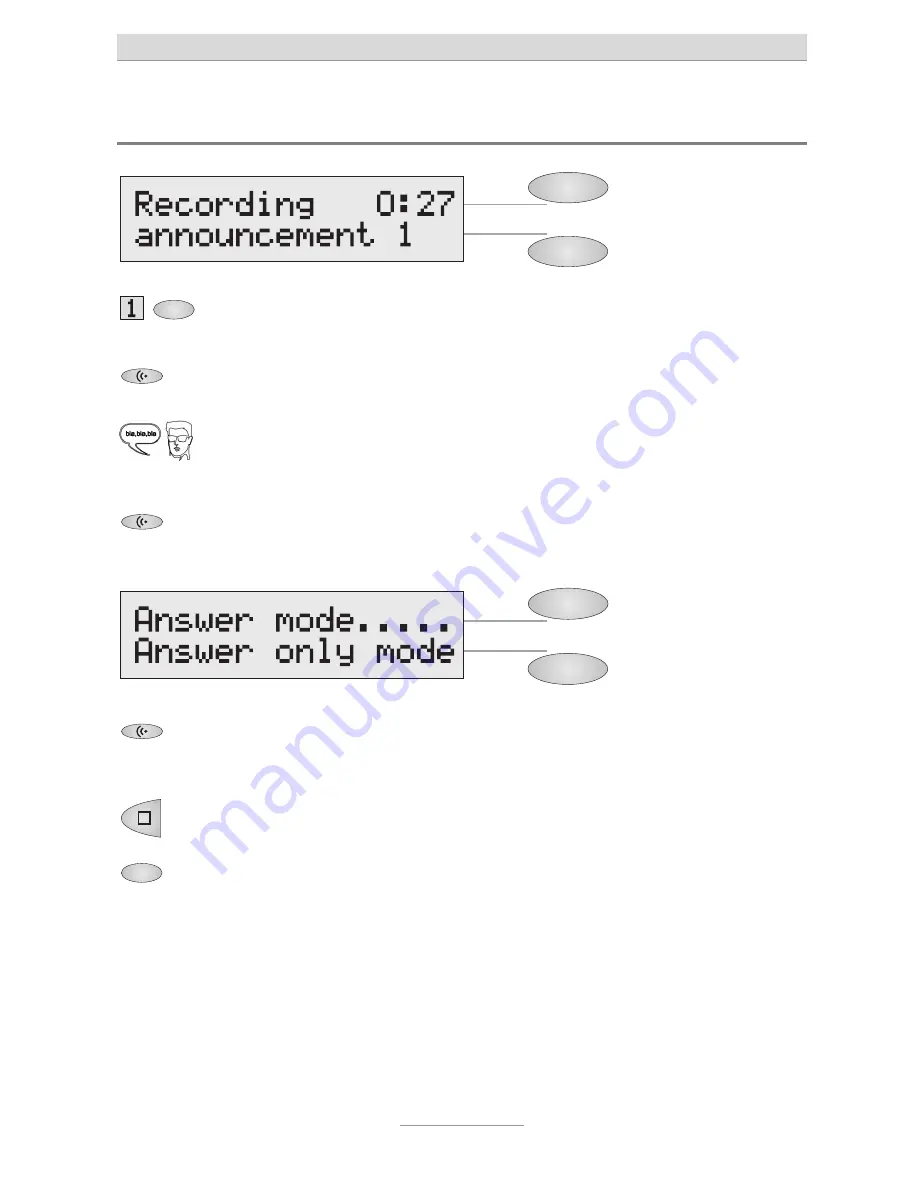
Outgoing messages (OGMs)
15
Recording outgoing messages
Select the desired OGM by pressing
the lower selection button.
The selected OGM is shown at the
bottom right side of the display.
Press the OGM button and keep it
pressed.
Wait, you will hear a brief tone, the
display shows “Recording”.
Start speaking your outgoing
message (keep a distance of about
15 cm from the microphone).
The display shows the current duration
of your recording in minutes and
seconds.
Release the OGM button to interrupt
the recording.
The display shows “Answer mode” and
“Answer only mode”.
To continue recording your out-
going message, press the OGM
button again and keep it pressed.
The recording is being continued.
Press the stop button to stop the
recording without saving.
The OGM recording is stopped.
Use the selection button next to the
corresponding line to determine
whether the OGM shall be with or
without an option for an incoming
message recording.
The recording is complete and will be
played back for test purposes. An OGM
with incoming recording option is
indicated by just 1 signal tone at the end.
An OGM without incoming recording is
indicated by 2 signal tones.
If you record OGM 3 as outgoing message without incoming recording
(announcement only), your tiptel 332 SD will automatically switch to this OGM
as soon as the recording capacity will be exhausted.
Summary of Contents for 332 SD
Page 2: ......
Page 40: ......
Page 42: ......
Page 43: ...Short operating instructions...
Page 44: ......
Page 45: ...Short operating instructions...
Page 46: ......
Page 47: ......






























