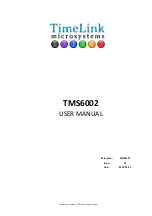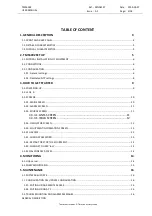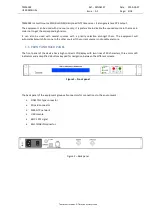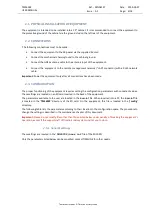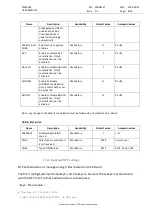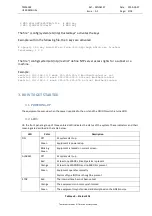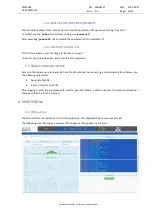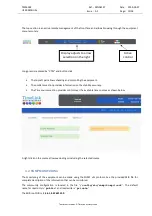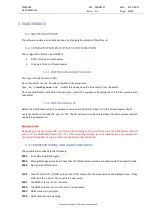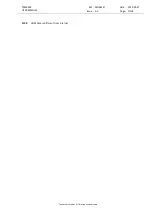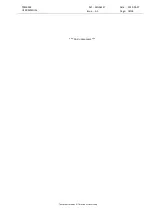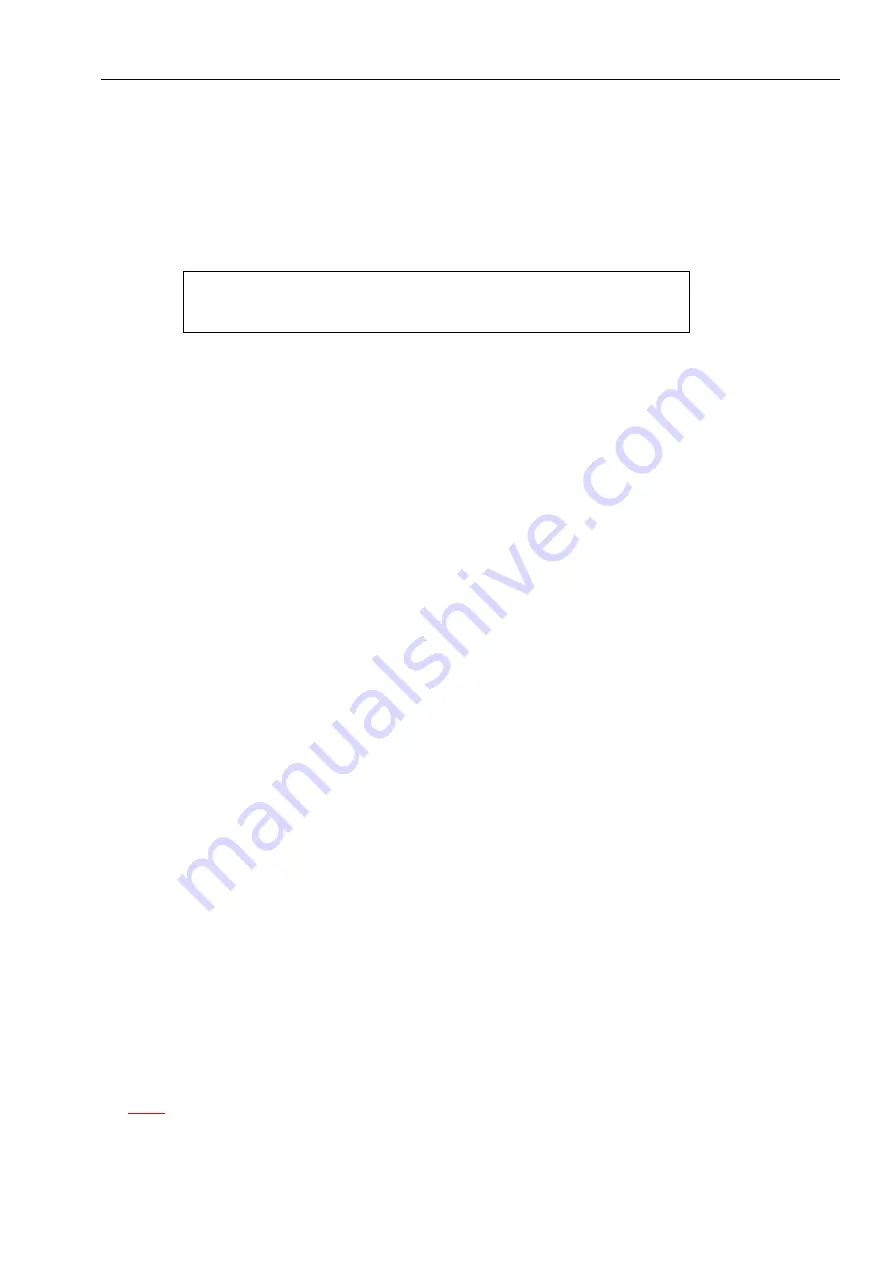
TMS6002
USER MANUAL
Ref : MN06127
Date : 2019-03-27
Issue : A1
Page: 13/18
Tous droits réservés © TimeLink microsystems
3.3.5.
EQUIPMENT INFORMATION SCREEN
It shows the equipment type and the software version running.
MSXXX is the equipment type.
LOXXX and ATXXX are the embedded software versions.
www.timelinkmicro.com TMS6002
MSXXXX LOXXXX XLXXXXX
Sample screen for equipment information
•
A press on the right arrow allow to check the embedded firmware version.
3.4.
SSH ACCESS
This service enables access to a remote device in secured mode. The server can be accessed through SSH from
the network it is connected to.
Only the '
maintenance
' user is authorized to connect to the equipment. After a successful connection, a shell is
opened. The user must take care of its actions as they can result in the equipment no longer being able to serve
its primary functions.
The possible actions executable from this shell are the following:
•
update the software
•
modify the password of a user
•
restart or stop the equipment
•
connect as 'root'
The default password for both accounts is '
timelink
'.
3.4.1.
CHANGE PASSWORD
To change the password for a user, use the command
'passwd <user>'
. The system will ask for the new
password and it will be written in encrypted format in a file on the SD card.
Note : When user
maintenance
changes its password, it must comply with the following rules:
•
At least 8 characters long
•
Contains at least 3 of the following: a lower case letter (a-z), an upper case letter (A-Z), a digit (0-9), a
special character ($,@,…)
•
The new password must differ from the current one
•
The password must not be the equipment’s host name (even with character permutations of different
cases).
The password is rejected if it lacks compliance with any of those rules.
For the
root
user, a warning is printed if those rules are not complied with, but the password is changed
anyway.
Note :
After modifying a password, or any other system or application parameter, the SD card digital signature
must be updated (cf. § 6.1) before rebooting the equipment. In case it weren’t done, the equipment wouldn’t
start.