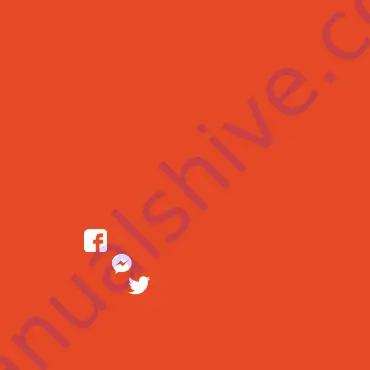
or visit our support page
time2technology.com/support
facebook.com/time2HQ
m.me/time2HQ
@time2HQ
Need further Help
?
Contact our Customer Support team on Social
Media
Be a part of Clan
Are you on Facebook
?
Join our Clan to speak to other
members of the Clan and our dedicated UK based
support team:
www.facebook.com/groups/partoftheclan
Summary of Contents for Arthur 2
Page 1: ...Arthur 2 Start Up Guide Protect and monitor the things you love...
Page 4: ...Download the Clan at home App on the iOS App Store or Google Play Store Download App 4...
Page 6: ...6 Step 3 Enter the veri cation code sent via SMS or email Step 4 Create your password to login...
Page 12: ...12 Step 5 Step 6 Enter your WiFi router password Add Arthur 2 using AP Mode Your WIFI...
Page 15: ...Features 15...

































